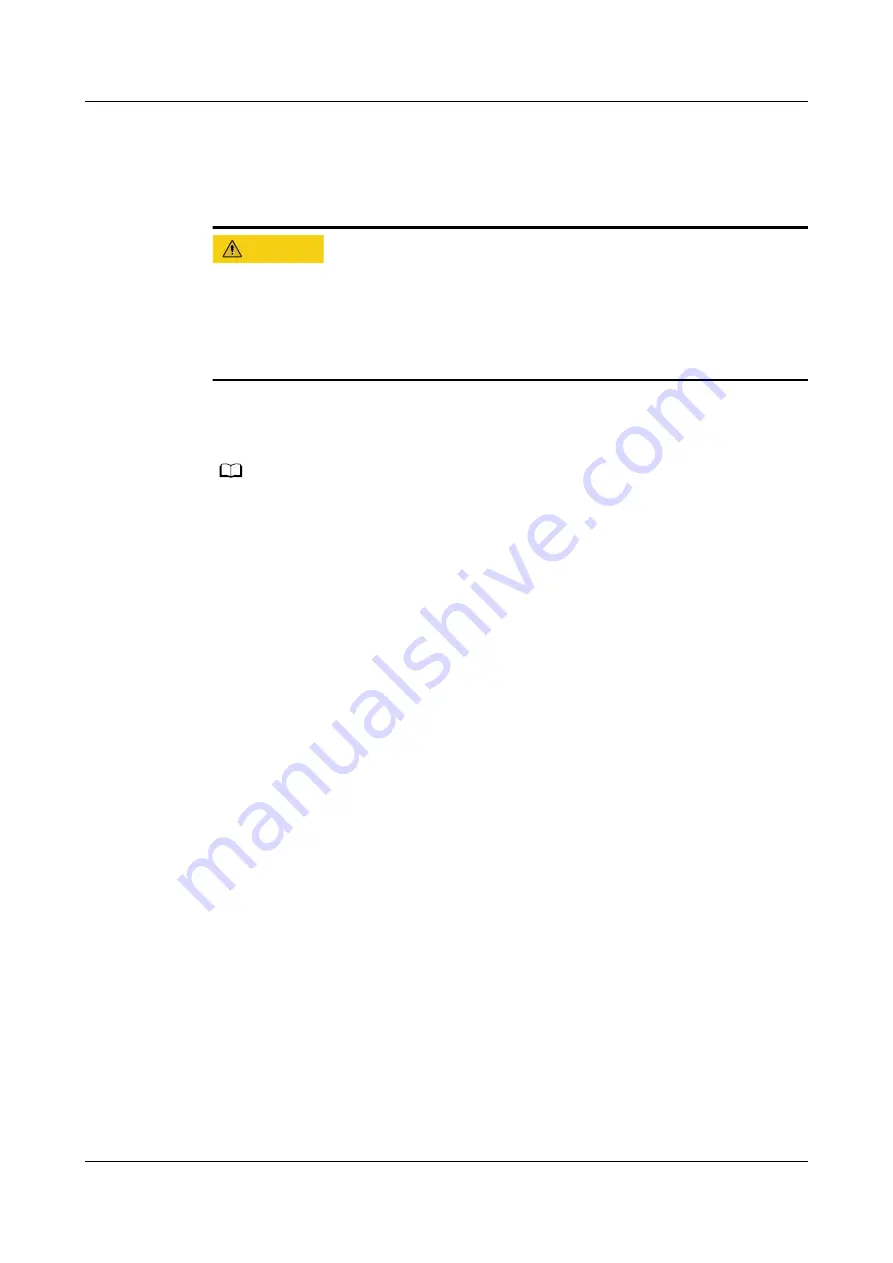
●
On the iBMC CLI, run the ipmcget -d version command to obtain the
information.
Step 2 Check the iBMC and BIOS configurations.
CA UTION
After the mainboard is replaced, the original iBMC or BIOS configuration will be
lost. If the current iBMC or BIOS parameters have been adjusted based on service
scenarios, ensure that the parameter configuration is the same as that before the
mainboard is replaced to ensure that services are not affected after the mainboard
is replaced.
Step 3 Export the iBMC or BIOS configuration files.
FusionServer Pro X6000 Server iBMC User Guide
NO TE
● The iBMC supports import and export of configuration files from version 2.32.
● After replacing the mainboard, import the iBMC and BIOS configuration files that are
exported from the iBMC. However, the exported configuration file does not contain
password information. You need to manually configure the password for the iBMC user.
For details about how to import and export the configuration file, see
.
● The iBMC and BIOS configuration files exported from the iBMC contain the
configuration list. For details, see "Configuration File Description" in
.
● If the iBMC and BIOS configuration files are not exported before the mainboard is
replaced, manually configure the iBMC and BIOS data after replacing the mainboard.
Step 4 Power off the server node.
.
Step 5 Remove the server node.
Step 6 Place the server node on the ESD workstation.
Step 7 Remove the air duct.
.
Step 8 Determine the position of the mainboard and the server node case.
FusionServer Pro XH321 V5 Server Node
Maintenance and Service Guide
8 Parts Replacement
Issue 17 (2021-03-09)
Copyright © Huawei Technologies Co., Ltd.
98






























