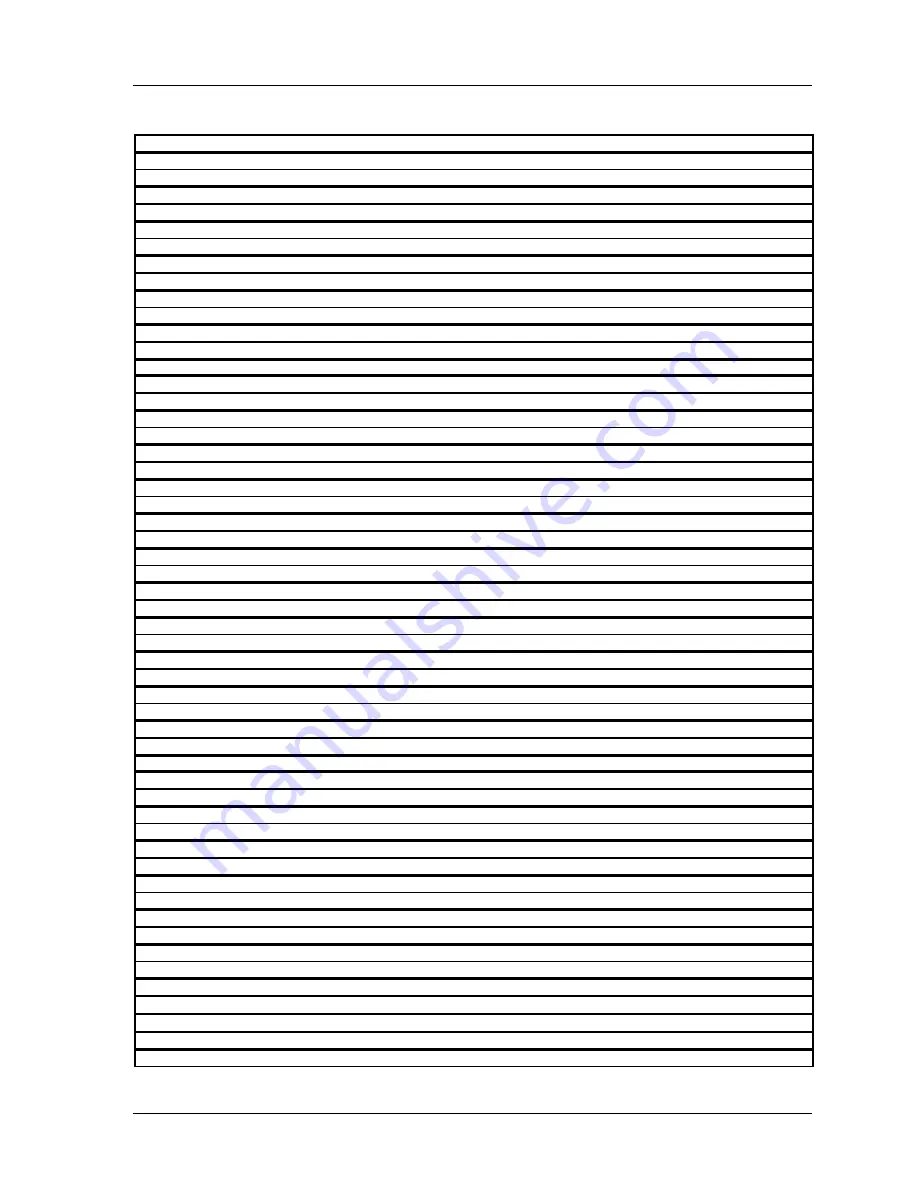
SmartPAC 2 with WPC Integration
1126800
Table of Contents
page xiii
List of Figures and Tables
Figure 4 - 10. Number Entry Box......................................................................................................................215
Figure 4 - 11. Global Cams, Select Cam Channel .............................................................................................217
Figure 4 - 12. Global Cam Timing Type ...........................................................................................................217
Figure 4 - 13. Custom Naming Sensors.............................................................................................................218
Figure 4 - 14. Sensor Enable mode (used with DiProPAC only) ......................................................................219
Figure 4 - 15. Main Initialization Menu ............................................................................................................220
Figure 4 - 16. Setup Mode Status ......................................................................................................................220
Figure 4 - 17. Tool Information Setup...............................................................................................................221
Figure 4 - 18. Tool Information Names.............................................................................................................222
Figure 4 - 19. Text Entry Box............................................................................................................................222
Figure 4 - 20. Units Selection Menu..................................................................................................................223
Table 4 - 2. Units for Tool Information setup....................................................................................................223
Figure 4 - 21. Completed Tool Number Information screen .............................................................................224
Table 4 - 3. Decimal places and formats ...........................................................................................................224
Figure 4 - 22. Press Control Initialization Mode ...............................................................................................225
Figure 4 - 23. "User Interlock" Display.............................................................................................................227
Figure 4 - 24. "Select Name" Display................................................................................................................228
Table 4 - 4. User Input (Interlock) Names.........................................................................................................228
Figure 4 - 25. Press Control Parameter Menu ...................................................................................................229
Figure 4 - 26. Selecting "Brake Monitor" from SmartPAC's Run Menu...........................................................231
Figure 4 - 27. Viewing "Stop Time" in Run Mode............................................................................................231
Figure 4 - 28. WPC Initialization Menu ............................................................................................................233
Figure 4 - 29. "Press Parameters" Display in SmartPAC's Initialization Mode.................................................233
Figure 4 - 30. Selecting "Auto Carry-up Angle" ...............................................................................................236
Figure 4 - 31. "Micro-Inch" Display..................................................................................................................237
Figure 4 - 32. "Press Parameters" screen...........................................................................................................240
Figure 4 - 33. Press Control Option Switches ...................................................................................................241
Table 4 - 5. Switch 1 and Switch 2 Settings for Different Top Stop Angles .....................................................242
Table 4 - 6. Switch 3 Settings for One-hand Control or Foot Switch Mode......................................................243
Table 4 - 7. Switch 4 Settings for Auto Compensated Top Stop.......................................................................244
Table 4 - 8. Switch 5 Setting for Prior Act Timing ...........................................................................................245
Table 4 - 9. Switch 6 Setting for Single or Dual Light Curtains........................................................................246
Table 4 - 10. Switch 7 Setting to Enable/Disable Changes to Stop Time Limit and Auto Carry-up Angle ......247
Table 4 - 11. Switch 8 Settings for Top Stop with F and H Errors....................................................................248
Table 4 - 12. Switch 8 Setting for Auxiliary 1 Response to Interrupted Stroke ................................................249
Figure 4 - 34. “Enter Your Password” Screen ...................................................................................................252
Table 4 - 13. Security Access Settings ..............................................................................................................253
Figure 4 - 35. Security Access Menu.................................................................................................................254
Figure 4 - 36. Set Passwords Menu ...................................................................................................................256
Figure 4 - 37. “Enter a New Password” Screen.................................................................................................256
Figure 4 - 38. Press Control Adjustments Locked.............................................................................................257
Figure 4 - 39. PACNet Set Communications Menu ..........................................................................................258
Figure 4 - 40. Network Setup Menu ..................................................................................................................259
Figure 4 - 41. Setup Email Screen.....................................................................................................................260
Table 4 - 14. Setup E-mail Items .......................................................................................................................262
Figure 4 - 42. Diagnostics Menu .......................................................................................................................263
Figure 4 - 43. Communications .........................................................................................................................264
Figure 4 - 44. Communications Data Combined (Left), Split (Right) ...............................................................265
Figure 4 - 45. Clock Setting Screen...................................................................................................................266
Figure 4 - 46. Alphabetic Entry Window ..........................................................................................................271
Figure 5 - 1. Program Mode Main Menu...........................................................................................................273
Figure 5 - 2. SmartPAC 2 and Original SmartPAC...........................................................................................274
Figure 5 - 3. Program Mode Main Menu...........................................................................................................276
Figure 5 - 4. Tool Manager................................................................................................................................277
Summary of Contents for SmartPAC 2
Page 192: ...1126800 SmartPAC 2 with WPC Integration Page 170 Chapter 2 Installing SmartPAC 2 and WPC ...
Page 294: ...1126800 SmartPAC 2 with WPC Integration Page 272 Chapter 4 SmartPAC 2 Initialization Mode ...
Page 342: ...1126800 SmartPAC 2 with WPC Integration page 320 Chapter 5 SmartPAC 2 Program Mode ...
Page 404: ...1126800 SmartPAC 2 with WPC Integration Page 382 Chapter 6 SmartPAC 2 Run Mode ...
Page 448: ...1126800 SmartPAC 2 with WPC Integration Page 426 Chapter 7 SmartPAC 2 Fault Messages ...
Page 476: ...1126800 SmartPAC 2 with WPC Integration page 454 Appendix C Updating SmartPAC 2 Firmware ...
Page 482: ...1126800 SmartPAC 2 with WPC Integration page 460 Appendix F Replacing SmartPAC 2 PC Board ...
Page 492: ...1126800 SmartPAC 2 with WPC Integration page 470 Glossary ...






























