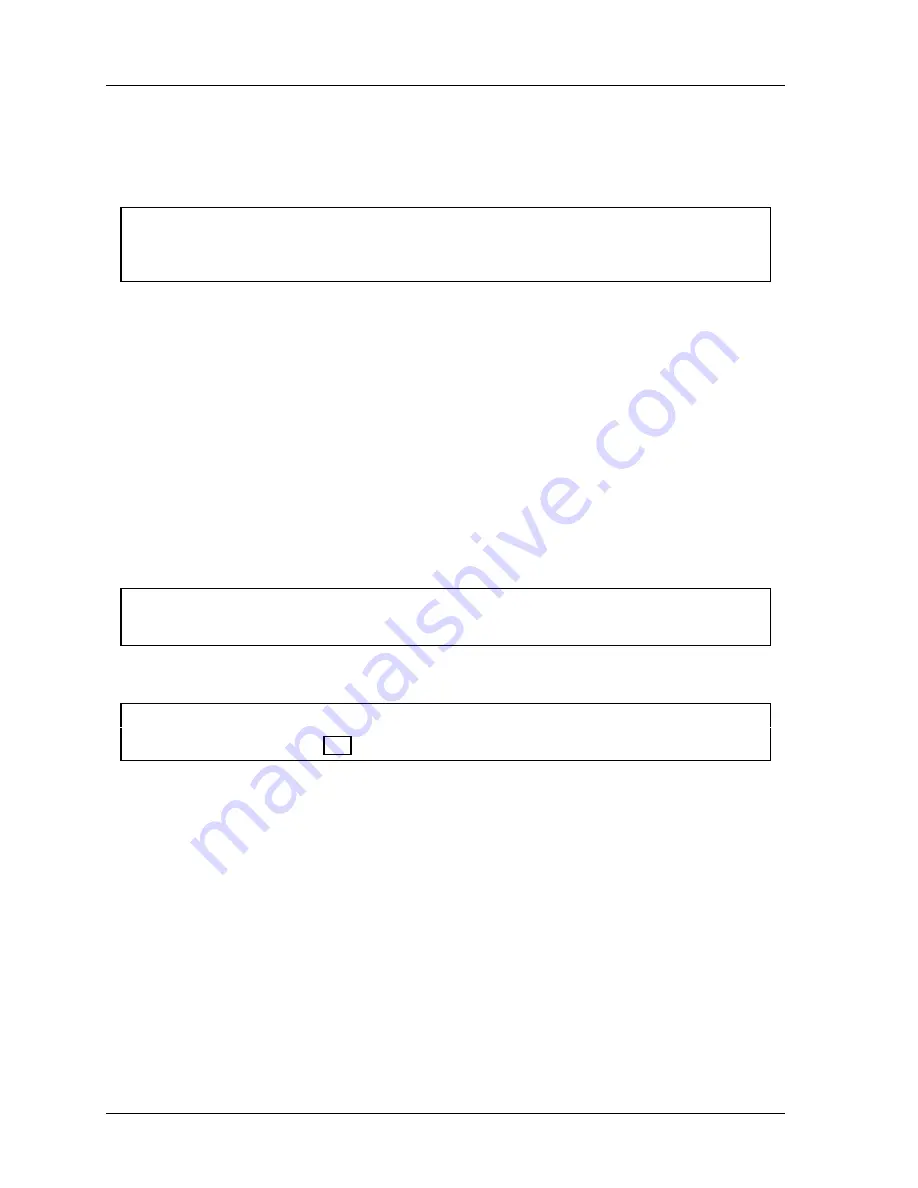
1126800
SmartPAC 2 with WPC Integration
page 288
Chapter 5
SmartPAC 2 Program Mode
4. To set another counter preset value, move the cursor down to the desired choice, press
ENTER, and then repeat the steps shown above.
Setting or Clearing the Counter Values
NOTICE
If “Change count” was set under security access to “no changes allowed,” you cannot
change the count.
1. Highlight the number displayed in the "counter value" column that you want to set, and
press ENTER. This applies to either strokes, good parts, or batch counters. Under some
circumstances, you may want to "adjust" the count upward or downward. In this case,
use the Up/Down keys.
2. Sometimes, you may want to start the count at some value other than zero. As the
screen suggests, use the number keys to input a value. See "Entering a number" in
Chapter 3 for step-by-step instructions for entering a number. Then press ENTER, and
the value will "jump to" the designated counter value location.
3. If you want to clear the counter, press the Clear key. A warning message will appear
asking you to confirm the "Clear" command. Press the "Up" cursor key to confirm this
selection. If you do not want to make a change to that counter value, just press RESET.
4. To set another counter value, cursor down to the desired choice, press ENTER, and then
repeat the steps explained above.
NOTICE
Disable counters by setting the preset value for parts and batch counters to zero.
Clearing the Total Hits Preset Message
NOTICE
See “Security Access,” page 251, if you cannot make these changes.
When “Total Hits Preset” flashes on the screen, reset the total hits counter as follows.
1. From the main Tool Program menu, select “Counters.”
2. Highlight the Total Hits preset value. Press ENTER. A numeric entry box appears.
Press CLEAR. The value in the box changes to zero (0). Press ENTER. This clears the
“Total Hits Preset” message from the screen.
After you clear the message, set the preset to the desired value again (see previous sections).
Setting Counter Mode
The counter mode provides several selections
. First, it lets you determine what will happen
when any of the three batch counters reach their presets. You have three choices:
If you select
top stop
, the top stop relay is opened when the batch preset is reached. This is
useful when stopping the press to change bins or chutes before resuming production.
Summary of Contents for SmartPAC 2
Page 192: ...1126800 SmartPAC 2 with WPC Integration Page 170 Chapter 2 Installing SmartPAC 2 and WPC ...
Page 294: ...1126800 SmartPAC 2 with WPC Integration Page 272 Chapter 4 SmartPAC 2 Initialization Mode ...
Page 342: ...1126800 SmartPAC 2 with WPC Integration page 320 Chapter 5 SmartPAC 2 Program Mode ...
Page 404: ...1126800 SmartPAC 2 with WPC Integration Page 382 Chapter 6 SmartPAC 2 Run Mode ...
Page 448: ...1126800 SmartPAC 2 with WPC Integration Page 426 Chapter 7 SmartPAC 2 Fault Messages ...
Page 476: ...1126800 SmartPAC 2 with WPC Integration page 454 Appendix C Updating SmartPAC 2 Firmware ...
Page 482: ...1126800 SmartPAC 2 with WPC Integration page 460 Appendix F Replacing SmartPAC 2 PC Board ...
Page 492: ...1126800 SmartPAC 2 with WPC Integration page 470 Glossary ...






























