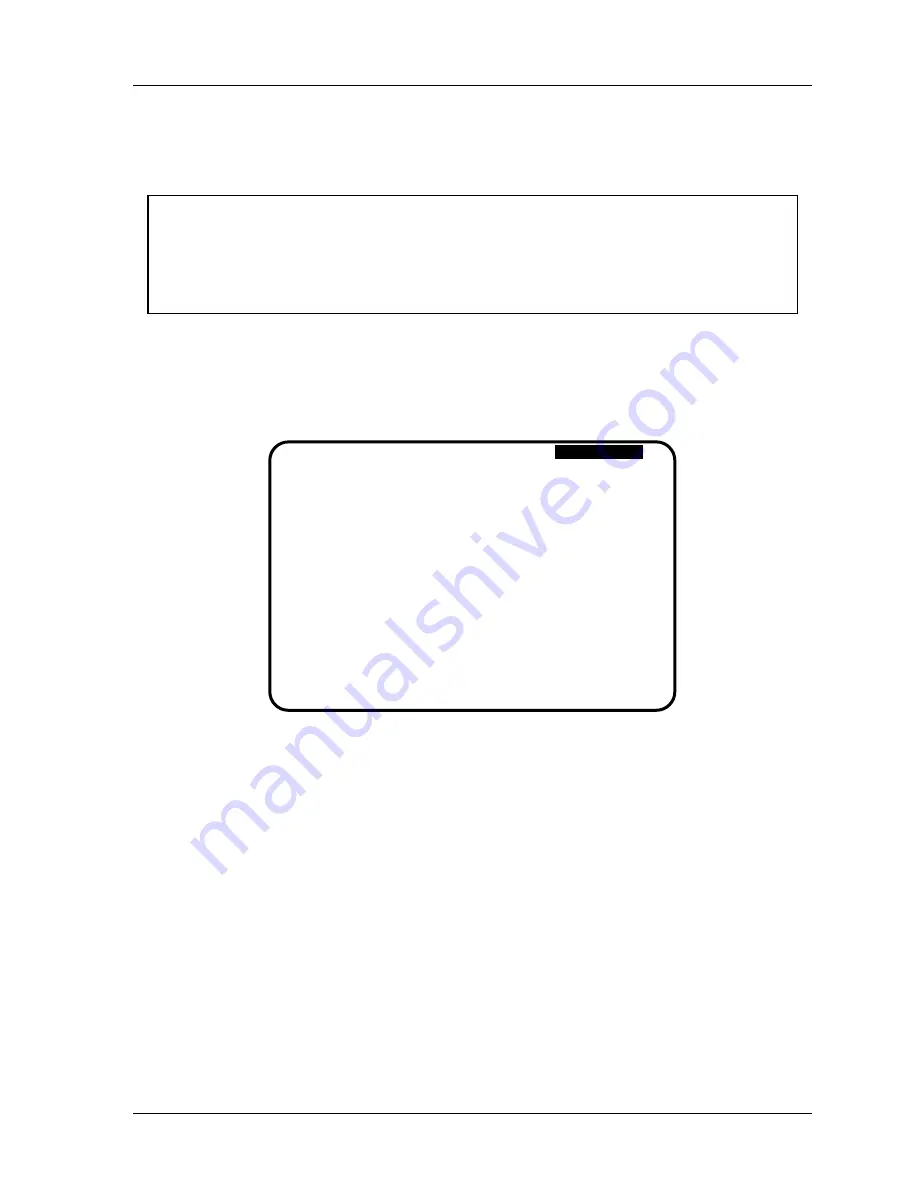
SmartPAC 2 with WPC Integration
1126800
SmartPAC 2 Initialization Mode
Chapter 4
page 211
SELECT CAM NAMES (Optional)
(INITIALIZATION – SET CAM NAMES)
NOTICE
CAM NAMES ENTERED IN INITIALIZATION APPLY TO ALL TOOLS
The names you enter in Initialization apply to the cam channels for all the tools. For
instance, if you “custom-named” channel 1 as “bypass 3,” then channel 1 will always be
“bypass 3” for every tool loaded.
If your SmartPAC 2 is equipped with ProCamPAC, you can provide individual names for
each of your cam channels to adequately describe their function. You can name up to 16 cam
channels depending upon your SmartPAC 2 configuration.
1. Select “Select cam names.” You will see this display (shows 16 channels to be named):
C H A N N E L 1
C H A N N E L 2
C H A N N E L 3
C H A N N E L 4
C H A N N E L 5
C H A N N E L 6
C H A N N E L 7
C H A N N E L 8
C H A N N E L 9
C H A N N E L 1 0
C H A N N E L 1 1
C H A N N E L 1 2
C H A N N E L 1 3
C H A N N E L 1 4
C H A N N E L 1 5
C H A N N E L 1 6
CAM CHANNEL
NAME MENU
USE CURSOR KEYS TO SELECT THE CHANNEL.
PRESS ENTER TO CHANGE THE NAME.
PRESS RESET WHEN DONE.
U N N A M E D
U N N A M E D
U N N A M E D
U N N A M E D
U N N A M E D
U N N A M E D
U N N A M E D
U N N A M E D
U N N A M E D
U N N A M E D
U N N A M E D
U N N A M E D
U N N A M E D
U N N A M E D
U N N A M E D
U N N A M E D
Figure 4 - 6. “Select Cam Names” display
Notice that we are illustrating 16 cams. Depending upon the way that your
SmartPAC 2 has been configured (with ProCam 8 cams or with ProCam 16 cams),
your display may look different. We are showing a ProCamPAC 16 channel.
2. You can name any channel by selecting it. You will see the following display. Notice
that each cam channel is “unnamed.” When you start, notice that the display highlights
channel 1. Usually you will want to give the channel a name that best describes its
function; so first check the list for a suitable name. However, if you wish, you can leave
it unnamed, and move onto the next channel.
3. To see the complete list of names press the “down” cursor key until the bottom name on
the list is highlighted, then keep pressing it. A new name will appear each time you press
the key.
Summary of Contents for SmartPAC 2
Page 192: ...1126800 SmartPAC 2 with WPC Integration Page 170 Chapter 2 Installing SmartPAC 2 and WPC ...
Page 294: ...1126800 SmartPAC 2 with WPC Integration Page 272 Chapter 4 SmartPAC 2 Initialization Mode ...
Page 342: ...1126800 SmartPAC 2 with WPC Integration page 320 Chapter 5 SmartPAC 2 Program Mode ...
Page 404: ...1126800 SmartPAC 2 with WPC Integration Page 382 Chapter 6 SmartPAC 2 Run Mode ...
Page 448: ...1126800 SmartPAC 2 with WPC Integration Page 426 Chapter 7 SmartPAC 2 Fault Messages ...
Page 476: ...1126800 SmartPAC 2 with WPC Integration page 454 Appendix C Updating SmartPAC 2 Firmware ...
Page 482: ...1126800 SmartPAC 2 with WPC Integration page 460 Appendix F Replacing SmartPAC 2 PC Board ...
Page 492: ...1126800 SmartPAC 2 with WPC Integration page 470 Glossary ...






























