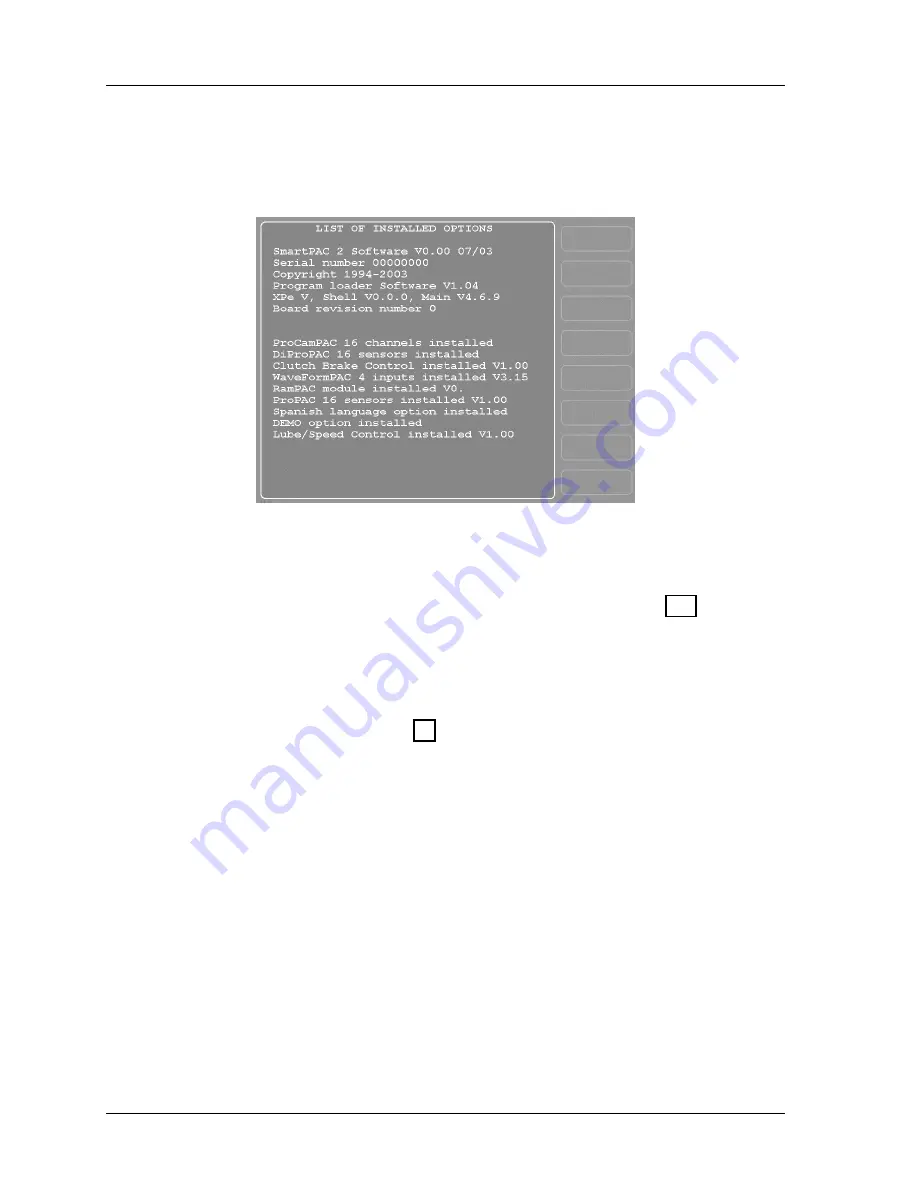
1126800
SmartPAC 2 with WPC Integration
Page 100
Chapter 2
Installing SmartPAC 2 and WPC
Verify Proper Installation of ProCamPAC and/or
DiProPAC Options
Figure 2 - 30. List of Installed Options
If you installed ProCamPAC and/or DiProPAC into SmartPAC 2, you need to verify that the
installation was done correctly and that these options appear on the screen.
To do this, highlight “Installed Options” on the Initialization menu (see page 189 to enter
Initialization mode). Press ENTER. The list of Installed options appears. Check to see that
the options you installed are on the list, “ProCamPAC” and/or “DiProPAC.”
•
If the appropriate option or options are on the list, go to the next section.
•
If you do not see the appropriate option on the list, go to “Adding or Upgrading
ProCamPAC or DiProPAC,” page 80, and verify that you proceeded with the
installation properly. Check that the option board or boards are plugged into the
correct connectors. If you still cannot fix the problem, contact Wintriss Tech
Support.
Summary of Contents for SmartPAC 2
Page 192: ...1126800 SmartPAC 2 with WPC Integration Page 170 Chapter 2 Installing SmartPAC 2 and WPC ...
Page 294: ...1126800 SmartPAC 2 with WPC Integration Page 272 Chapter 4 SmartPAC 2 Initialization Mode ...
Page 342: ...1126800 SmartPAC 2 with WPC Integration page 320 Chapter 5 SmartPAC 2 Program Mode ...
Page 404: ...1126800 SmartPAC 2 with WPC Integration Page 382 Chapter 6 SmartPAC 2 Run Mode ...
Page 448: ...1126800 SmartPAC 2 with WPC Integration Page 426 Chapter 7 SmartPAC 2 Fault Messages ...
Page 476: ...1126800 SmartPAC 2 with WPC Integration page 454 Appendix C Updating SmartPAC 2 Firmware ...
Page 482: ...1126800 SmartPAC 2 with WPC Integration page 460 Appendix F Replacing SmartPAC 2 PC Board ...
Page 492: ...1126800 SmartPAC 2 with WPC Integration page 470 Glossary ...






























