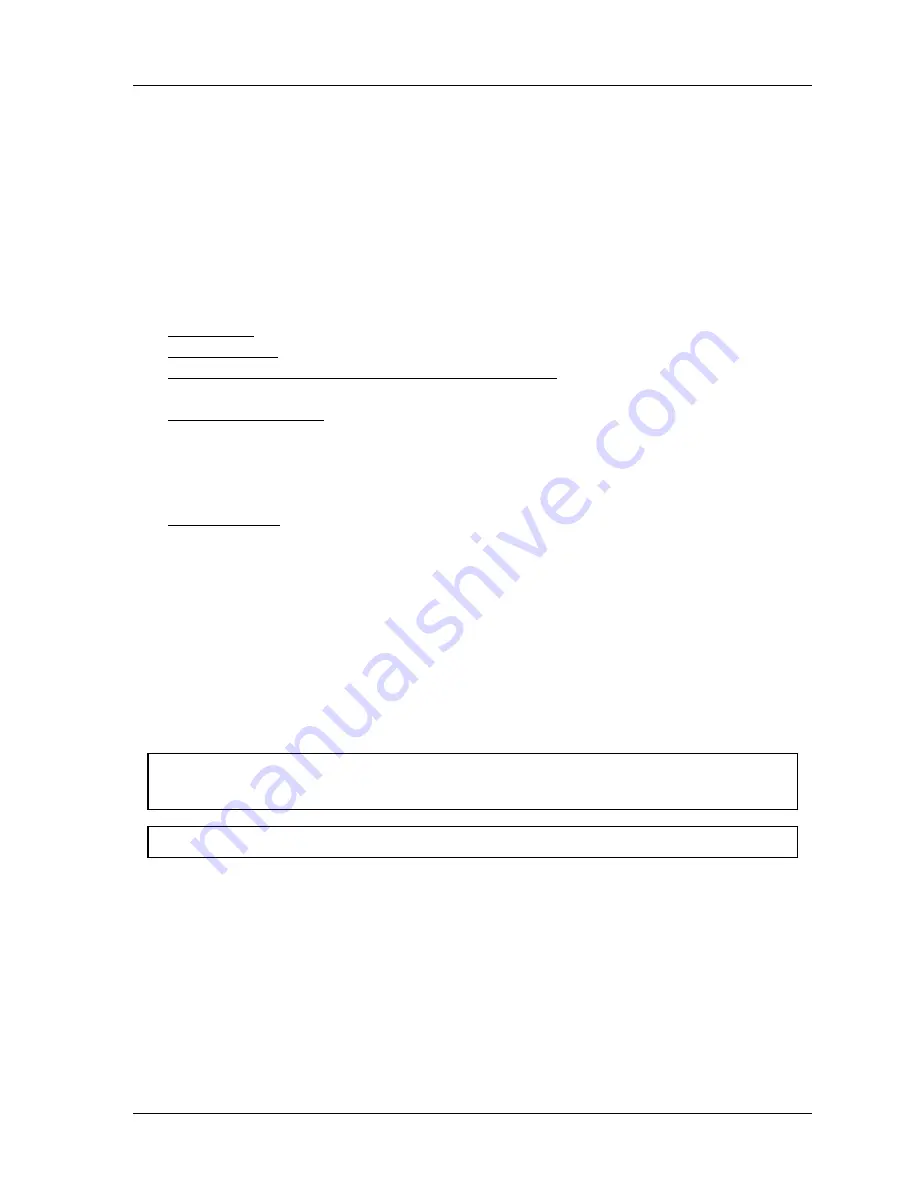
SmartPAC 2 with WPC Integration
1126800
SmartPAC 2 Run Mode
Chapter 6
page 339
How to Use the Show Sensor Status Display
The "Show sensors" display can be used to quickly check the status of all your sensors and
correct programming or wiring mistakes. When you select the show sensors display with the
press running, you will see the actuation blocks for green sensors flashing. That is because
green sensors normally actuate once every stroke. You will periodically see an actuation
block for a green special sensor because they should actuate at least once during the preset
number of strokes. You will always see an actuation block for any red sensor since they are
normally grounded. You will never see an actuation block for a yellow sensor. When the
press is stopped, you will see the condition that the sensor is in at that point in the stroke.
•
Red sensors: Normally grounded
•
Yellow sensors: Normally ungrounded
•
Green , green quick check, and green constant sensors: Can be either grounded or
ungrounded depending upon when they actuate during the stroke.
•
Green special sensors: The counter decrements as the press runs. For example, if the
counter starts at 11 and the press makes a stroke without the sensor activating, the
counter will count down to 10. If another strokes occurs without a sensor actuation, the
counter drops down to 9, and so forth. When the sensor activates, the counter
automatically resets to 11.
•
Unused sensors: It is possible to see an actuation block. This may occur if you had a
sensor connected to the input by mistake. The display shows any change in an input's
state, whether the sensor input is being used or not.
Due to the slow update rate, this display oftentimes misses the actuation of some sensors.
This display, however, is an ideal way to catch mistakes in setting a sensor or mistakes in
wiring sensors during setup. If a yellow sensor was mistakenly plugged into an input that is
set to red, you could immediately detect the error when you saw that the red input has not
actuated. You can also check actuation of all your green sensors, making sure the actuation
blocks are flashing when the press is running. White actuation blocks would indicate wiring
or setup problems. When a sensor signals a fault, you could use the display to see the status
of all your sensors at the stroke angle where the press stopped.
NOTICE
Actuation signals from green sensors may not be seen in this display on every stroke.
For HELP press the HELP key located at the center of the cursor (arrow) keys.
Summary of Contents for SmartPAC 2
Page 192: ...1126800 SmartPAC 2 with WPC Integration Page 170 Chapter 2 Installing SmartPAC 2 and WPC ...
Page 294: ...1126800 SmartPAC 2 with WPC Integration Page 272 Chapter 4 SmartPAC 2 Initialization Mode ...
Page 342: ...1126800 SmartPAC 2 with WPC Integration page 320 Chapter 5 SmartPAC 2 Program Mode ...
Page 404: ...1126800 SmartPAC 2 with WPC Integration Page 382 Chapter 6 SmartPAC 2 Run Mode ...
Page 448: ...1126800 SmartPAC 2 with WPC Integration Page 426 Chapter 7 SmartPAC 2 Fault Messages ...
Page 476: ...1126800 SmartPAC 2 with WPC Integration page 454 Appendix C Updating SmartPAC 2 Firmware ...
Page 482: ...1126800 SmartPAC 2 with WPC Integration page 460 Appendix F Replacing SmartPAC 2 PC Board ...
Page 492: ...1126800 SmartPAC 2 with WPC Integration page 470 Glossary ...






























