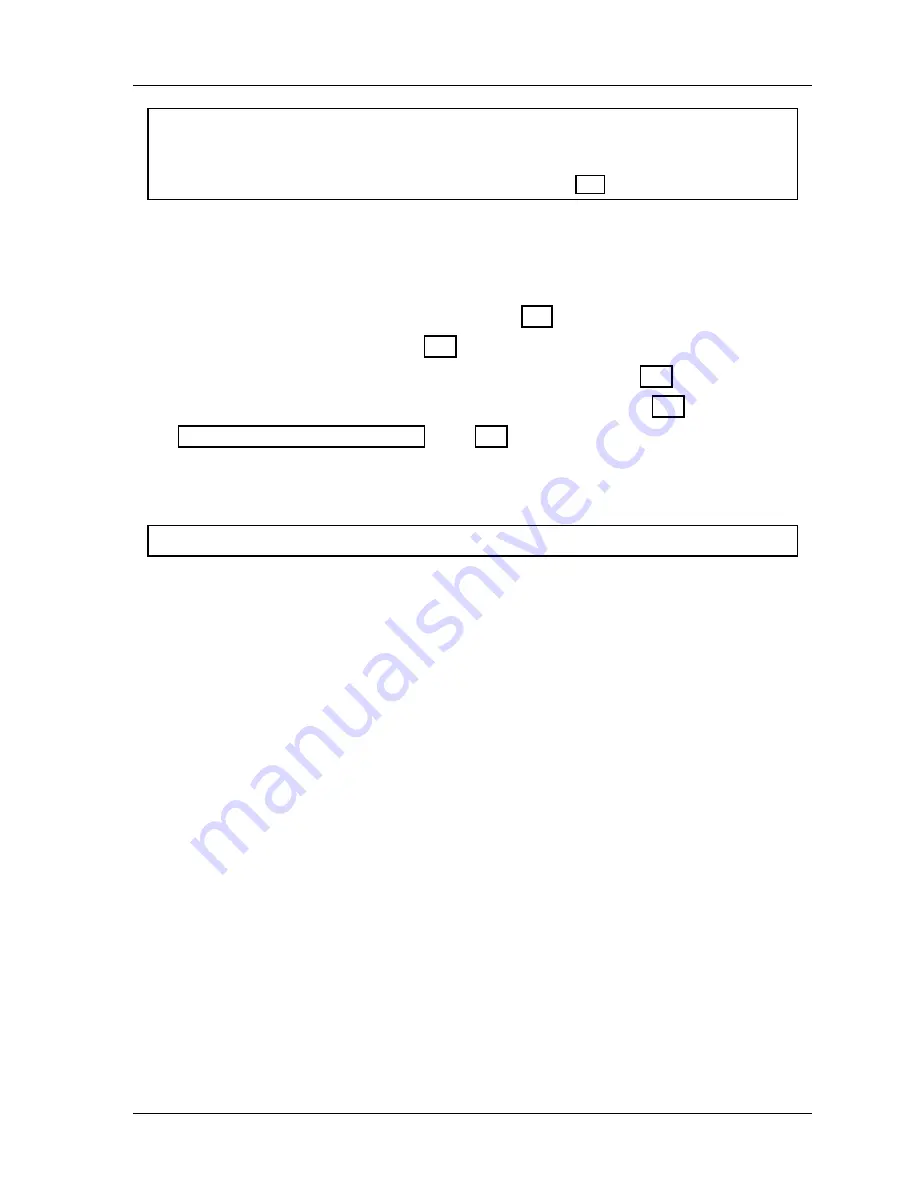
SmartPAC 2 with WPC Integration
1126800
SmartPAC 2 Run Mode
Chapter 6
page 341
ARE YOU LOCKED OUT?
Access to changing the information on this screen may be limited to Program mode or may
require a password. The security access settings in the Initialization menu determine when
changes can be made. “Security Access” in Chapter 4, page 251.
Adjust the on-off time for the channel in much the same way you made settings in Program
mode—using the cursor keys. For help with these keys, see "Cursor keys" in Chapter 3 for
complete instructions.
For instructions on setting cam channels in Program mode, see
these sections in Chapter 5:
“Make an ON/OFF Setting for a Channel,” page 305
“Setting Multiple ON/OFFs,” page 308
“Selecting a Channel and Making a Timed Output Setting,” page 309
“Selecting a Channel and Making an Auto Advance Setting,” page 311
“Setting DSV ON Channel Timing,” page 312
4. When you are done adjusting a particular cam channel, press RESET to go back to the
display of channels. You can adjust other channels. When you are completely done
adjusting the timing for your channels, press RESET to return to the Run menu.
For HELP press the HELP key located at the center of the cursor (arrow) keys.
View Cam Timing
(RUN – CAM SWITCH –
F7
-SHOW CAM TIMING)
You can view real-time graphic timing information about the currently loaded tool in Run
mode. You will see the degrees of rotation from 0° to 360° at the bottom of the display, and
a chart showing channel numbers from 1 through 8 (press ENTER to see 9 through 16, if
installed) at the left of the display. The on-off angles and auto advance for each channel are
shown on the diagram as color-coded horizontal bars. These bars indicate when a channel is
to be activated.
Auto advance
is shown with the letter "A" on both sides of the horizontal bar. You can
actually see how auto advance timing changes whenever you change press speed.
The
timed outputs
are shown with the letter "T" and a number designating the number of
milliseconds that the channel is to be activated.
This display is updated once per second with the current timing information.
1. Select "Cam switch" from the main Run menu and you will see the list of cam channels
that you set in Program mode. Now press
F7
-"Show Cam Timing.” You will see a
display like the one below (your channels will be different).
2. Press ENTER for channels 9-16 (if installed). When you are done viewing your cam
timing settings, simply press RESET. You will return to the list of cam channels.
Summary of Contents for SmartPAC 2
Page 192: ...1126800 SmartPAC 2 with WPC Integration Page 170 Chapter 2 Installing SmartPAC 2 and WPC ...
Page 294: ...1126800 SmartPAC 2 with WPC Integration Page 272 Chapter 4 SmartPAC 2 Initialization Mode ...
Page 342: ...1126800 SmartPAC 2 with WPC Integration page 320 Chapter 5 SmartPAC 2 Program Mode ...
Page 404: ...1126800 SmartPAC 2 with WPC Integration Page 382 Chapter 6 SmartPAC 2 Run Mode ...
Page 448: ...1126800 SmartPAC 2 with WPC Integration Page 426 Chapter 7 SmartPAC 2 Fault Messages ...
Page 476: ...1126800 SmartPAC 2 with WPC Integration page 454 Appendix C Updating SmartPAC 2 Firmware ...
Page 482: ...1126800 SmartPAC 2 with WPC Integration page 460 Appendix F Replacing SmartPAC 2 PC Board ...
Page 492: ...1126800 SmartPAC 2 with WPC Integration page 470 Glossary ...






























