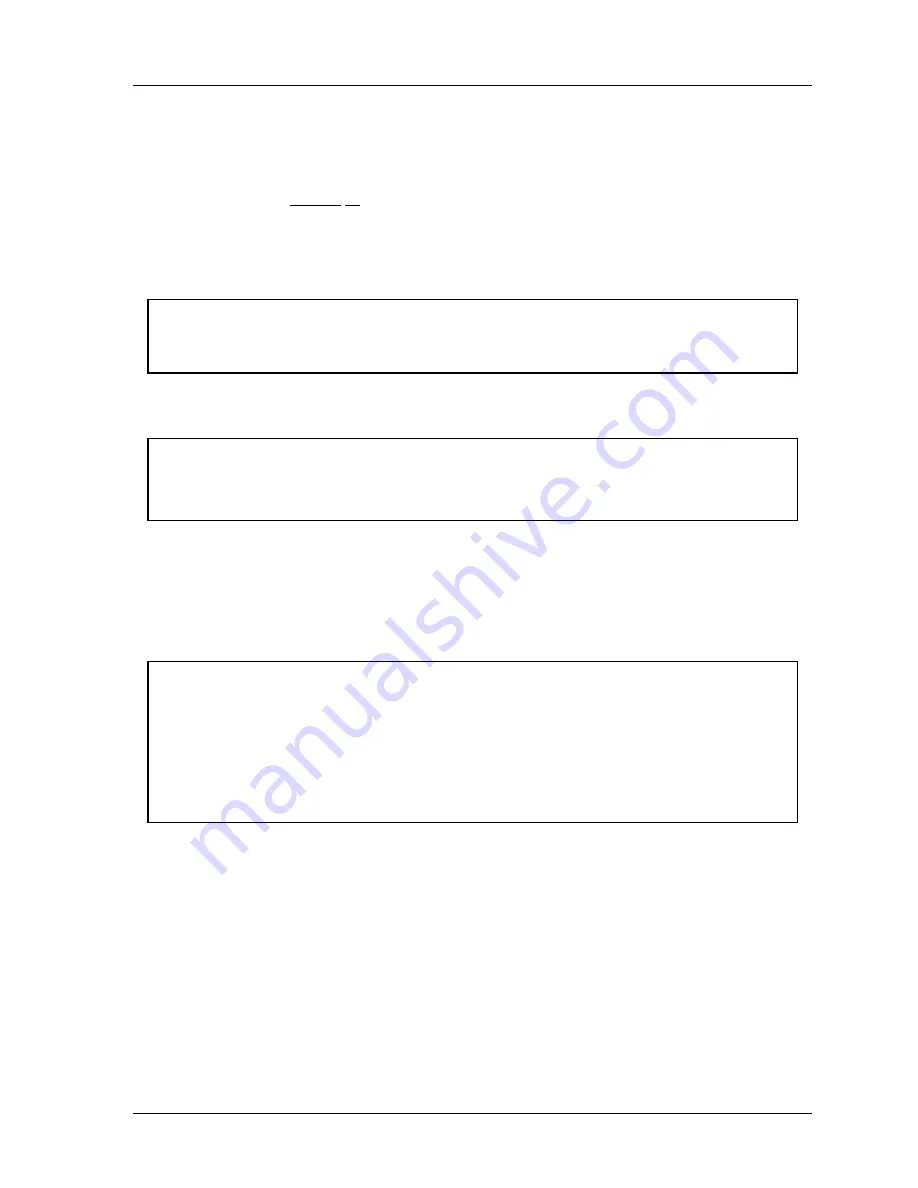
SmartPAC 2 with WPC Integration
1126800
SmartPAC 2 Program Mode
Chapter 5
page 311
For applications requiring more than 500 milliseconds
If you have an application where more than a 500-millisecond "on-time" is required, use one
of the batch counters instead of programming a timed output setting (as explained above).
To accomplish this, set the "batch count" to a value of 1 and the "counter angle" accordingly.
Next, set the cam's "on-time" as the batch's "pulse time.” For more assistance in
programming batch counters, see "Setting Counter Mode" earlier in this chapter.
NOTICE
SmartPAC 2 saves your settings automatically. You do not have to press any key or issue
any command to save settings.
Selecting a Channel and Making an Auto Advance Setting
NOTICE
MAXIMUM NUMBER OF AUTO ADVANCE CHANNELS PER TOOL
Each tool can have up to two Auto Advance cam channels.
You can make an auto advance setting whenever you want SmartPAC 2 to automatically
compensate the cam timing for changes that occur in press speed. A good example of this is
top stop because it ensures the same top stop position, regardless of varying press speeds.
You can also use "auto" settings for feed, pilot release, lube, etc.
You can set up a maximum
of two channels as "auto.”
NOTICE
You can program up to two "auto" output settings in Program mode. The first advance
constant set in Initialization mode affects the
lowest-numbered
channel that you set as
"auto" in Program mode, and likewise the next
numerically higher
channel number uses the
second "advance constant" setting. In other words, if channel 3 and channel 5 are
programmed using Auto Advance, channel 3 will use the first advance constant, and channel
5 will use the second. See "Auto Advance" in Chapter 4 for more information about advance
constants.
To make an auto advance setting for a channel:
1. Select the channel you want to set from the list of cam channels. You will then see the
display for choosing an on/off output, timed output, or auto advance settings.
2. Select "Program auto advance." You see a display showing the tool number, channel
number, and name of the channel you are setting shown at the top of the screen.
3. Set the "on angle" and "off angle" using the cursor keys. Notice that an arc will move
around the circle diagram as you set the "auto on" and the "auto off" angles. These
settings are also shown numerically in the box on the display along with the dwell. See
"Cursor keys" under "Using the keyboard" in Chapter 3 if necessary.
Summary of Contents for SmartPAC 2
Page 192: ...1126800 SmartPAC 2 with WPC Integration Page 170 Chapter 2 Installing SmartPAC 2 and WPC ...
Page 294: ...1126800 SmartPAC 2 with WPC Integration Page 272 Chapter 4 SmartPAC 2 Initialization Mode ...
Page 342: ...1126800 SmartPAC 2 with WPC Integration page 320 Chapter 5 SmartPAC 2 Program Mode ...
Page 404: ...1126800 SmartPAC 2 with WPC Integration Page 382 Chapter 6 SmartPAC 2 Run Mode ...
Page 448: ...1126800 SmartPAC 2 with WPC Integration Page 426 Chapter 7 SmartPAC 2 Fault Messages ...
Page 476: ...1126800 SmartPAC 2 with WPC Integration page 454 Appendix C Updating SmartPAC 2 Firmware ...
Page 482: ...1126800 SmartPAC 2 with WPC Integration page 460 Appendix F Replacing SmartPAC 2 PC Board ...
Page 492: ...1126800 SmartPAC 2 with WPC Integration page 470 Glossary ...






























