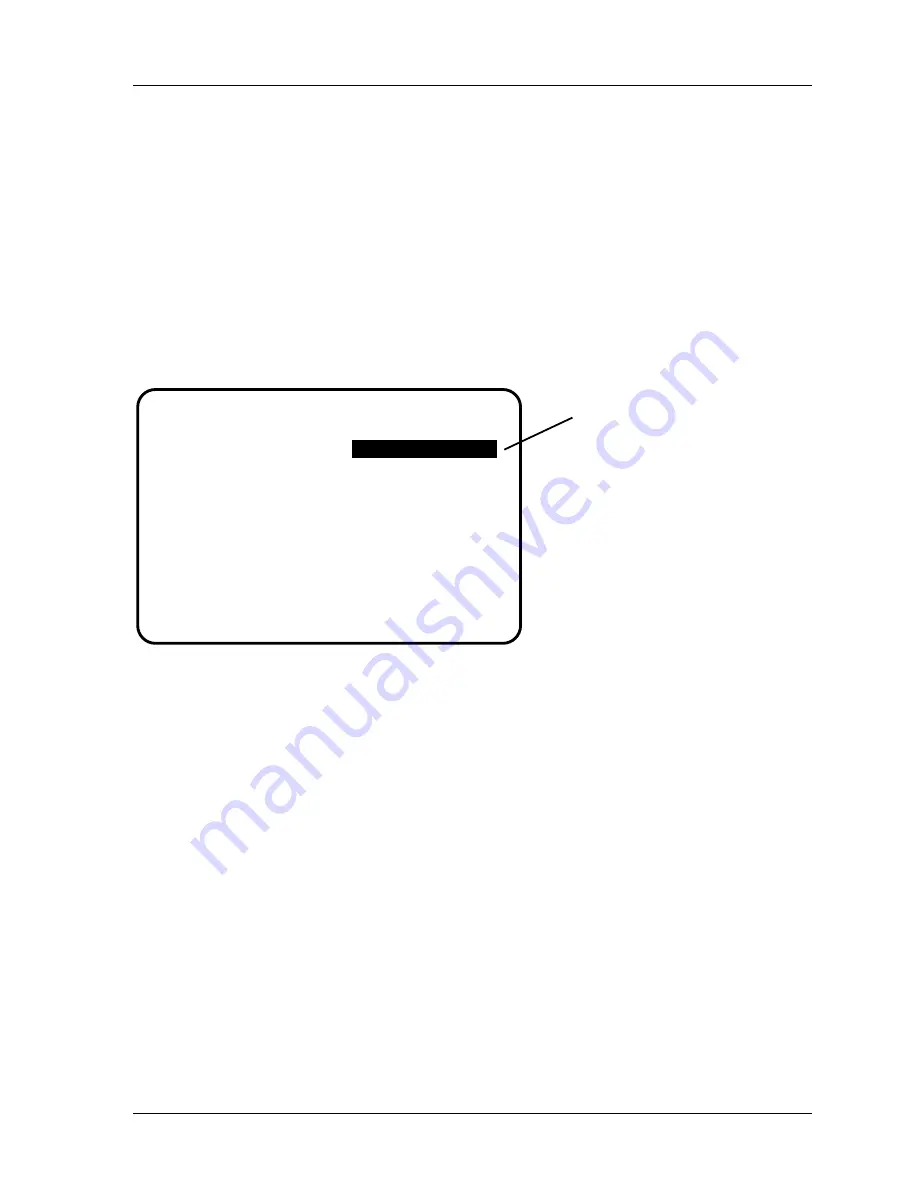
SmartPAC 2 with WPC Integration
1126800
SmartPAC 2 Initialization Mode
Chapter 4
page 219
c.
To accept your selection, press function key
F6
(to the right of the LCD display).
To cancel you selection, press RESET. (For assistance in using the various keys,
refer to Chapter 3.)
3. After you have named custom 1, you will be returned to the previous menu where
custom 2 automatically is highlighted for you. You can select a name for it. Continue in
this manner until you are done initializing the custom sensor names.
SENSOR ENABLE MODE (Optional)
(INITIALIZATION – SENSOR ENABLE MODE)
You use “Sensor Enable mode” screen if you have DiProPAC installed.
DIE PROTECTION ENABLE MODE MENU
AUTO BY TOOL
DISABLED
USE THE CURSOR KEYS TO SELECT THE MODE
YOU WANT TO USE. PRESS THE RESET KEY
WHEN DONE.
SENSOR ENABLE MODE:
SETUP MODE:
Pressing Enter toggles to:
Auto by Tool
Auto by Sensor
MANUAL ENABLE
Figure 4 - 14. Sensor Enable mode (used with DiProPAC only)
Enabling Sensors
Select MANUAL ENABLE, when you wish to manually enable or disable sensors in
DiProPAC. Keep in mind that if you make this selection, DiProPAC will not re-enable
sensors for you. You have to remember to do that yourself in Programming and Run modes.
See “Disable (enable) sensors” discussed in both Chapter 5 and Chapter 6.
If you want SmartPAC 2 to “remember” to re-enable sensors for you, choose one of the
following “auto by” choices.
Select
auto by tool
when you want DiProPAC to automatically re-enable ALL sensors
programmed to a specific tool. You set the specific number of “auto enable” strokes for the
tool in Program mode. Refer to the section “Die Protection” in Chapter 5.
Select
auto by sensor (and tool)
when you want DiProPAC to automatically re-enable each
sensor individually. You set the specific number of “auto enable” strokes for each sensor in
Program mode. Refer to the section “Die Protection” in Chapter 5.
Summary of Contents for SmartPAC 2
Page 192: ...1126800 SmartPAC 2 with WPC Integration Page 170 Chapter 2 Installing SmartPAC 2 and WPC ...
Page 294: ...1126800 SmartPAC 2 with WPC Integration Page 272 Chapter 4 SmartPAC 2 Initialization Mode ...
Page 342: ...1126800 SmartPAC 2 with WPC Integration page 320 Chapter 5 SmartPAC 2 Program Mode ...
Page 404: ...1126800 SmartPAC 2 with WPC Integration Page 382 Chapter 6 SmartPAC 2 Run Mode ...
Page 448: ...1126800 SmartPAC 2 with WPC Integration Page 426 Chapter 7 SmartPAC 2 Fault Messages ...
Page 476: ...1126800 SmartPAC 2 with WPC Integration page 454 Appendix C Updating SmartPAC 2 Firmware ...
Page 482: ...1126800 SmartPAC 2 with WPC Integration page 460 Appendix F Replacing SmartPAC 2 PC Board ...
Page 492: ...1126800 SmartPAC 2 with WPC Integration page 470 Glossary ...






























