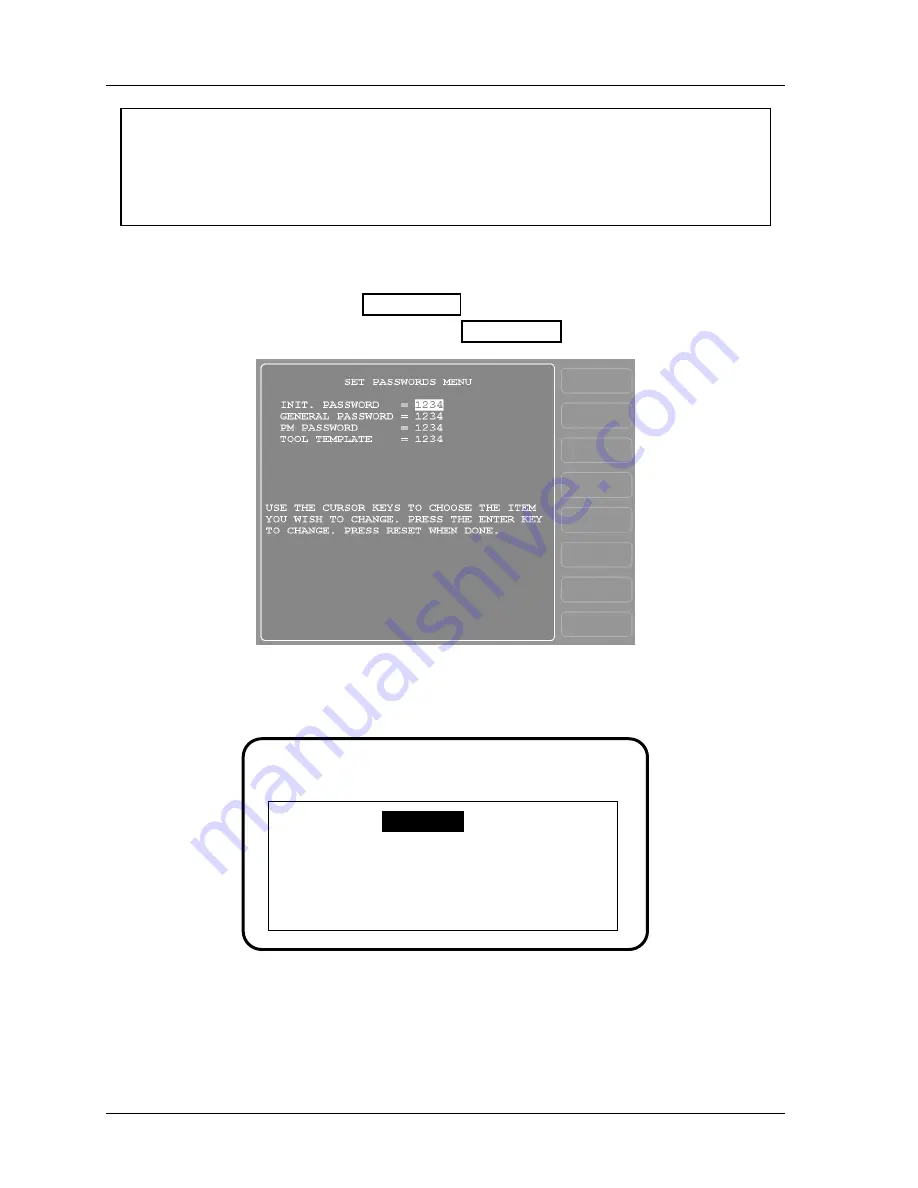
1126800
SmartPAC 2 with WPC Integration
Page 256
Chapter 4
SmartPAC 2 Initialization Mode
NOTICE
DEFAULT PASSWORDS
Your SmartPAC 2 comes from the factory with all three passwords set to the default
password, “1234.” If you have upgraded your SmartPAC 2 in the field, it may have different
passwords.
A password is a one-to-four-digit number. Follow the steps below to change password(s).
1. In the Initialization menu, select Security access.
2. The display appears similar to Figure 4 - 35. Press
F1
.
3. The display shows the Set Passwords menu, Figure 4 - 36.
Figure 4 - 36. Set Passwords Menu
4. Highlight the password you want to change. Press ENTER. The display looks like the
next figure.
ENTER A NEW PASSWORD
UP TO 4 DIGITS LONG
USE THE KEYPAD TO ENTER NUMBERS.
USE THE UP/DOWN CURSON KEYS TO
INCREASE/DECREASE. PRESS ENTER
WHEN DONE. PRESS RESET TO CANCEL.
1,234
Figure 4 - 37. “Enter a New Password” Screen
5. Key in the new password. Press ENTER. The display returns to the Set Passwords
menu.
Summary of Contents for SmartPAC 2
Page 192: ...1126800 SmartPAC 2 with WPC Integration Page 170 Chapter 2 Installing SmartPAC 2 and WPC ...
Page 294: ...1126800 SmartPAC 2 with WPC Integration Page 272 Chapter 4 SmartPAC 2 Initialization Mode ...
Page 342: ...1126800 SmartPAC 2 with WPC Integration page 320 Chapter 5 SmartPAC 2 Program Mode ...
Page 404: ...1126800 SmartPAC 2 with WPC Integration Page 382 Chapter 6 SmartPAC 2 Run Mode ...
Page 448: ...1126800 SmartPAC 2 with WPC Integration Page 426 Chapter 7 SmartPAC 2 Fault Messages ...
Page 476: ...1126800 SmartPAC 2 with WPC Integration page 454 Appendix C Updating SmartPAC 2 Firmware ...
Page 482: ...1126800 SmartPAC 2 with WPC Integration page 460 Appendix F Replacing SmartPAC 2 PC Board ...
Page 492: ...1126800 SmartPAC 2 with WPC Integration page 470 Glossary ...






























