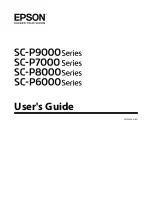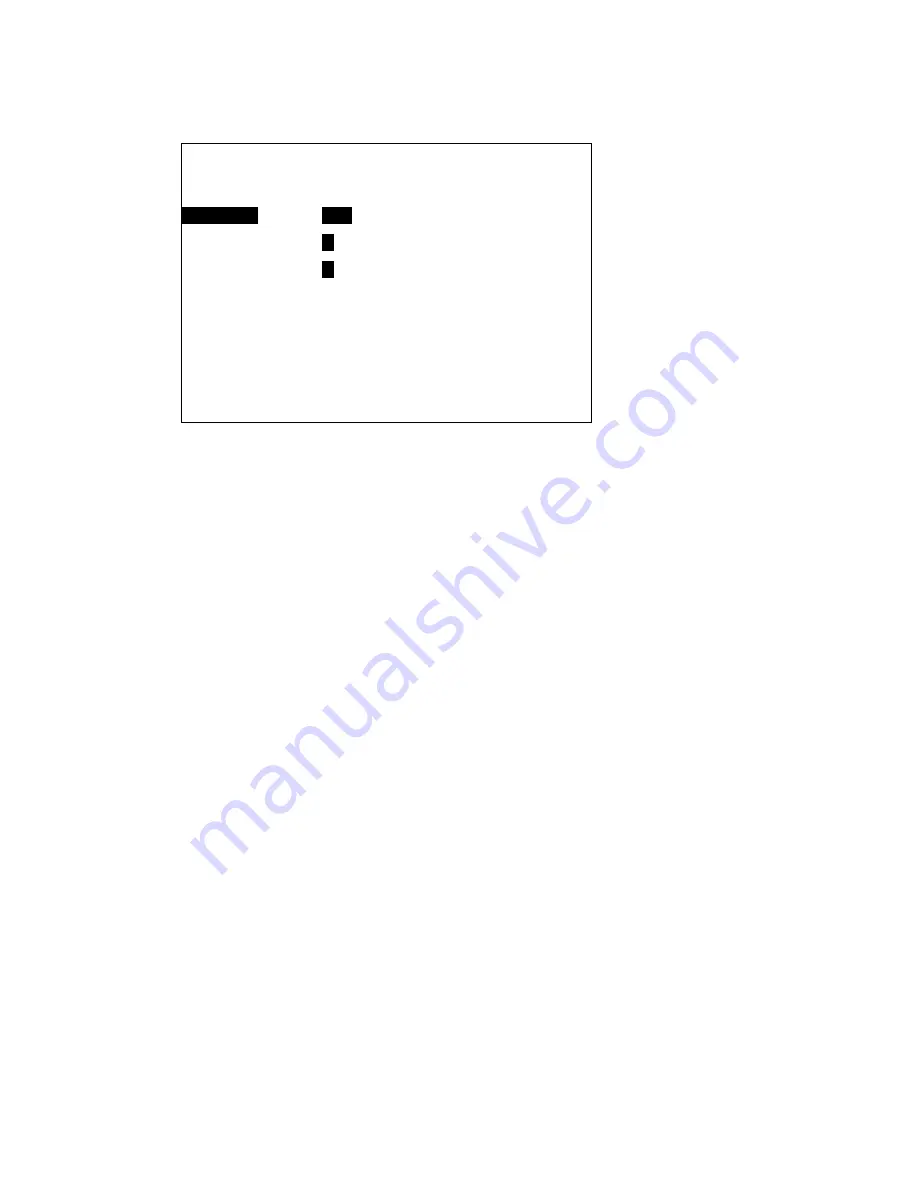
11-19
11.8.2 Setting a target alarm zone
1. Press [MENU], [9], [3], [2] to open the Target Alarm menu.
2. Press
[←]
or
[→]
to select No.1 or No.2.
3. Press
[↓]
to select Area 1 Mode or Area 2 Mode depending on selection made at step 2.
4. Press
[←]
or
[→]
to
select In or Out as appropriate.
5. Press the [MENU] key several times to close the menu.
6. Using the illustration at the top of the next page as an example, use the +cursor to place the
trackball at point A (or B).
7. Press the [TGT ALARM] key. TA1 SET or (TA2 SET) appears at the right side of the screen.
8. Drag the +cursor to point C (or D).
9. Press the [TGT ALARM] key. TA1(2) IN (or TA1(2) OUT) replaces TA1 SET or (TA2 SET) at
the right side of the screen.
Note 1:
If you wish to create a target alarm zone having a 360-degree coverage around own ship,
set point "B" in almost the same direction (approx. ±3
°
) as point "A".
Note 2:
If you change the range scale to less than half of the target alarm zone, the warning
TA1(2) INVALID appears instead of TA1(2) IN (or TA1(2) OUT).
[TARGET ALARM]
Area Select
No.1
No.2
Area 1 Mode
In
Out
Area 2 Mode
In
Out
↑↓←→
: Select & Set.
MENU : Back to Main Menu. HL-OFF: Menu off temporarily.
Summary of Contents for GD-280
Page 1: ...COLOR GPS PLOTTER GP 280 380 680 COLOR VIDEO PLOTTER GD 280 380 680...
Page 136: ...This page is intentionally left blank...
Page 154: ...This page is intentionally left blank...
Page 164: ...This page is intentionally left blank...
Page 260: ...A 2 2 World Time Chart...
Page 280: ......