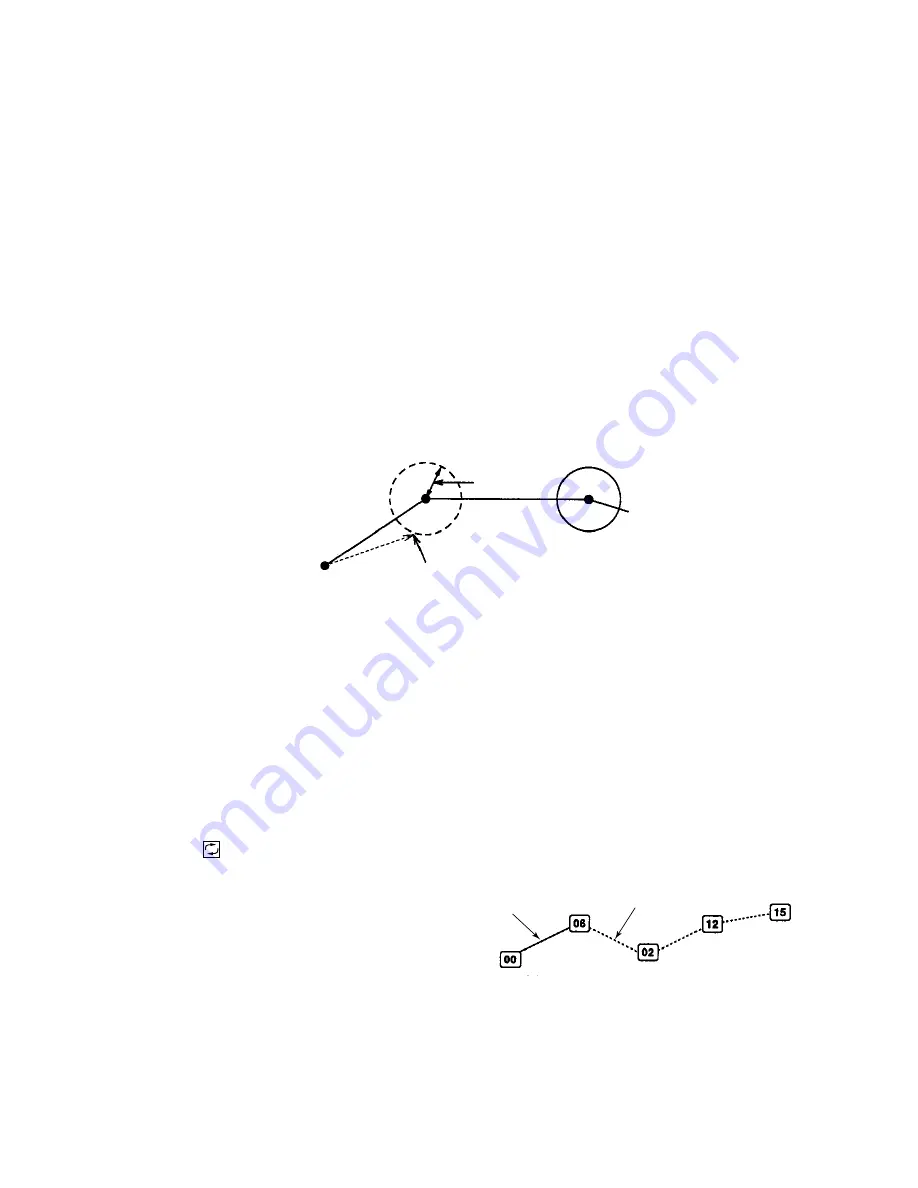
5-16
Own Ship Position
Solid blue line
Green dashed line
5.6 Following a Route
Following a route is the process by which you use a stored route for navigation. Your unit
displays navigation information to guide you from one waypoint to the next, as it automatically
switches from one waypoint another in sequence.
5.6.1 Setting waypoint switching distance
The first step in navigating a route is to set the waypoint change distance, which is the distance
from which your vessel is from a route waypoint when the equipment switches to the next
waypoint. The distance should not be too small so as to allow ample time to switch waypoints.
1. Press [MENU], [4], [1] to display the Setting menu.
2. Press
[↑]
or
[↓]
to select Set WPT Change Rng.
3. Enter distance in four digits and press the [ENT] key. If the distance is 0.5 nm, for example,
press [0], [0], [5], [0], [ENT].
ROUTE
WPT
change
distance
Waypoint is switched
when vessel arrives here.
Own Ship Position
4. Press the [MENU] key several times to close the menu.
5.6.2 Following a route
1. Press [MENU], [4], [1] to display the Setting menu.
2. Press
[↑]
or
[↓]
to select [Route] Select WPT.
3. Press
[←]
to select Route No.
4. Key in route number in two digits and press the [ENT] key. For example, key in [0], [1], [ENT]
to follow route no. 01. You can connect up to five routes. To navigate a route in reverse order,
press
before entering route number.
5. Press the [MENU] key several times to close the menu.
A solid light-blue line runs between own ship
position and the first route waypoint. Other
waypoints are connected with a green dashed
line.
Summary of Contents for GD-280
Page 1: ...COLOR GPS PLOTTER GP 280 380 680 COLOR VIDEO PLOTTER GD 280 380 680...
Page 136: ...This page is intentionally left blank...
Page 154: ...This page is intentionally left blank...
Page 164: ...This page is intentionally left blank...
Page 260: ...A 2 2 World Time Chart...
Page 280: ......



































