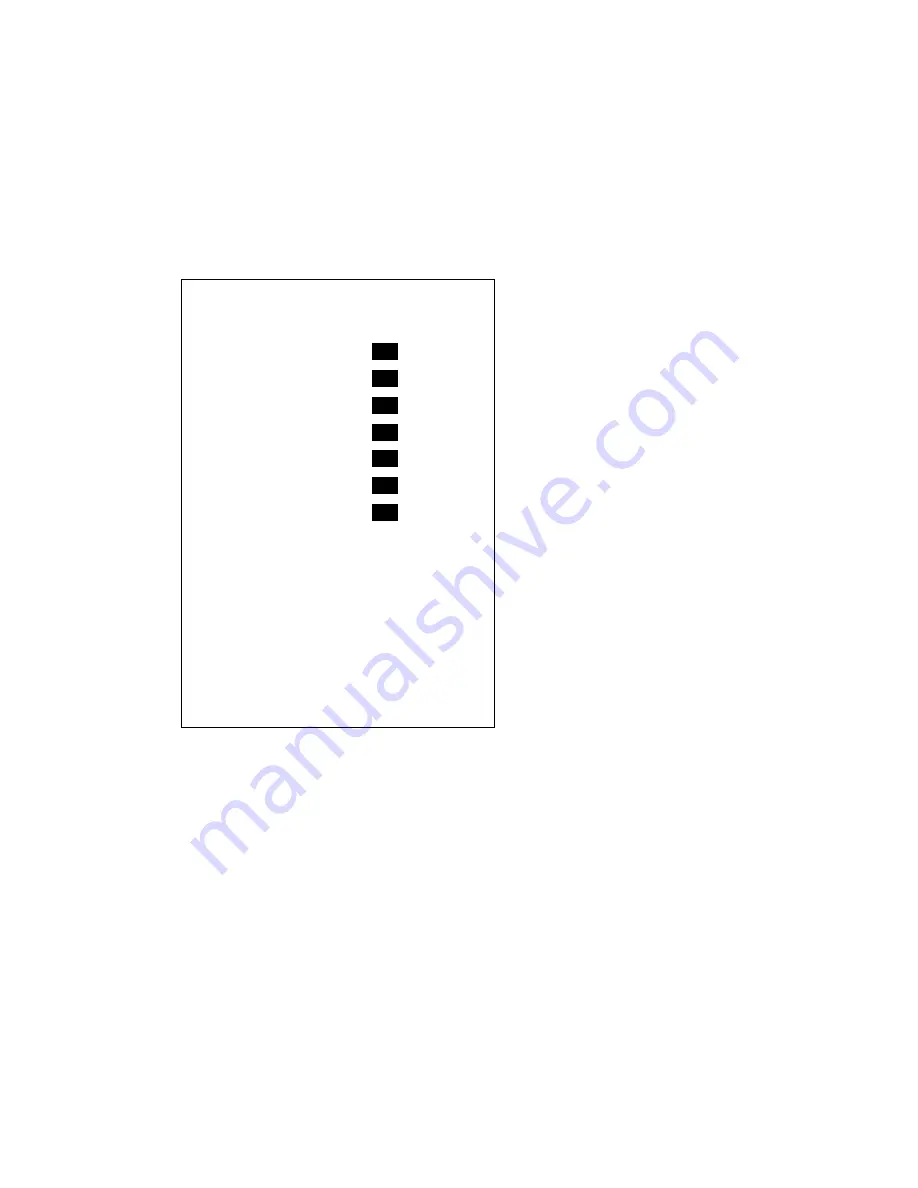
2-4
2.1.3 Setting navigator priority order for main track
When the navigator feeding position data fails, the equipment automatically selects a back-up
navaid to feed position data, from highest to lowest priority. Automatic switching can be turned on
or off as shown in "2.1.5 Automatic navigator switching for main track" on the next page.
1. Press [MENU], [2], [1] to display the Main Track menu.
2. Press
[
↓
] to choose Select Navaid.
3. Press
[
→
] to select Change. The following display appears.
* Built in GPS receiver only
4. Press the [CLR] key. The options of all items are temporarily set to “Not use.”
5. Select the navigator which you want to assign the highest priority with [
→
]. For example, if
GPS and Loran C navigators are connected, select GPS with [
↑
]
or [
↓
] and then press [
→
] to
select "Use." Next, set Loran C to "Use" with [
↓
] and [
→
].
6. Press the [ENT] key.
7. Press the [MENU] key several times to close the menu.
Note:
Navigator priority can also be set for sub track.
Select Navaid
2
GPS
Not use
→
Use
3
Loran C
Not use
→
Use
4
Decca
Not use
→
Use
5 DR
Not
use
→
Use
6 Loran
A
Not
use
→
Use
7 Omega
Not
use
→
Use
1
Int. GPS*
Not use
→
Use
↑↓←→
: Sel CLR, CHG: Cancel
ENT: Fix
MENU : Esc
Summary of Contents for GD-280
Page 1: ...COLOR GPS PLOTTER GP 280 380 680 COLOR VIDEO PLOTTER GD 280 380 680...
Page 136: ...This page is intentionally left blank...
Page 154: ...This page is intentionally left blank...
Page 164: ...This page is intentionally left blank...
Page 260: ...A 2 2 World Time Chart...
Page 280: ......






























