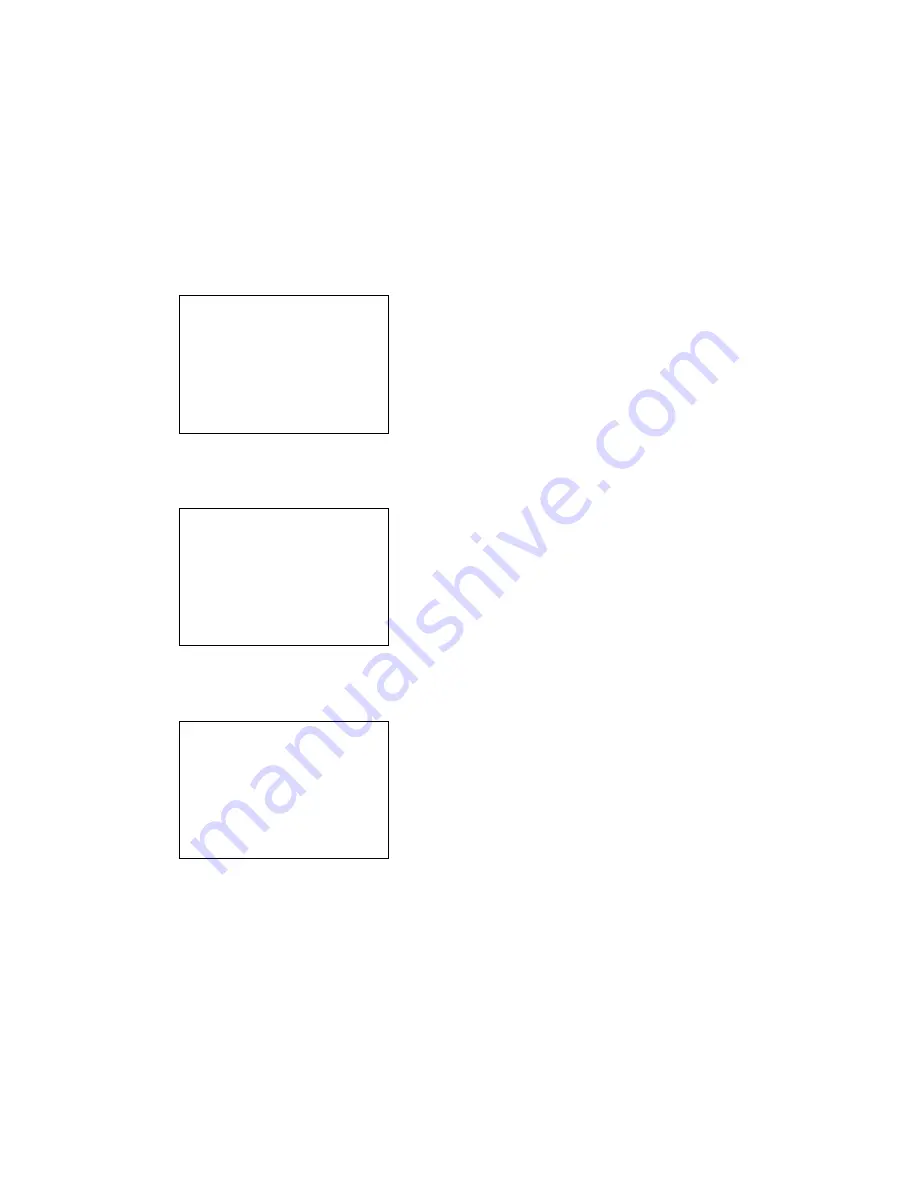
2-27
4.
Press the [ENT] key.
5.
Press
[↑]
or
[↓]
to select Set Area.
6.
Press
[←]
or
[→]
to select range to erase. On screen, track currently shown on the display;
Off Screen, track stored in the memory; +Cursor, +cursor-selected area, or All.
Note:
On Screen and Off Screen are only available in North-up, True Motion.
7.
Select type of Track to erase from the Track field.
8.
Press the [ENT] key. If you seCursor at step 6, go to step 9. For On Screen, Off
Screen or All go to step 11.
9. Place the +cursor at the lower-left corner of the area which will enclose the track to erase
and then press the [ENT] key. The following message appears.
10. Place the +cursor at the upper-right corner of the area which will enclose the track to erase
and then press the [ENT] key. You are asked if it is all right to erase the track selected.
11. Press the [ENT] key.
12. Press the [MENU] key several times to close the menu.
Place +cursor at lower-
left corner and press ENT.
Other Keys: Escape
Place +cursor at upper-
right corner and press ENT.
Other Keys: Escape
Are you sure to erase?
ENT
: Erase
Other Keys : Escape
Summary of Contents for GD-280
Page 1: ...COLOR GPS PLOTTER GP 280 380 680 COLOR VIDEO PLOTTER GD 280 380 680...
Page 136: ...This page is intentionally left blank...
Page 154: ...This page is intentionally left blank...
Page 164: ...This page is intentionally left blank...
Page 260: ...A 2 2 World Time Chart...
Page 280: ......






























