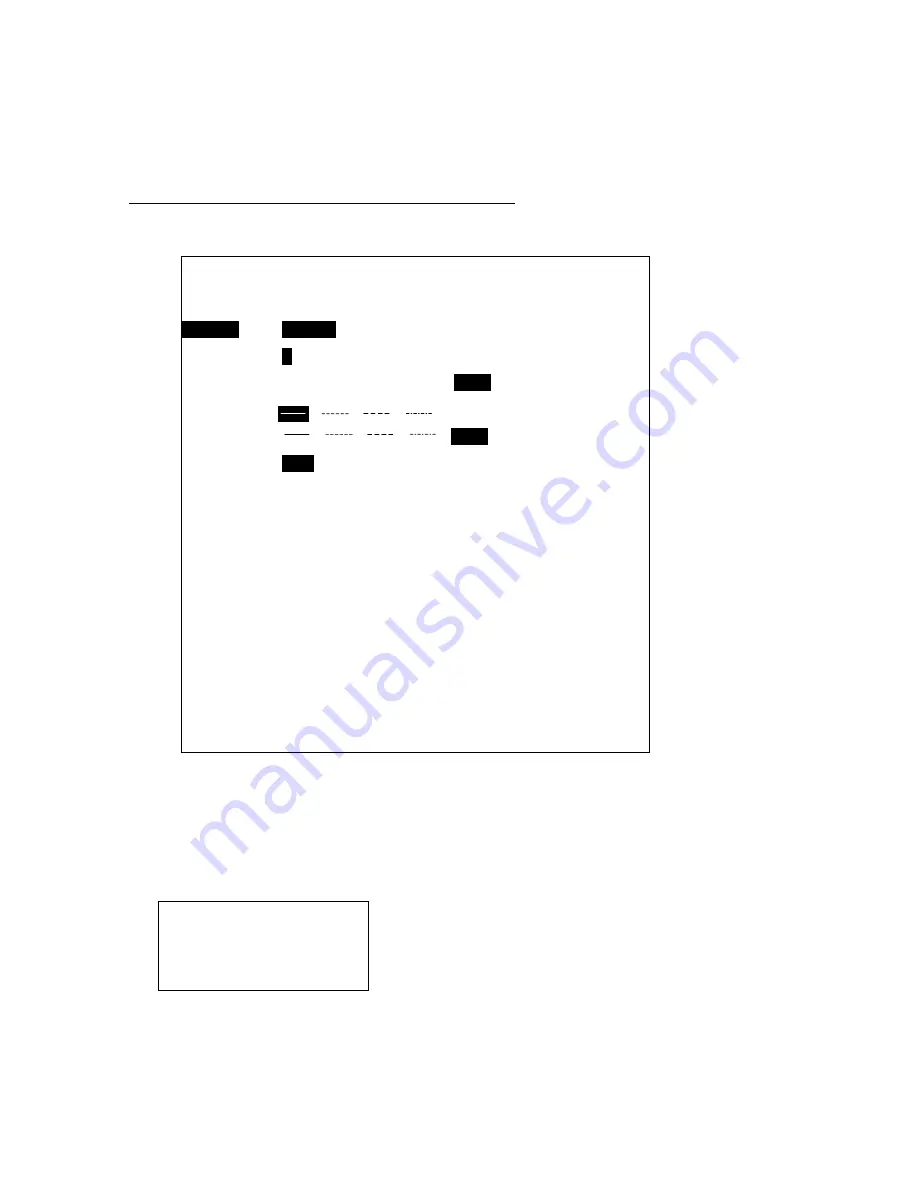
2-20
2.6 Changing Track Color, Line Type
This section shows how to change past track color and track line type.
2.6.1 Changing color of main and sub tracks
Changing color of all sections of specified track
1. Press [MENU], [2], [8] to display the Change Color/Line Type menu.
2. Press
[→]
to select All.
3. Press
[↓]
to select Old Color, and then select color desired.
4. Press
[↓]
to select New Color, and then select color desired.
5. Press
[↓]
to select Track followed by track type and press the [ENT] key.
6.
Press the [ENT] key again to confirm.
7. Press the [MENU] key several times to close the menu.
Change Color/Line Type
Set Area
+Cursor
All
Old Color
R
Y G C P B W
New Color
R Y G C P B W
Same
Old Type
New Type
Same
Track
Main Sub GPS Buoy
ARP(00) [00-10, 00: All]
<CAUTION>
This MENU is only for setting of own ship track line.
Not applicable for track lines of GPS buoy nor ARP target.
↑↓←→
: Sel, Fix ENT: Executre
MENU : Esc
Are you sure to change?
ENT: Change
Other Keys: Escape
Change Color/Line Type
Set Area
+Cursor
All
Old Color
R
Y G C P B W
New Color
R Y G C P B W
Same
Old Type
New Type
Same
Track
Main
Sub GPS Buoy
ARP(00) [00-10, 00: All]*
(*10 for GP/GD-280; 20 for GP/GD-380/680)
<CAUTION>
This MENU is only for setting of own ship track line.
Not applicable for track lines of GPS buoy nor ARP target.
↑↓←→
: Sel, Fix ENT: Execute
MENU : Esc
Summary of Contents for GD-280
Page 1: ...COLOR GPS PLOTTER GP 280 380 680 COLOR VIDEO PLOTTER GD 280 380 680...
Page 136: ...This page is intentionally left blank...
Page 154: ...This page is intentionally left blank...
Page 164: ...This page is intentionally left blank...
Page 260: ...A 2 2 World Time Chart...
Page 280: ......






























