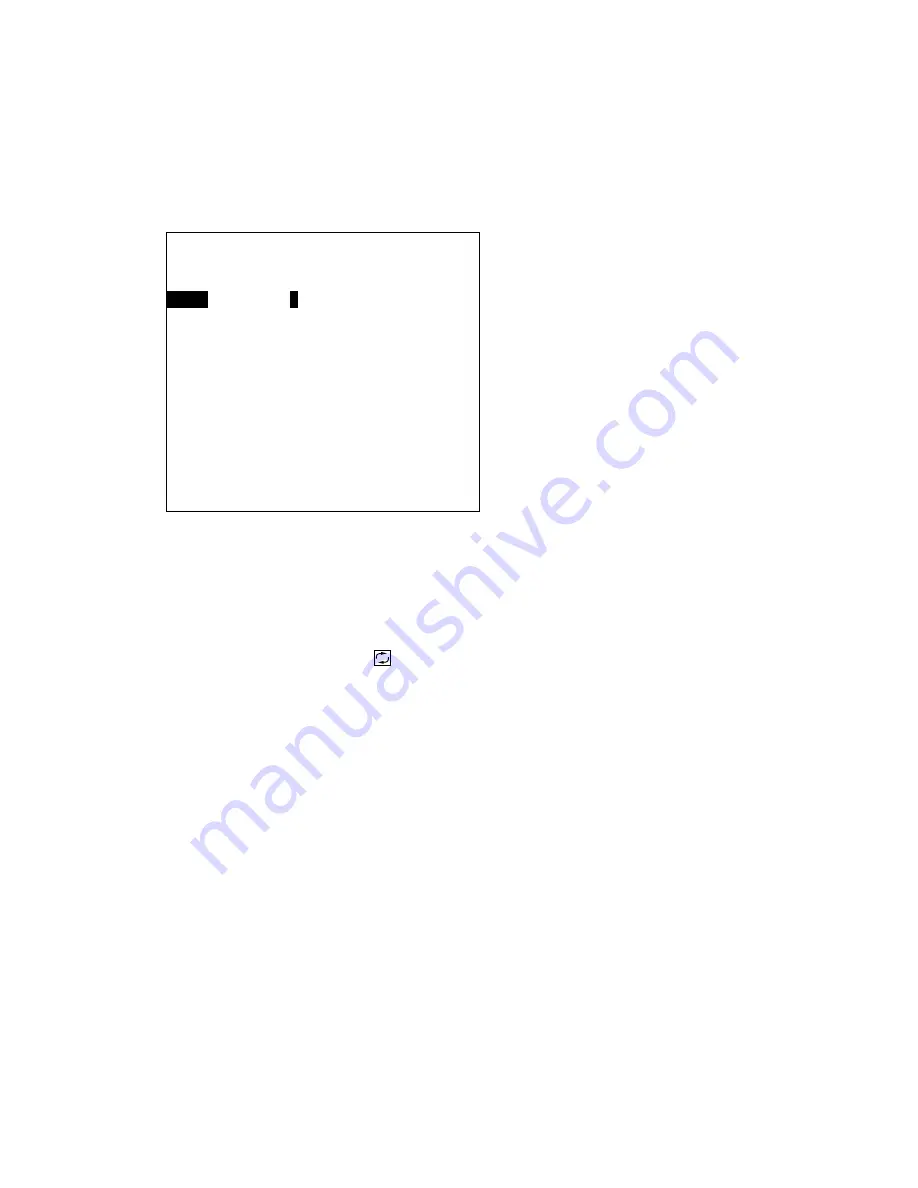
3-6
3.1.5 Entering marks by Loran A LOPs
1. Press [MENU], [3], [2] to open the Setting menu.
2. Press
[↑]
or
[↓]
to select Set MK Entry Method.
3. Press
[→]
to select Loran A.
4. Press the [MARK ENT] key.
5. Enter LOP1 and LOP2. If the LOPs are 1992.0 and 4191.6, for example, press [1], [9], [9], [2],
[0], [
↓
], [4], [1], [9], [1], [6], [
↓
].
6. Enter estimated latitude and longitude position of the LOPs' intersection. If the latitude is
34
°
35'N and the longitude 135
°
00'E, for example, press [3], [4], [3], [5], [0], [0], [0], [
↓
], [1], [3],
[5], [0], [0], [0], [0], [0]. Use the
key to switch from N to S, E to W and vice versa.
7. Press the [ENT] key to inscribe the mark, in the shape and color specified.
To continue entering marks by this method, repeat steps 4 through 7.
Enter Mark [Loran A]
LOP 1
1L0:
2
062.6
LOP 2
1L1: 4206.1
Estim Lat
32°50.924’N
Estim Long
137°07.346’E
MARK ENT key: Close
↑↓←→
: Sel ENT: Enter
Summary of Contents for GD-280
Page 1: ...COLOR GPS PLOTTER GP 280 380 680 COLOR VIDEO PLOTTER GD 280 380 680...
Page 136: ...This page is intentionally left blank...
Page 154: ...This page is intentionally left blank...
Page 164: ...This page is intentionally left blank...
Page 260: ...A 2 2 World Time Chart...
Page 280: ......






























