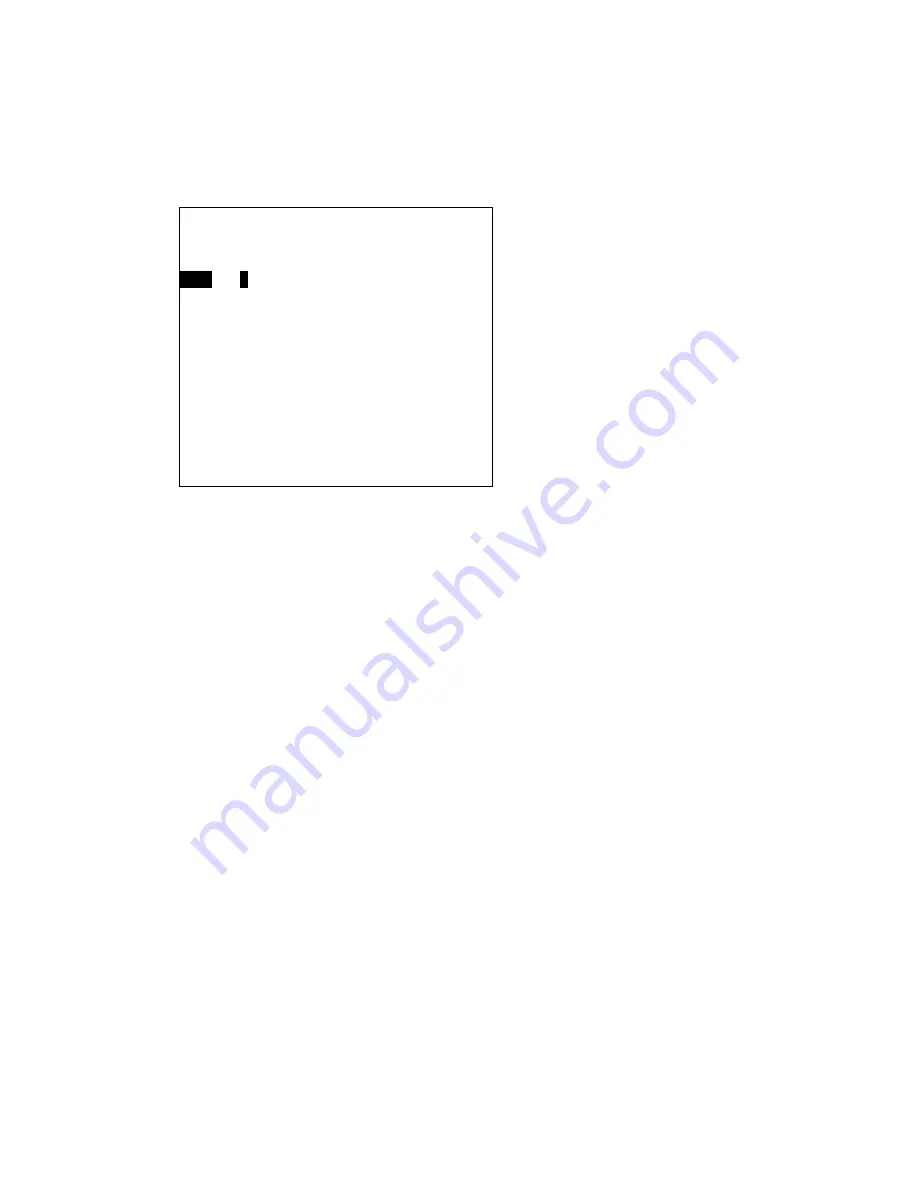
2-28
2.8.2 Erasing track by time
1. Press [MENU], [2], [6] to display the Erase by Attribute menu.
2. Press
[↑]
or
[↓]
to select By Time.
3. Press
[→]
to select Yes.
4. Enter the starting date and time (in 24-hour notation) of track you want to. To enter April 10,
1999, 3:05 p.m., for example, press [1], [9], [9], [9], [0], [4], [1], [0], [1], [5], [0], [5],
[↓]
.
5. Enter the end date and time (in 24-hour notation) of track you want to erase and then press
the [ENT] key.
6. Press
[↓]
to select Set Area.
7. Press
[
←
]
or
[→]
to set area desired. (Note that On Screen and Off Screen are only
available in North-up, True Motion.)
8. Select type of track to erase from the Track field.
9. Press
the [ENT] key. If you selected On Screen, Off Screen or All at step 7 go to step 12. For
+Cursor, go to step 10.
10. Place the +cursor at the lower-left corner of the area which will enclose the track to erase
and then press the [ENT] key.
11. Place the +cursor at the upper-right corner of the area which will enclose the track to erase
and then press the [ENT] key. You are asked if it is all right to erase the track selected.
12. Press the [ENT] key.
13. Press the [MENU] key several times to close the menu.
By Time
Start
1
986/01/01 00:00’
End
2046/12/31 23:59’
↑↓←→
: Sel ENT: Fix
MENU : Esc
Summary of Contents for GD-280
Page 1: ...COLOR GPS PLOTTER GP 280 380 680 COLOR VIDEO PLOTTER GD 280 380 680...
Page 136: ...This page is intentionally left blank...
Page 154: ...This page is intentionally left blank...
Page 164: ...This page is intentionally left blank...
Page 260: ...A 2 2 World Time Chart...
Page 280: ......






























