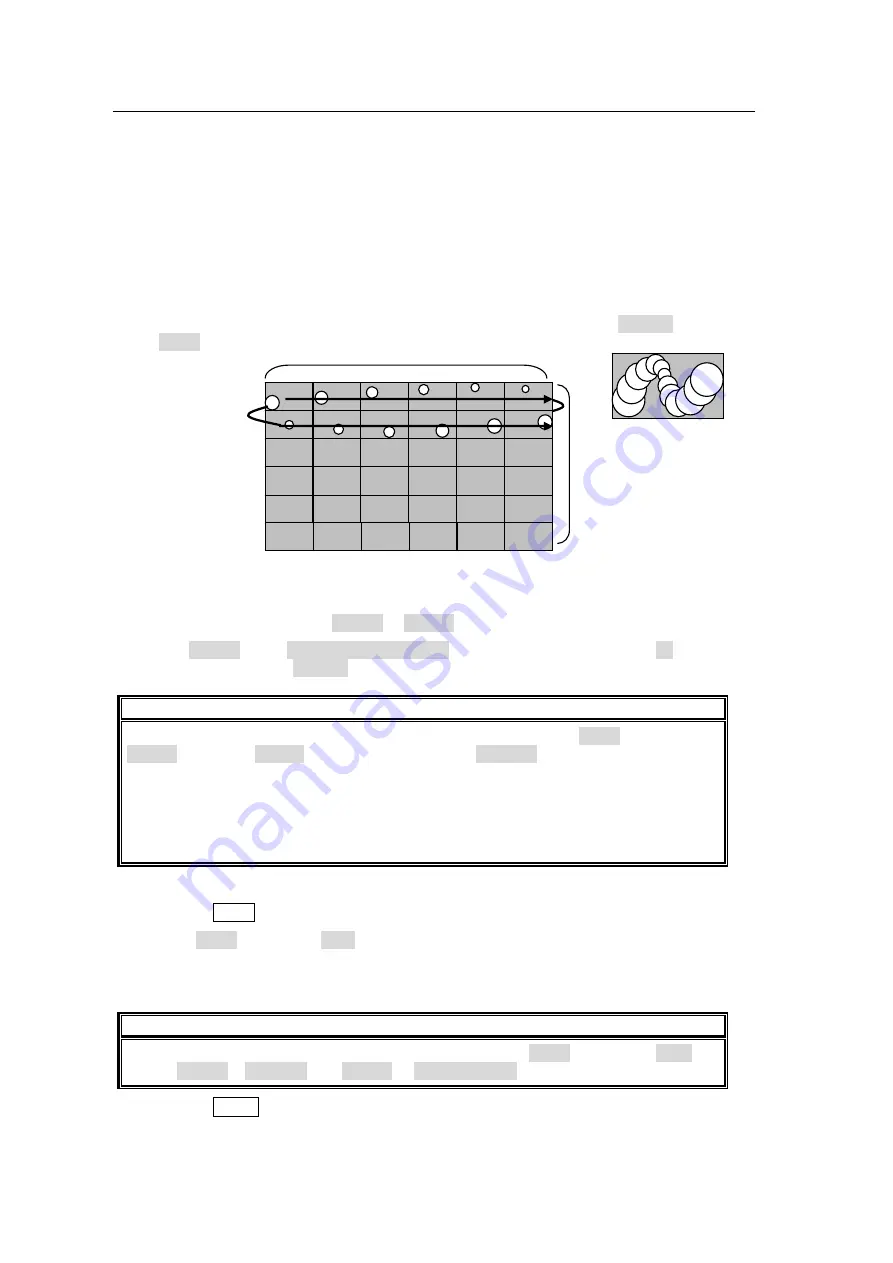
112
9-1-2. Animation Logo
Easy animation effects can be created using STILL STORE images. In this example, an
animation will be created of a moving ping-pong ball and assigned to KEY3.
Preparing the Animation Source Images
Prepare 12 (maximum: 36) animation source image files in JPEG or TARGA format and
following pixel size. (Refer to the column "Sending animation files" in the next page for more
details about available file formats.) To make these images available as keys, set the
background to black. In this example sequential files (ball01.jpg to ball12.jpg) are prepared
and saved to the CF card. Refer to the column "Sending animation files" in the next page to
send the source files to STILL1. A combined single file will be automatically saved to STILL1.
For example, you can check the saved image source, by assigning STILL1 to a bus and turn
it into on-air. The animation source image shown below can be seen, if FRAME is selected
under TYPE in STILL1.
STILL Menu Settings
Open the STILL menu.
Set the STILL TYPE of the STILL1 to ANIME.
Select STILL1 under ANIMATION - SELECT item for the ANIMATION. Set 12 (number of
source images) under FRAME item.
IMPORTANT
If a key video has a paired key source (alpha channel), change TYPE for STILL2 to
ANIME and select S1(S2) under the ANIMATION - SELECT item so that the animation
settings for both STILL1 and STILL2 are made at the same time.
The animation function may use any one of STILL1 to STILL6, so up to four animation
logos can be prepared. Note that if the power is set to OFF or a REBOOT is
performed, STILL images will be lost. In this case, insert the CF card into the slot and
load the file to a STILL again.
Making the animation logo using the KEY3
Press the KEY3 button in the menu section to display the KEY3 menu.
Set the TYPE of KEY3 to LUM.
Use the KEY3 menu or KEY bus selection button to select the STILL1 for the KEY3
signal.
IMPORTANT
If a key video has a paired key source (alpha channel), set TYPE for KEY3 to BUS and
assign STILL1 to INSERT and STILL2 to KEY SOURCE.
Press the AUTO button in the KEY transition section to make KEY3 to ON. The STILL1
image will be displayed as an animation. The following parameters can be set under the
ANIMATION option of STILL STORE(2/2) menu.
1080 pixels
(180 x 6)
1920 pixels (320 x 6)
Animation Image
ball01.jpg
|
ball12.jpg
Summary of Contents for HVS-12ROUA
Page 25: ...11 Circuit Max voltage 40V External Device HVS 3800HS S Max load current 100mA...
Page 240: ......
Page 248: ......






























