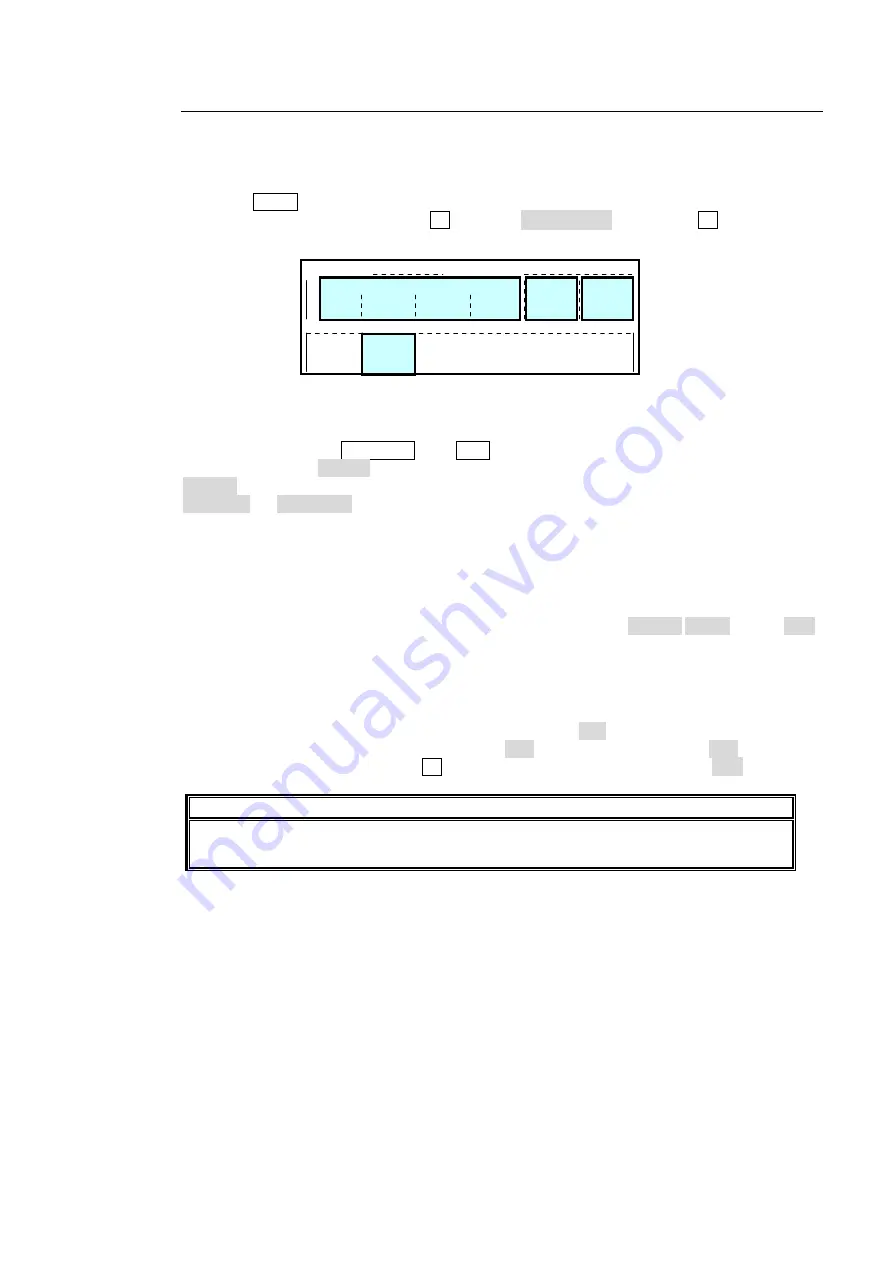
93
6-9-9. DVE Transition Additional Settings
When DVE patterns are used, transition direction, endpoint processing, crop and other
additional settings can be performed. Perform these settings on the sub menus of the
FUNCTION menu and the DVE SETUP sub menu.
Press the FUNC button in the SYSTEM group of the menu section to display the FUNCTION
- DVE SETUP menu. Turn control F1 to select DVE SETUP, and press F1 or the DOWN
button to display the DVE SETUP sub menu.
DVE Transition Direction Control (KF DIR)
Just as with WIPE patterns, the transition direction can be changed using the WIPE
DIRECTION buttons (NOR/REV and REV) even with DVE patterns. But it can also be
changed using the KF DIR item. When the transition direction has been changed using the
KF DIR item, the direction of the transition during modifications is also retained. Select
NORMAL or REVERSE for the KF DIR item to change the transition direction. When the
direction is changed to REVERSE, the preset pattern direction is changed and the display
icon is changed as well.
Endpoint Processing for DVE Transitions
In DVE operations, differences in video delay when entering and exiting DVE effects can
cause the video to appear choppy. This choppiness can be reduced by menu setting so that
the DVE effect always exits at the transition start and end points (TRANS EDGE item to OFF).
Note that, however, trails and certain other transitions must fade simultaneously with the end
of the transition.
PRESET PATTERN CROP
Preset crop settings (trimming) can be made for all DVE preset patterns. In addition to
uniform cropping on the top, bottom, left, and right (ALL item), cropping can also be
performed separately for the top and bottom (T+B item) and right and left (L+R item). After
completing the settings, press the F1 control and confirm the settings in the SET item.
NOTE
Individual crop settings can also be made for each DVE pattern in the DVE MODIFY
menu. For details, see section 8-2-4. "CROP".
DVE FILTER MODE
The anti-aliasing filter is applied to the input video signals before processing the DVE effects.
Two levels of filtering are selectable: MODE1 and MODE2. Select a suitable mode for your
images. (See below.)
MODE1:
A stronger anti-alias filter. It smoothes out rough edges or jaggies that often appear
on the edges of 3D geometry resizes to improve the downscaling results. It works
best with flat-color and sharp-edged images such as animations or color bars.
MODE2:
A soft anti-alias filter. It also reduces color aliasing in images, however, maintains
good image sharpness. It is suitable for soft images such as landscapes.
FUNCTION
DVE SETUP
SET
ROT
STEP
360
T+B
0
FILTER
MODE1
L+R
0
ALL
0
KF
DIR
NORMAL
TRANS
EDGE
OFF
PRESET PATTERN CROP
Summary of Contents for HVS-12ROUA
Page 25: ...11 Circuit Max voltage 40V External Device HVS 3800HS S Max load current 100mA...
Page 240: ......
Page 248: ......






























