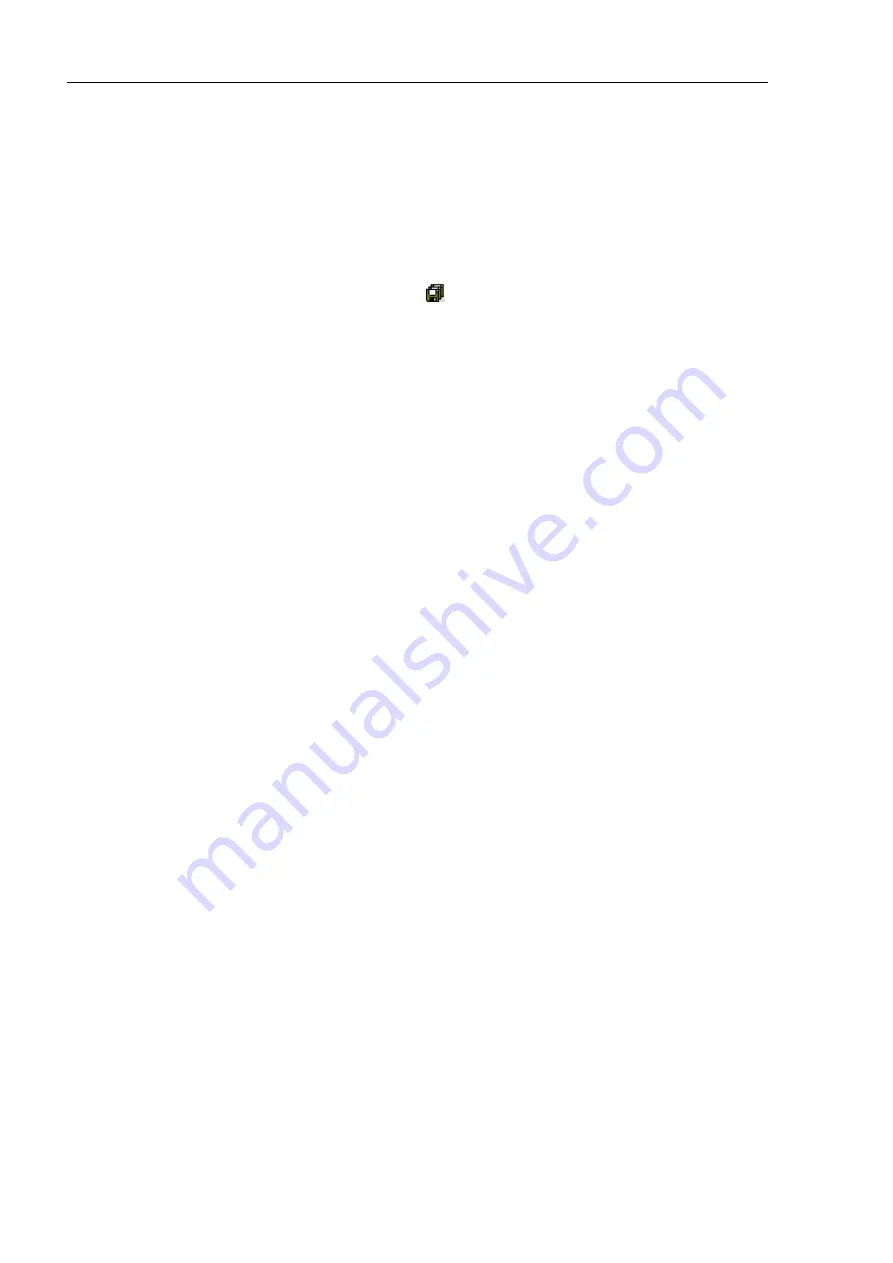
Installation 4. First Step
50
RC700-D Rev.2
(9) Click the <Teach> button. You will see a confirmation message to teach the
point.
(10) Click the <Yes> button.
(11) Click the <+X> button to jog the robot in the +X direction.
(12) Select “P2” in the [Point (P)] dropdown list which is next to the <Teach> button.
The current point is set to P2.
(13) Click the <Teach> button. You will see a confirmation message to teach the point.
(14) Click the <Yes> button.
(15) Click the <Save Project>
toolbar button to save the changes.
6. Modify the program to include robot motion commands
(1) Insert three new Go statements into the Main.prg program as shown below:
Function main
Print "This is my first program."
Go P1
Go P2
Go P0
Fend
(2) Press F5 to display the Run window.
(3) Click the <Start> button to execute the program.
The robot will move to the points you taught.
7. Modify the program to change speed of robot motion commands
(1) Insert the Power, Speed, and Accel commands as shown in the program below:
Function main
Print "This is my first program."
Power High
Speed 20
Accel 20, 20
Go P1
Go P2
Go P0
Fend
(2) Press F5 to display the Run window.
(3) Click the <Start> button to execute the program.
(4) The robot will move to each of the points you taught at 20% speed, acceleration,
and deceleration. The Power High statement executes the program to operate
the robot with increased speed and acceleration.
Summary of Contents for RC700-D
Page 1: ...Control Unit RC700 D Original instructions Rev 2 EM221C5146F ROBOT CONTROLLER RC700 D Manual ...
Page 2: ...ROBOT CONTROLLER RC700 D Manual Rev 2 ...
Page 8: ...vi RC700 D Rev 2 ...
Page 16: ...Table of Contents xiv RC700 D Rev 2 ...
Page 18: ......
Page 80: ...Installation 5 Second Step 64 RC700 D Rev 2 ...
Page 82: ......
Page 87: ...Functions 1 Specifications RC700 D Rev 2 71 1 3 Outer Dimensions Unit mm ...
Page 190: ......
Page 202: ...Regular Inspection 3 Alarm 186 RC700 D Rev 2 ...
Page 203: ...187 Appendix ...
Page 204: ......






























