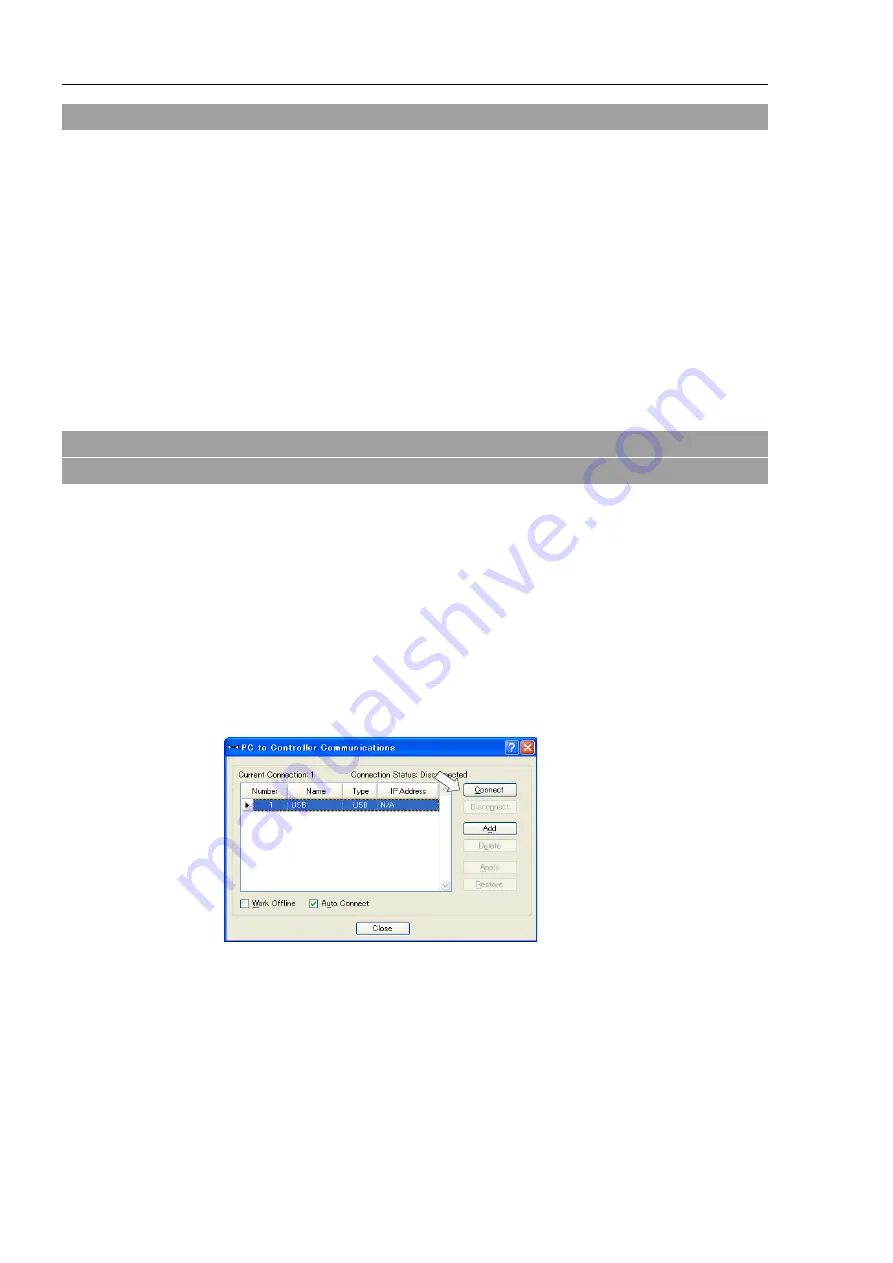
Functions 5. Development PC Connection USB Port
98
RC700-D Rev.2
5.2 Precaution
When connecting the development PC and the Controller, make sure of the following:
-
Connect the development PC and the Controller with a 5 m or less USB cable.
Do not use the USB hub or extension cable.
-
Make sure that no other devices except the development PC are used for development
PC connection port.
-
Use a PC and USB cable that supports USB2.0 HighSpeed mode to operate in USB2.0
HighSpeed mode.
-
Do not pull or bend the cable strongly.
-
Do not allow unnecessary strain on the cable.
-
When the development PC and the Controller are connected, do not insert or remove
other USB devices from the development PC. Connection with the Controller may be
lost.
5.3 PC and Controller Connection Using
Development PC Connection USB Port
Connection of the development PC and the Controller is indicated.
(1)
Make sure that software EPSON RC+ 7.0 is installed to the Controller connected to the
development PC.
(Install the software when it is not installed.)
(2)
Connect the development PC and the Controller using a USB cable.
(3)
Turn ON the Controller.
(4)
Start EPSON RC+ 7.0.
(5)
Select the EPSON RC+ 7.0 menu-[Setup]-[PC to Controller Communications] to
display the [PC to Controller Communications] dialog.
(6)
Select “No.1 USB” and click the <Connect> button.
Summary of Contents for RC700-D
Page 1: ...Control Unit RC700 D Original instructions Rev 2 EM221C5146F ROBOT CONTROLLER RC700 D Manual ...
Page 2: ...ROBOT CONTROLLER RC700 D Manual Rev 2 ...
Page 8: ...vi RC700 D Rev 2 ...
Page 16: ...Table of Contents xiv RC700 D Rev 2 ...
Page 18: ......
Page 80: ...Installation 5 Second Step 64 RC700 D Rev 2 ...
Page 82: ......
Page 87: ...Functions 1 Specifications RC700 D Rev 2 71 1 3 Outer Dimensions Unit mm ...
Page 190: ......
Page 202: ...Regular Inspection 3 Alarm 186 RC700 D Rev 2 ...
Page 203: ...187 Appendix ...
Page 204: ......






























