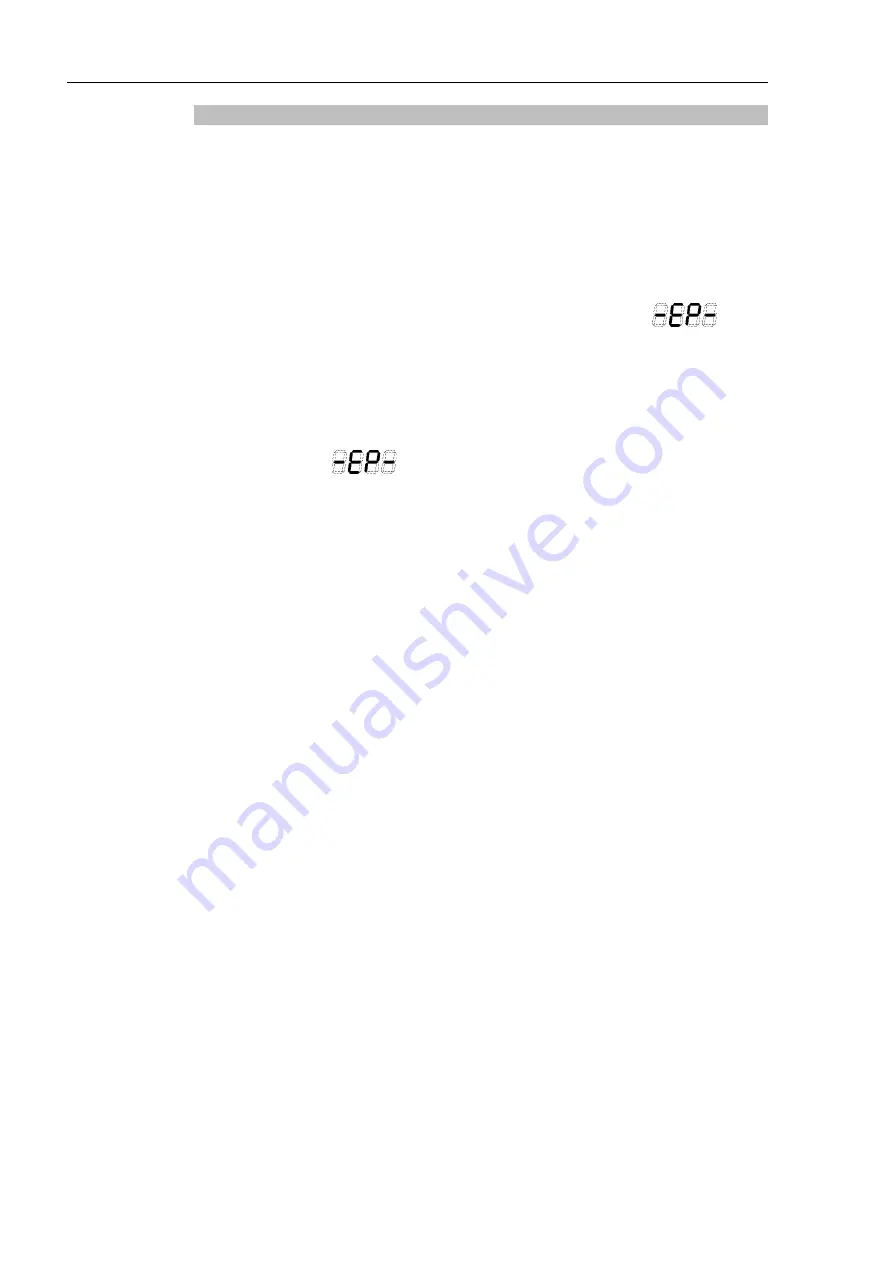
Installation 2. Installation
28
RC700-D Rev.2
Checking Emergency Stop Switch Operation
Refer to
4.2 Development PC and Controller Connection
and connect the development PC
and Controller before checking the function.
Once the Emergency Stop switch is connected to the EMERGENCY connector, continue
the following procedure to make sure that the switch functions properly.
(1)
Turn ON the Controller to boot the Controller software while pressing the Emergency
Stop switch.
(2)
Make sure that the seven-segment LED on the Controller displays
.
(3)
Make sure that “EStop” is displayed on the EPSON RC+ 7.0 status bar.
(4)
Release the Emergency Stop Switch.
(5)
Select EPSON RC+ 7.0-[Tools]-[Robot Manager]-[Control Panel] and click the
<Reset> button to execute the RESET command.
(6)
Make sure that
LED is turned OFF and that “E-Stop” is dimmed on the
main window status bar.
NOTE
Summary of Contents for RC700-D
Page 1: ...Control Unit RC700 D Original instructions Rev 2 EM221C5146F ROBOT CONTROLLER RC700 D Manual ...
Page 2: ...ROBOT CONTROLLER RC700 D Manual Rev 2 ...
Page 8: ...vi RC700 D Rev 2 ...
Page 16: ...Table of Contents xiv RC700 D Rev 2 ...
Page 18: ......
Page 80: ...Installation 5 Second Step 64 RC700 D Rev 2 ...
Page 82: ......
Page 87: ...Functions 1 Specifications RC700 D Rev 2 71 1 3 Outer Dimensions Unit mm ...
Page 190: ......
Page 202: ...Regular Inspection 3 Alarm 186 RC700 D Rev 2 ...
Page 203: ...187 Appendix ...
Page 204: ......






























