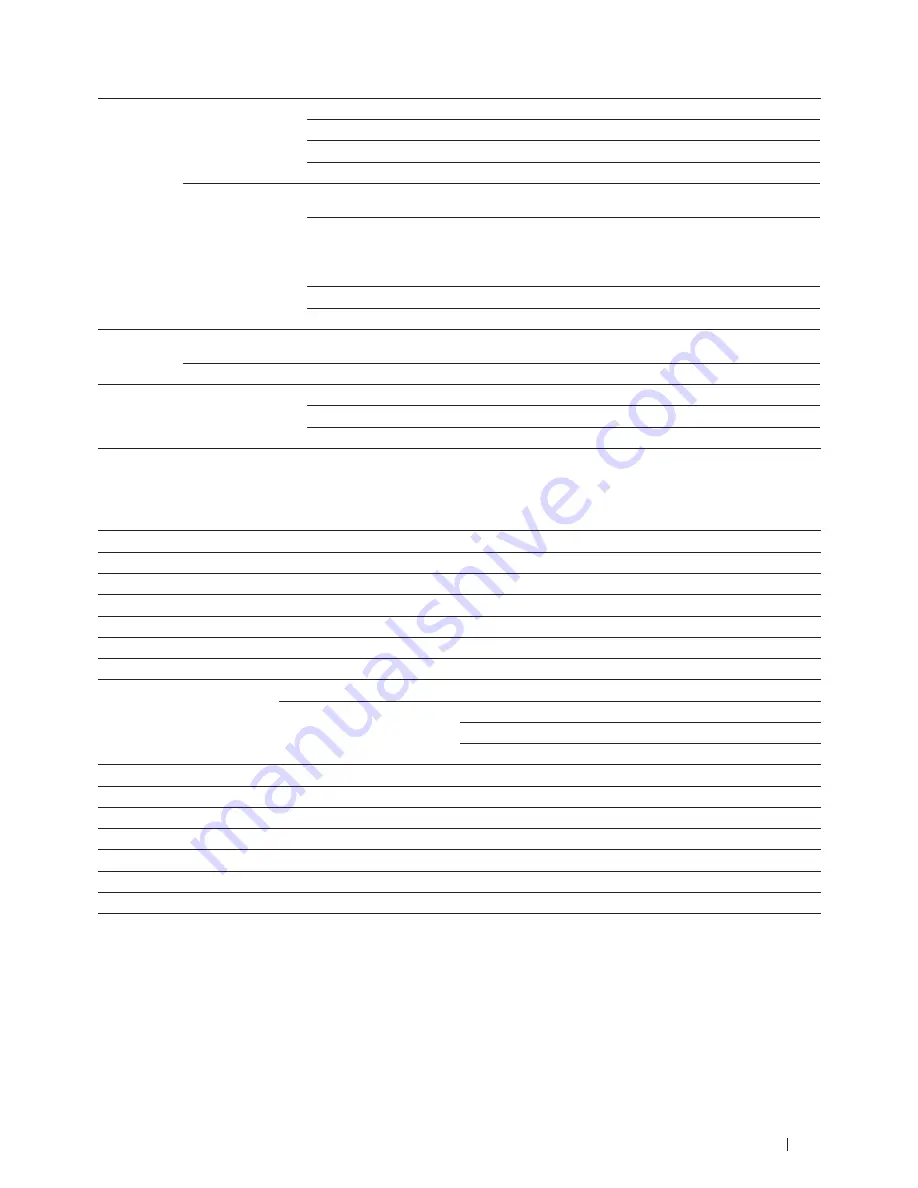
357
Appendix
Paper Input
Paper Tray
(Standard)
Paper Type
Plain Paper, Thin Paper, Recycled Paper
Paper Size
A4, Letter, A5, A5 (Long Edge), A6, Executive, Legal, Folio
Paper Weight
16 to 28 lb (60 to 105 g/m
2
)
Maximum Paper Capacity Up to 250 sheets of 20 lb (80 g/m
2
) Plain Paper
Manual Feed Slot
Paper Type
Plain Paper, Thin Paper, Thick Paper, Thicker Paper, Recycled
Paper, Bond, Label, Envelope, Env. Thin, Env.Thick
Paper Size
Width:
3 to 8.5 in. (76.2 to 215.9 mm)
Length:
5 to 14 in. (127 to 355.6 mm)
Paper Weight
16 to 43 lb (60 to 163 g/m
2
)
Maximum Paper Capacity One sheet at a time
Paper Output Face-Down Output Tray
Up to 100 Sheets of 20 lb (80 g/m
2
) Plain Paper (face-down
delivery to the face-down output paper tray)
Face-Up Output Tray
One sheet (face-up delivery to the face-up output tray)
2-sided
Automatic 2-sided
Printing
Paper Type
Plain Paper, Thin Paper, Recycled Paper
Paper Size
Letter, Legal, Folio
Paper Weight
16 to 28 lb (60 to 105 g/m
2
)
Fax Specifications
Related Models:Dell E515dn / Dell E515dw
Compatibility
ITU-T Super Group 3
Coding System
MH / MR / MMR / JBIG
Modem Speed
33,600 bps (with Automatic Fallback)
2-sided Print Receiving
Yes
Scanning Width
Max. 8.19 in. (208 mm)
Printing Width
Max. 8.19 in. (208 mm)
Gray Scale
8bit / 256 levels
Resolution
Horizontal
203 dpi
Vertical
Standard: 98 dpi
Fine: 196 dpi
Super fine: 392 dpi
One Touch Dial
8 (4 x 2) locations
Speed Dial
200 Locations
Groups
Up to 20
Broadcasting
258 Locations
Automatic Redial
3 times at 5 minutes intervals
Memory Transmission
Up to 500 pages
*1
Out of Paper Reception
Up to 500 pages
*1
*1 ‘Pages’ refers to the ‘ITU-T Test Chart #1’ (a typical business letter, Standard resolution, JBIG code).
Specifications and printed materials are subject to change without prior notice.
Summary of Contents for E514dw
Page 2: ......
Page 20: ...20 ...
Page 24: ...24 ...
Page 32: ...32 ...
Page 48: ...48 Paper Handling ...
Page 50: ...50 ...
Page 92: ...92 Print ...
Page 94: ...94 ...
Page 116: ...116 Scan ...
Page 118: ...118 ...
Page 132: ...132 Copy ...
Page 134: ...134 ...
Page 190: ...190 Fax ...
Page 192: ...192 ...
Page 246: ...246 ...
Page 254: ...254 Security ...
Page 255: ...255 ControlCenter 257 ControlCenter Macintosh 257 ...
Page 256: ...256 ...
Page 262: ...262 ...
Page 285: ...285 Troubleshooting 2 Remove the paper 3 Push the scanner down with both hands to close it ...
Page 302: ...302 Troubleshooting ...
Page 304: ...304 ...
Page 328: ...328 ...
Page 352: ...352 Machine Settings ...
Page 354: ...354 ...
Page 368: ...368 ...
















































