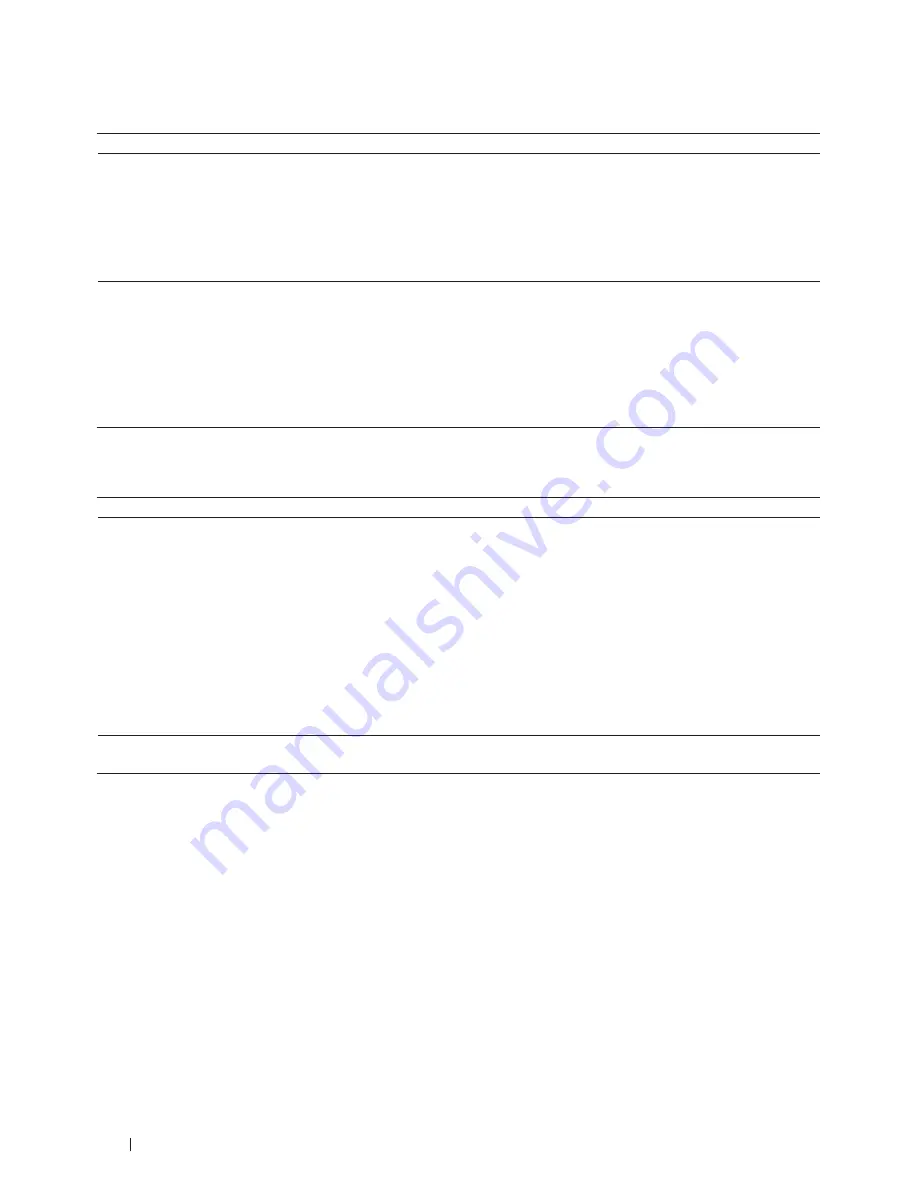
274
Troubleshooting
My Security Settings are not Working Properly.
Cause
Action
Interface
When using the printing/scanning features,
you did not accept the security alert dialog
box.
If you did not accept the security alert dialog box, the
firewall function of your security software may be rejecting
access.
Some security software might block access without showing a
security alert dialog box.
To allow access, see the instructions for your security
software or ask the manufacturer.
Wired/Wireless
The required port number for the security
software setting may be closed.
The following port numbers are used for Dell network
features:
• Network scanning
*1
: Port number 54925 / Protocol UDP
• Network scanning/printing
*1
: Port number 161 and 137 /
Protocol UDP
For more information on how to open the port, see
the instructions for the security software or ask the
manufacturer.
Wired/Wireless
*1: Windows
®
I Want to Check that My Network Devices are Working Correctly.
Check
Action
Interface
Check that your Dell machine, access point/
router, or network hub is turned on.
Check the following:
• The power cord is connected correctly and the Dell
machine is turned on.
• The access point/router or hub is turned on and its link
button is blinking.
• All protective packaging has been removed from the
machine.
• The toner cartridge and drum unit are installed correctly.
• The front and back covers are fully closed.
• Paper is inserted correctly in the paper tray.
• (For wired networks) A network cable is securely
connected to the Dell machine and to the router or hub.
Wired/Wireless
Check the
Link Status
in the Network
Configuration Report.
Print the Network Configuration Report and check that
Ethernet Link Status
or
Wireless Link Status
is
Link OK
.
Wired/Wireless
Summary of Contents for E514dw
Page 2: ......
Page 20: ...20 ...
Page 24: ...24 ...
Page 32: ...32 ...
Page 48: ...48 Paper Handling ...
Page 50: ...50 ...
Page 92: ...92 Print ...
Page 94: ...94 ...
Page 116: ...116 Scan ...
Page 118: ...118 ...
Page 132: ...132 Copy ...
Page 134: ...134 ...
Page 190: ...190 Fax ...
Page 192: ...192 ...
Page 246: ...246 ...
Page 254: ...254 Security ...
Page 255: ...255 ControlCenter 257 ControlCenter Macintosh 257 ...
Page 256: ...256 ...
Page 262: ...262 ...
Page 285: ...285 Troubleshooting 2 Remove the paper 3 Push the scanner down with both hands to close it ...
Page 302: ...302 Troubleshooting ...
Page 304: ...304 ...
Page 328: ...328 ...
Page 352: ...352 Machine Settings ...
Page 354: ...354 ...
Page 368: ...368 ...
















































