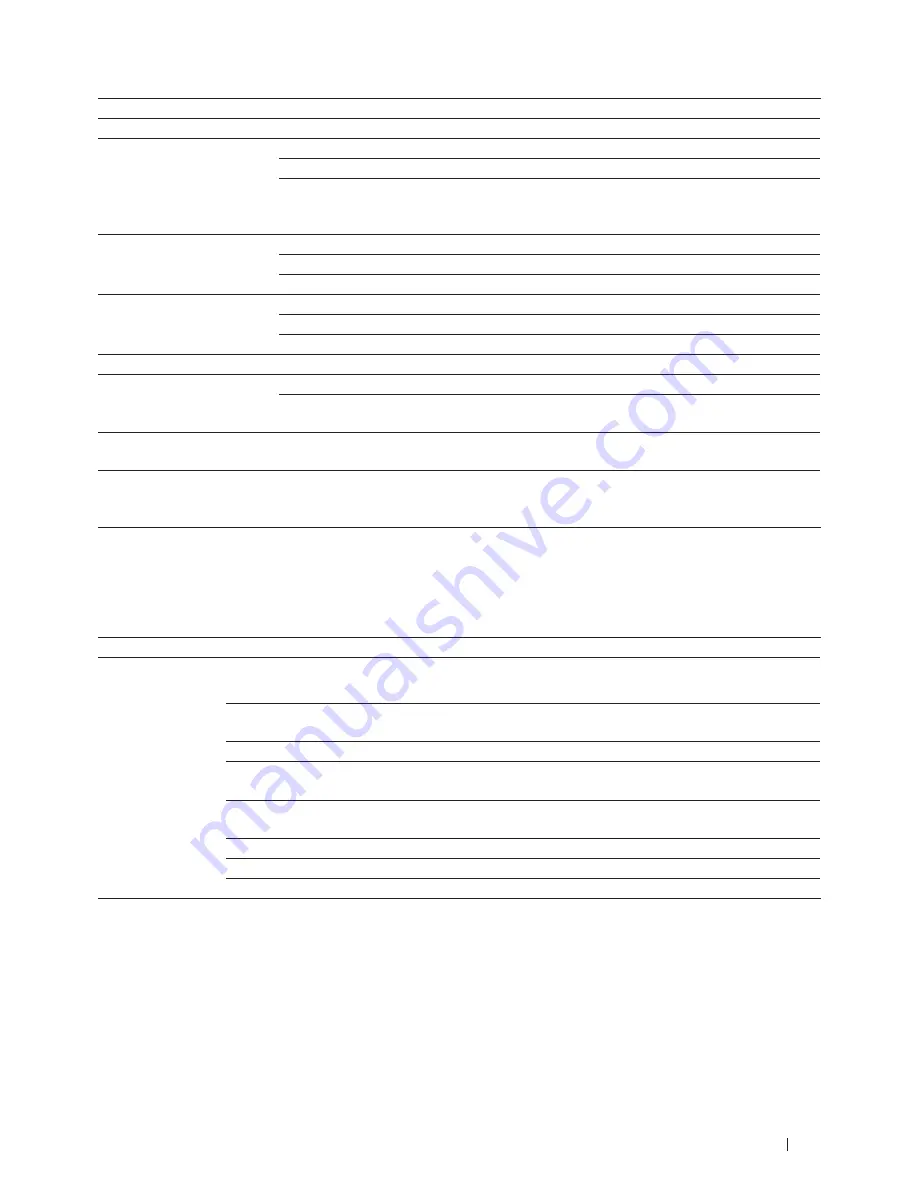
341
Machine Settings
Default Mode
-
-
Select the default mode.
Mode Timer
-
-
Set the time to return to the default mode.
Paper
Paper Type
-
Set the type of paper in the paper tray.
Paper Size
-
Set the size of paper in the paper tray.
Check Size
-
Choose whether to display the message to check the
size of paper in the machine and the machine setting
match.
Volume
Ring
-
Adjust the ring volume.
Beeper
-
Adjust the beeper volume.
Speaker
-
Adjust the speaker volume.
Ecology
Toner Save
-
Increase the page yield of the toner cartridge.
Sleep Time
-
Conserve power.
Quiet Mode
-
Decrease printing noise.
LCD Contrast
-
-
Adjust the contrast of the LCD.
Security
TX Lock
-
Prohibit most operations except receiving faxes.
Setting Lock
-
Restrict unauthorized users from changing the
machine’s settings.
Glass ScanSize
-
-
Adjust the scan area of the scanner glass to the size of
the document.
Replace Toner
-
-
You can choose the machine to continue printing after
the LCD displays
Replace Toner
, or stop printing
when the message is displayed.
Fax
Related Models:Dell E515dn / Dell E515dw
Level 1
Level 2
Level 3
Descriptions
Setup Receive
Receive Mode
-
Select the receive mode that best suits your needs.
Ring Delay
-
Set the number of rings before the machine answers in Fax or
Fax/Tel mode.
F/T Ring Time
-
Set the length of the pseudo/double-ring time in Fax/Tel mode.
Easy Receive
-
Receive fax messages automatically when you answer a call and
hear fax tones.
Remote Codes
-
Answer calls at an extension or external telephone and use codes
to turn the machine on or off. You can personalize the codes.
Auto Reduction
-
Reduce the size of incoming faxes.
Fax Rx Stamp
-
Print the received time and date on the top of the received faxes.
2-sided
-
Print received faxes on both sides of the paper.
Summary of Contents for E514dw
Page 2: ......
Page 20: ...20 ...
Page 24: ...24 ...
Page 32: ...32 ...
Page 48: ...48 Paper Handling ...
Page 50: ...50 ...
Page 92: ...92 Print ...
Page 94: ...94 ...
Page 116: ...116 Scan ...
Page 118: ...118 ...
Page 132: ...132 Copy ...
Page 134: ...134 ...
Page 190: ...190 Fax ...
Page 192: ...192 ...
Page 246: ...246 ...
Page 254: ...254 Security ...
Page 255: ...255 ControlCenter 257 ControlCenter Macintosh 257 ...
Page 256: ...256 ...
Page 262: ...262 ...
Page 285: ...285 Troubleshooting 2 Remove the paper 3 Push the scanner down with both hands to close it ...
Page 302: ...302 Troubleshooting ...
Page 304: ...304 ...
Page 328: ...328 ...
Page 352: ...352 Machine Settings ...
Page 354: ...354 ...
Page 368: ...368 ...
















































