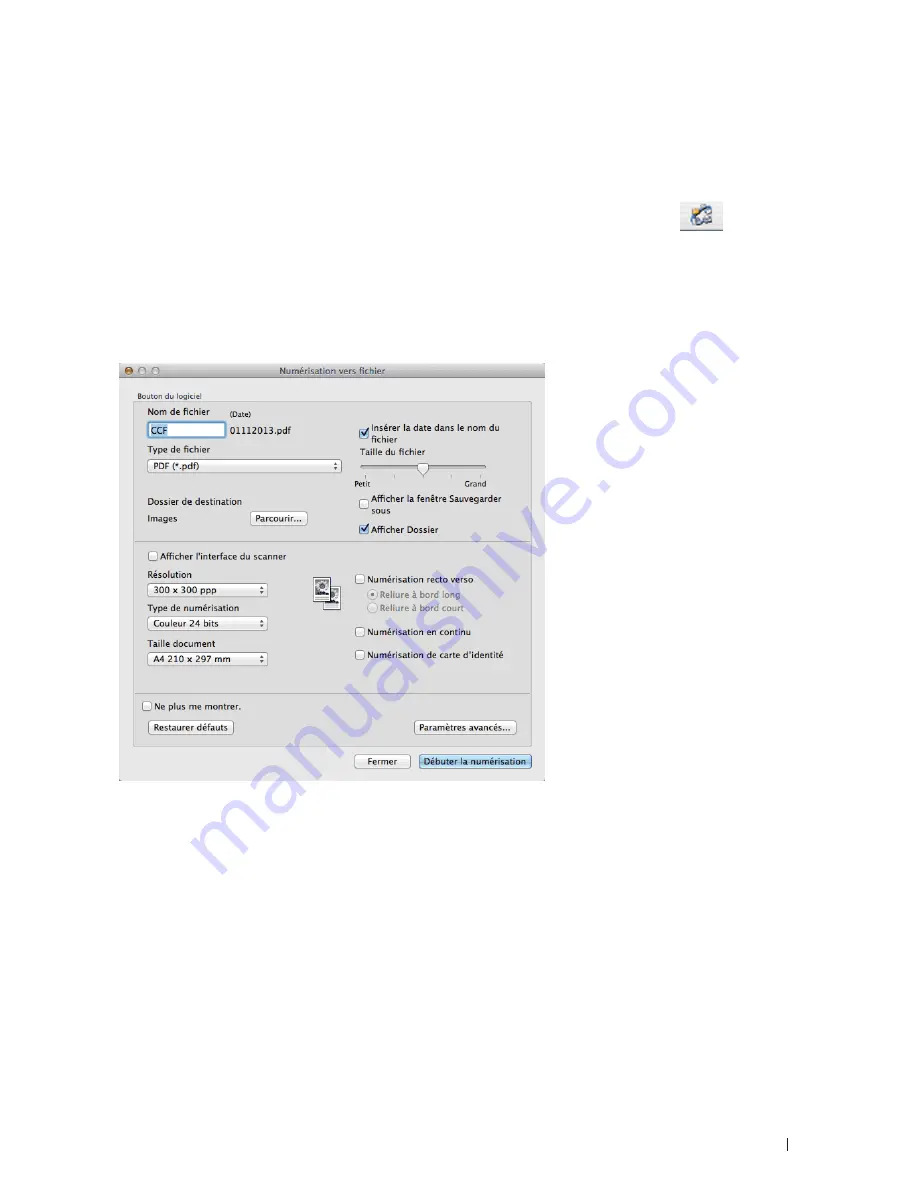
107
Scan
The machine starts scanning. The file will be saved in the folder you selected.
Scan Both Sides of an ID Card Using ControlCenter
1.
Place an ID card on the scanner glass.
2.
In the
Finder
menu bar, click
Go > Applications > Dell Printers
, and then double-click the
(ControlCenter)
icon.
The
ControlCenter
screen appears.
3.
Click the
SCAN
tab.
4.
Click the
File
button.
The scan settings dialog box appears.
5.
Select the
ID Card Scan
check box.
The instruction dialog appears.
6.
Read the instructions on the screen, and then press
OK
.
7.
Configure other settings, if needed.
8.
Click the
Start Scanning
button.
The machine starts scanning one side of the identification card.
9.
After the machine has scanned one side, turn over the identification card, and then click
Continue
to scan the
other side.
10.
Click
Finish
.
Summary of Contents for E514dw
Page 2: ......
Page 20: ...20 ...
Page 24: ...24 ...
Page 32: ...32 ...
Page 48: ...48 Paper Handling ...
Page 50: ...50 ...
Page 92: ...92 Print ...
Page 94: ...94 ...
Page 116: ...116 Scan ...
Page 118: ...118 ...
Page 132: ...132 Copy ...
Page 134: ...134 ...
Page 190: ...190 Fax ...
Page 192: ...192 ...
Page 246: ...246 ...
Page 254: ...254 Security ...
Page 255: ...255 ControlCenter 257 ControlCenter Macintosh 257 ...
Page 256: ...256 ...
Page 262: ...262 ...
Page 285: ...285 Troubleshooting 2 Remove the paper 3 Push the scanner down with both hands to close it ...
Page 302: ...302 Troubleshooting ...
Page 304: ...304 ...
Page 328: ...328 ...
Page 352: ...352 Machine Settings ...
Page 354: ...354 ...
Page 368: ...368 ...






























