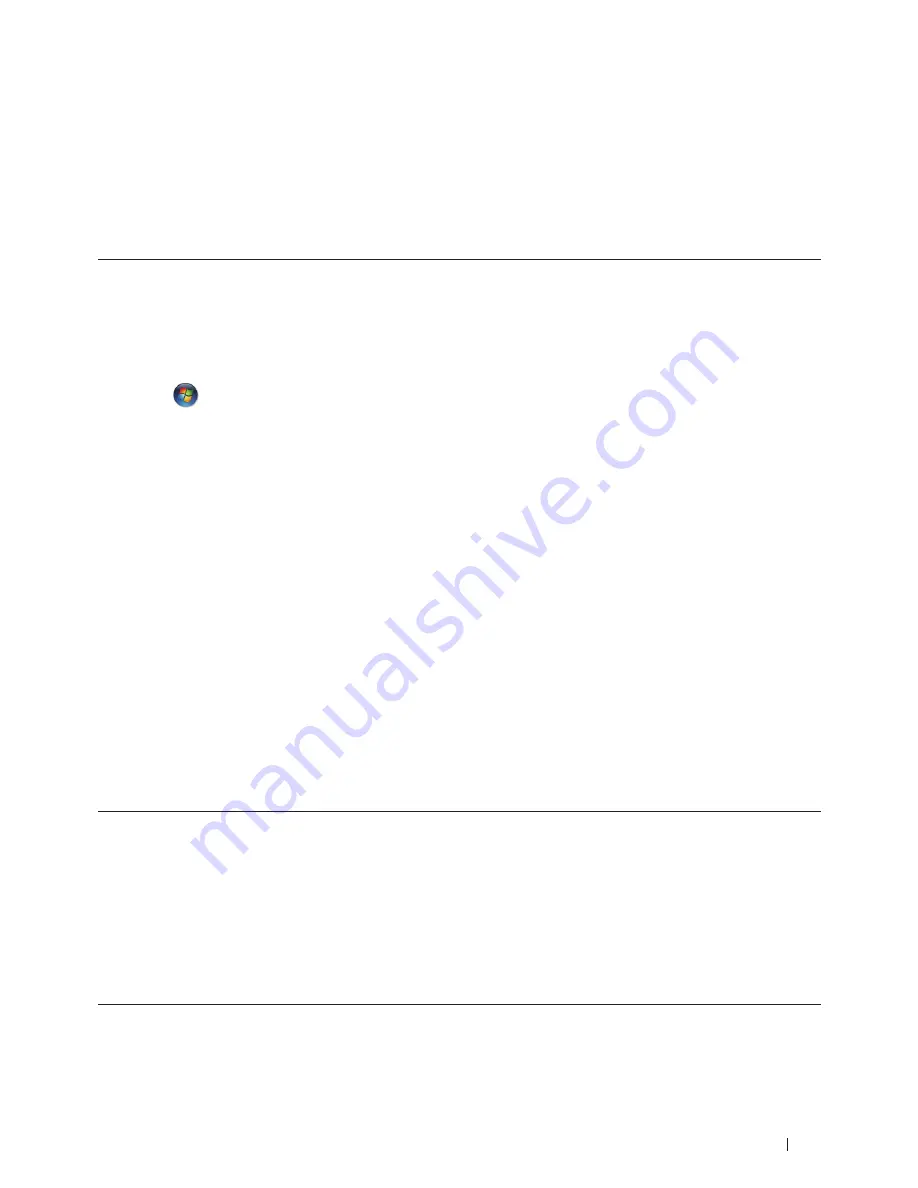
233
Network
• Make sure your computer has the Windows
®
7 or Windows
®
8 compatibility logo. If you are not sure about the
compatibility logo, contact your computer manufacturer.
• If you are configuring your wireless network using an external wireless Network Interface Card (NIC), make sure
the wireless NIC has the Windows
®
7 or Windows
®
8 compatibility logo. For more information, contact your
wireless NIC manufacturer.
• To use a Windows
®
7 or a Windows
®
8 computer as a Registrar, you must register it to your network in advance.
See the instructions supplied with your wireless LAN access point/router.
1.
Turn on your machine.
2.
Set your machine to WPS mode (PIN Method).
3.
Do one of the following:
• (Windows
®
7)
Click
(Start) > Devices and Printers > Add a device
.
• (Windows
®
8)
Move
your
mouse
to
the
lower
right
corner
of
your
desktop.
When
the
menu
bar
appears,
click
Settings >
Control Panel > Hardware and Sound > Devices and Printers > Add a device
.
4.
Select your machine and type the PIN.
5.
Select the infrastructure network to which you want to connect, and then click
Next
.
6.
When your machine appears in the
Devices and Printers
dialog box, the wireless configuration and the printer
driver installation are successfully completed.
Use Vertical Pairing to Install Drivers Used for Printing from the Wi-Fi Direct Network (Windows
®
8.1)
Related Models:Dell E514dw / Dell E515dw
Windows
®
8.1 allows your Vertical Pairing-supported wireless machine to connect to the Wi-Fi Direct network using
the one-push or PIN Method of WPS and the Web Services feature. It enables printer driver installation from the
printer icon in the
Add a device
screen. You can connect your machine to the Wi-Fi Direct network, and then install
the printer driver using this feature. Your machine also supports the Persistent Group feature of Vertical Pairing for
Windows
®
8.1.
• If you have disabled your machine's Web Services feature, you must re-enable it by selecting the Web Services
check box, and clicking
Submit
. The default setting of the Web Services for the Dell machine is Enabled. You
can change the Web Services setting using Web Based Management.
• Make sure your computer has the Windows
®
8.1 compatibility logo. If you are not sure about the compatibility
logo, contact your computer manufacturer.
• If you are configuring your wireless network using an external wireless Network Interface Card (NIC), make sure
the wireless NIC has the Windows
®
8.1 compatibility logo. For more information, contact your wireless NIC
manufacturer.
Summary of Contents for E514dw
Page 2: ......
Page 20: ...20 ...
Page 24: ...24 ...
Page 32: ...32 ...
Page 48: ...48 Paper Handling ...
Page 50: ...50 ...
Page 92: ...92 Print ...
Page 94: ...94 ...
Page 116: ...116 Scan ...
Page 118: ...118 ...
Page 132: ...132 Copy ...
Page 134: ...134 ...
Page 190: ...190 Fax ...
Page 192: ...192 ...
Page 246: ...246 ...
Page 254: ...254 Security ...
Page 255: ...255 ControlCenter 257 ControlCenter Macintosh 257 ...
Page 256: ...256 ...
Page 262: ...262 ...
Page 285: ...285 Troubleshooting 2 Remove the paper 3 Push the scanner down with both hands to close it ...
Page 302: ...302 Troubleshooting ...
Page 304: ...304 ...
Page 328: ...328 ...
Page 352: ...352 Machine Settings ...
Page 354: ...354 ...
Page 368: ...368 ...






























