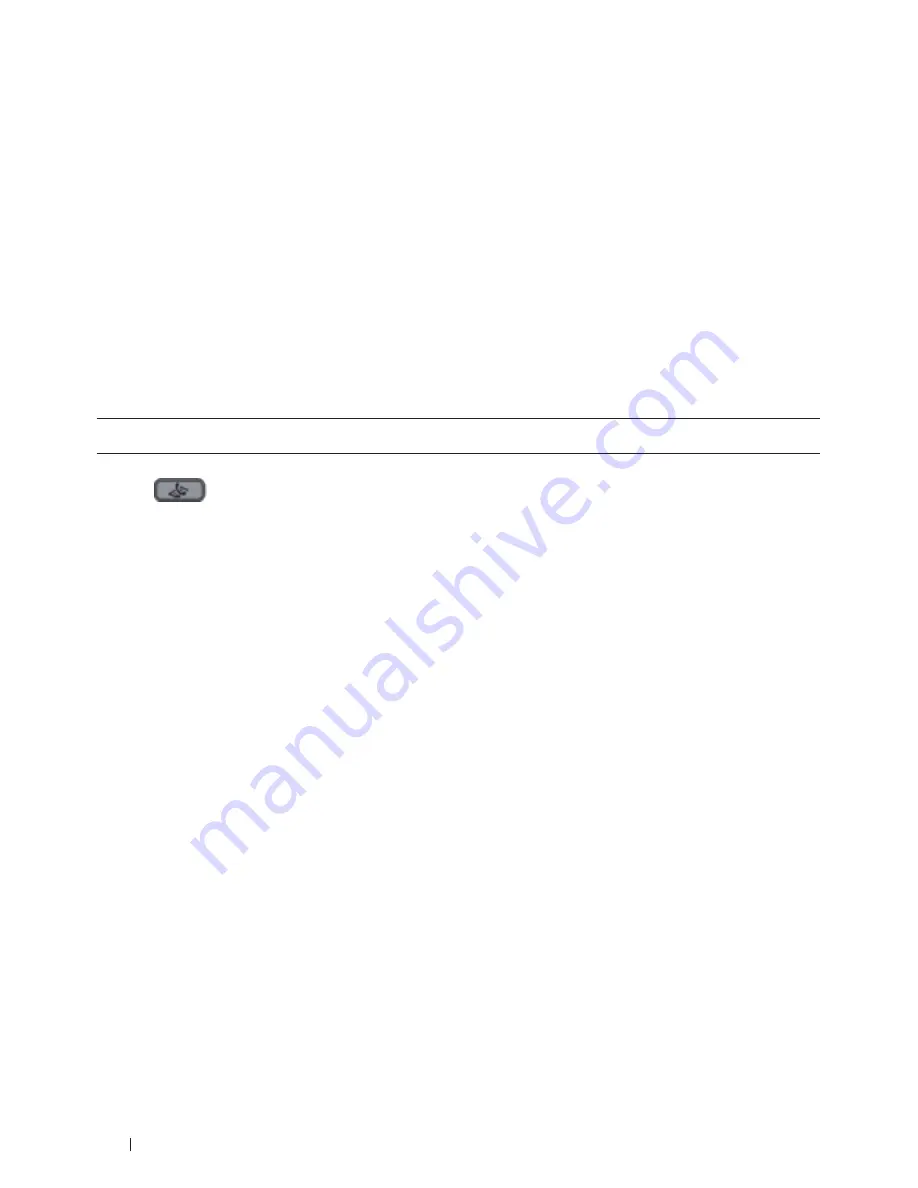
170
Fax
2.
Press
Menu
.
3.
Press
p
or
q
to display the
Fax
option, and then press
OK
.
4.
Press
p
or
q
to display the
Miscellaneous
option, and then press
OK
.
5.
Press
p
or
q
to display the
Distinctive
option, and then press
OK
.
6.
Press
p
or
q
to display the
Set
option, and then press
OK
.
7.
Press
p
or
q
to display the prestored ring pattern you want to use, and then press
OK
.
NOTE:
You will hear each pattern as you scroll through the four patterns . Make sure you select the pattern that
the telephone company gave you .
8.
Press
Cancel
.
Turn Off Distinctive Ring
Related Models:Dell E515dn / Dell E515dw
This feature is available only in the USA and Canada.
1.
Press
(Fax)
.
2.
Press
Menu
.
3.
Press
p
or
q
to display the
Fax
option, and then press
OK
.
4.
Press
p
or
q
to display the
Miscellaneous
option, and then press
OK
.
5.
Press
p
or
q
to display the
Distinctive
option, and then press
OK
.
6.
Press
p
or
q
to display the
Off
option, and then press
OK
.
7.
Press
Cancel
.
If you turn off Distinctive Ring, the machine will stay in Manual Mode. You must set the Receive Mode again.
Caller ID
Related Models:Dell E515dn / Dell E515dw
The Caller ID feature lets you use the Caller ID subscriber service offered by many local telephone companies. This
service displays the telephone number, or name if it is available, of your caller as the line rings.
• The
# Unavailable
message means the call originated outside your Caller ID service area.
• The
Private Call
message means the caller has intentionally blocked transmission of Caller ID information.
Call your telephone company for more information.
Once you answer a call, the Caller ID information disappears from the LCD and is stored in Caller ID memory.
View the list or select a number and add it to the Address Book (the Speed Dial or One the Touch Dial in some
models), or delete it from the history.
You can print a list of the Caller ID information received by your machine.
NOTE:
This feature is not available in some countries .
NOTE:
This feature may not be available in certain areas of the USA and Canada .
Summary of Contents for E514dw
Page 2: ......
Page 20: ...20 ...
Page 24: ...24 ...
Page 32: ...32 ...
Page 48: ...48 Paper Handling ...
Page 50: ...50 ...
Page 92: ...92 Print ...
Page 94: ...94 ...
Page 116: ...116 Scan ...
Page 118: ...118 ...
Page 132: ...132 Copy ...
Page 134: ...134 ...
Page 190: ...190 Fax ...
Page 192: ...192 ...
Page 246: ...246 ...
Page 254: ...254 Security ...
Page 255: ...255 ControlCenter 257 ControlCenter Macintosh 257 ...
Page 256: ...256 ...
Page 262: ...262 ...
Page 285: ...285 Troubleshooting 2 Remove the paper 3 Push the scanner down with both hands to close it ...
Page 302: ...302 Troubleshooting ...
Page 304: ...304 ...
Page 328: ...328 ...
Page 352: ...352 Machine Settings ...
Page 354: ...354 ...
Page 368: ...368 ...






























