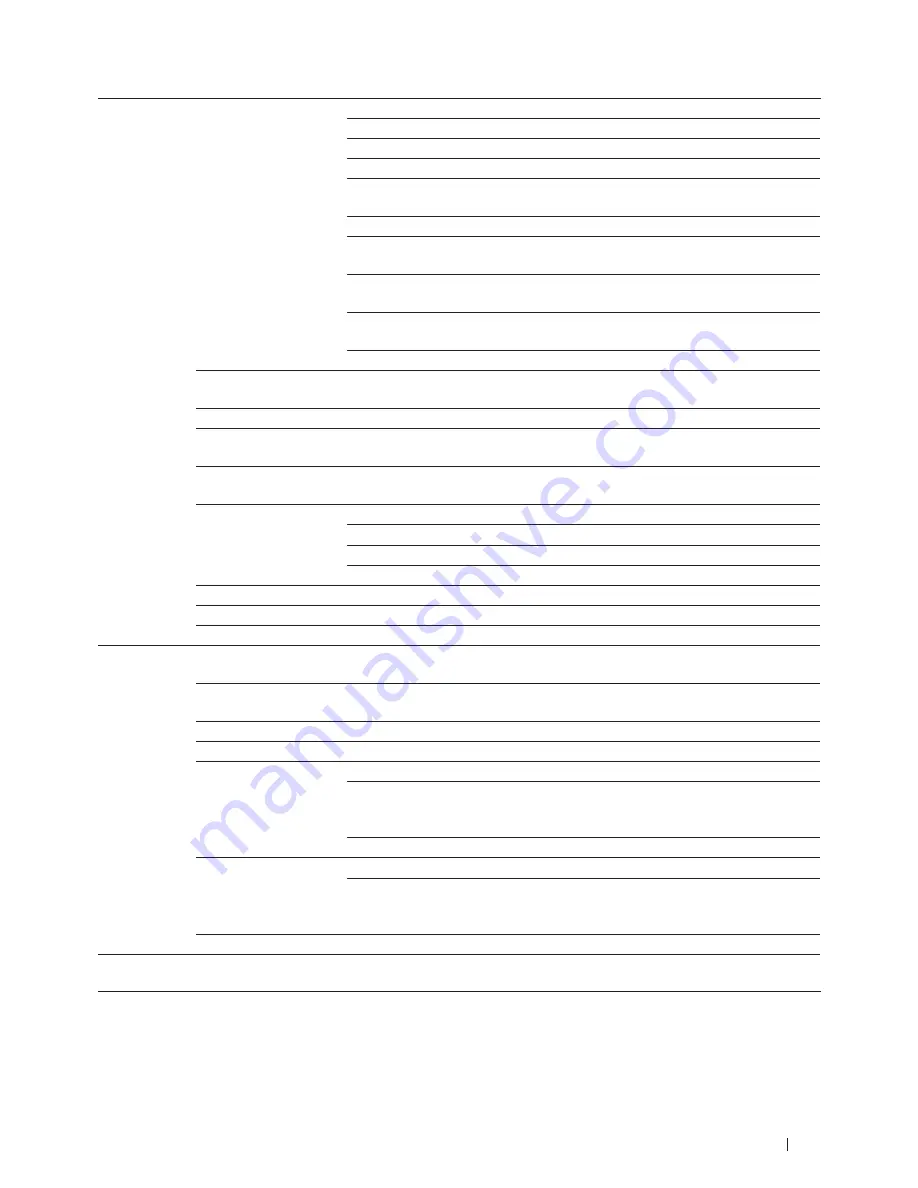
345
Machine Settings
WLAN
TCP/IP
Boot Method
Select the BOOT method that best suits your needs.
IP Address
Enter the IP address.
Subnet Mask
Enter the Subnet mask.
Gateway
Enter the Gateway address.
Node Name
Enter the Node name.
(Up to 32 characters)
WINS Config
Select the WINS configuration mode.
WINS Server
Specify the IP address of the primary or secondary WINS
server.
DNS Server
Specify the IP address of the primary or secondary DNS
server.
APIPA
Set the machine to automatically allocate the IP address from
the link-local address range.
IPv6
Turn the IPv6 protocol on or off.
WLAN Assistant
-
Configure your wireless network settings using the Dell CD-
ROM.
Setup Wizard
-
Configure your internal print server manually.
WPS/AOSS
-
Configure your wireless network settings using the one-
button push method.
WPS w/PIN Code
-
Configure your wireless network settings using WPS with a
PIN.
WLAN
Status
View the current wireless network status.
Signal
View the current wireless network signal strength.
SSID
View the current SSID.
Comm. Mode
View the current Communication Mode.
MAC Address
-
View the MAC address of the machine.
Set to Default
-
Restore the wireless network setting to the factory setting.
WLAN Enable
-
Turn the WLAN on or off manually.
Wi-Fi
Direct
Push Button
-
Configure your Wi-Fi Direct™ network settings using the
one-button push method.
PIN Code
-
Configure your Wi-Fi Direct™ network settings using WPS
with a PIN code.
Manual
-
Configure your Wi-Fi Direct™ network settings manually.
Group Owner
-
Set your machine as the Group Owner.
Device Info.
Device Name
View the device name of your machine.
SSID
View the SSID of the Group Owner.
When the machine is not connected, LCD displays Not
Connected.
IP Address
View the current IP Address of your machine.
Status Info.
Status
View the current Wi-Fi Direct™ network status.
Signal
View the current Wi-Fi Direct™ network signal strength.
When your machine acts as Group Owner, the LCD always
indicate a strong signal.
I/F Enable
-
Turn the Wi-Fi Direct™ connection on or off.
Network
Reset
-
-
Restore all network settings back to the factory settings.
Summary of Contents for E514dw
Page 2: ......
Page 20: ...20 ...
Page 24: ...24 ...
Page 32: ...32 ...
Page 48: ...48 Paper Handling ...
Page 50: ...50 ...
Page 92: ...92 Print ...
Page 94: ...94 ...
Page 116: ...116 Scan ...
Page 118: ...118 ...
Page 132: ...132 Copy ...
Page 134: ...134 ...
Page 190: ...190 Fax ...
Page 192: ...192 ...
Page 246: ...246 ...
Page 254: ...254 Security ...
Page 255: ...255 ControlCenter 257 ControlCenter Macintosh 257 ...
Page 256: ...256 ...
Page 262: ...262 ...
Page 285: ...285 Troubleshooting 2 Remove the paper 3 Push the scanner down with both hands to close it ...
Page 302: ...302 Troubleshooting ...
Page 304: ...304 ...
Page 328: ...328 ...
Page 352: ...352 Machine Settings ...
Page 354: ...354 ...
Page 368: ...368 ...
















































