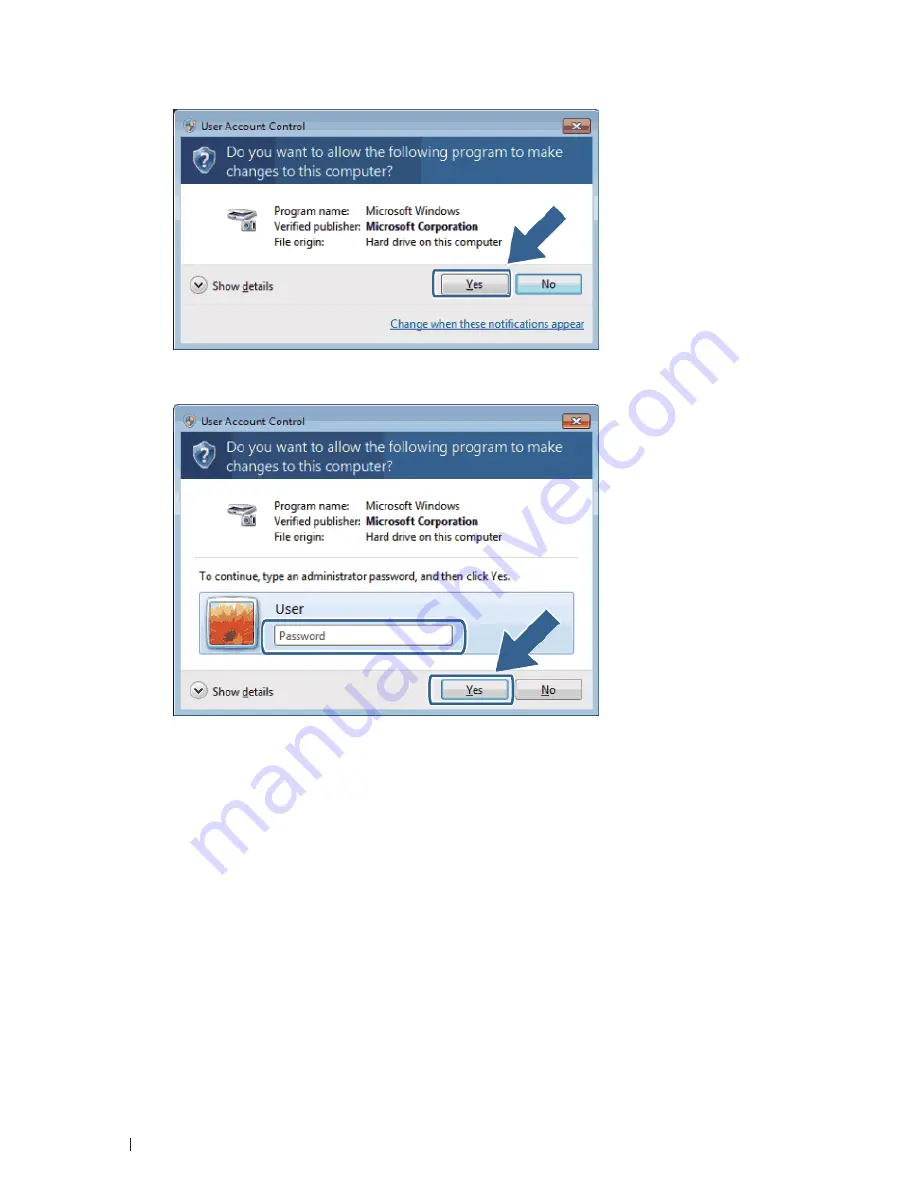
96
Scan
• For
users
who
do
not
have
administrator
rights:
Type
the
administrator
password,
and
then
click
OK
or
Yes
.
3.
Click the
Network Setting
tab, and then select the appropriate connection method.
• Specify
your
machine
by
address.
Type
the
machine's
IP
address
in
the
IP Address
field,
and
then
click
OK
.
• Specify
your
machine
by
name.
Type
the
machine's
node
name
in
the
Node Name
field,
or
click
Browse
to
search
for
a
device,
and
then
select
the
machine
you
want
to
use.
Click
OK
.
4.
Click the
Scan To Button
tab, and then type your computer's name in the
Display Name (Max 15 characters)
field. The machine's LCD displays the name you type. The default setting is your computer's name. You can
type any name you like.
5.
To avoid receiving unwanted documents, type a four-digit PIN in the
Pin number
and
Retype Pin number
fields.
To send data to a computer protected by a PIN, the LCD prompts you to enter the PIN before the document
can be scanned and sent to the computer.
Summary of Contents for E514dw
Page 2: ......
Page 20: ...20 ...
Page 24: ...24 ...
Page 32: ...32 ...
Page 48: ...48 Paper Handling ...
Page 50: ...50 ...
Page 92: ...92 Print ...
Page 94: ...94 ...
Page 116: ...116 Scan ...
Page 118: ...118 ...
Page 132: ...132 Copy ...
Page 134: ...134 ...
Page 190: ...190 Fax ...
Page 192: ...192 ...
Page 246: ...246 ...
Page 254: ...254 Security ...
Page 255: ...255 ControlCenter 257 ControlCenter Macintosh 257 ...
Page 256: ...256 ...
Page 262: ...262 ...
Page 285: ...285 Troubleshooting 2 Remove the paper 3 Push the scanner down with both hands to close it ...
Page 302: ...302 Troubleshooting ...
Page 304: ...304 ...
Page 328: ...328 ...
Page 352: ...352 Machine Settings ...
Page 354: ...354 ...
Page 368: ...368 ...






























