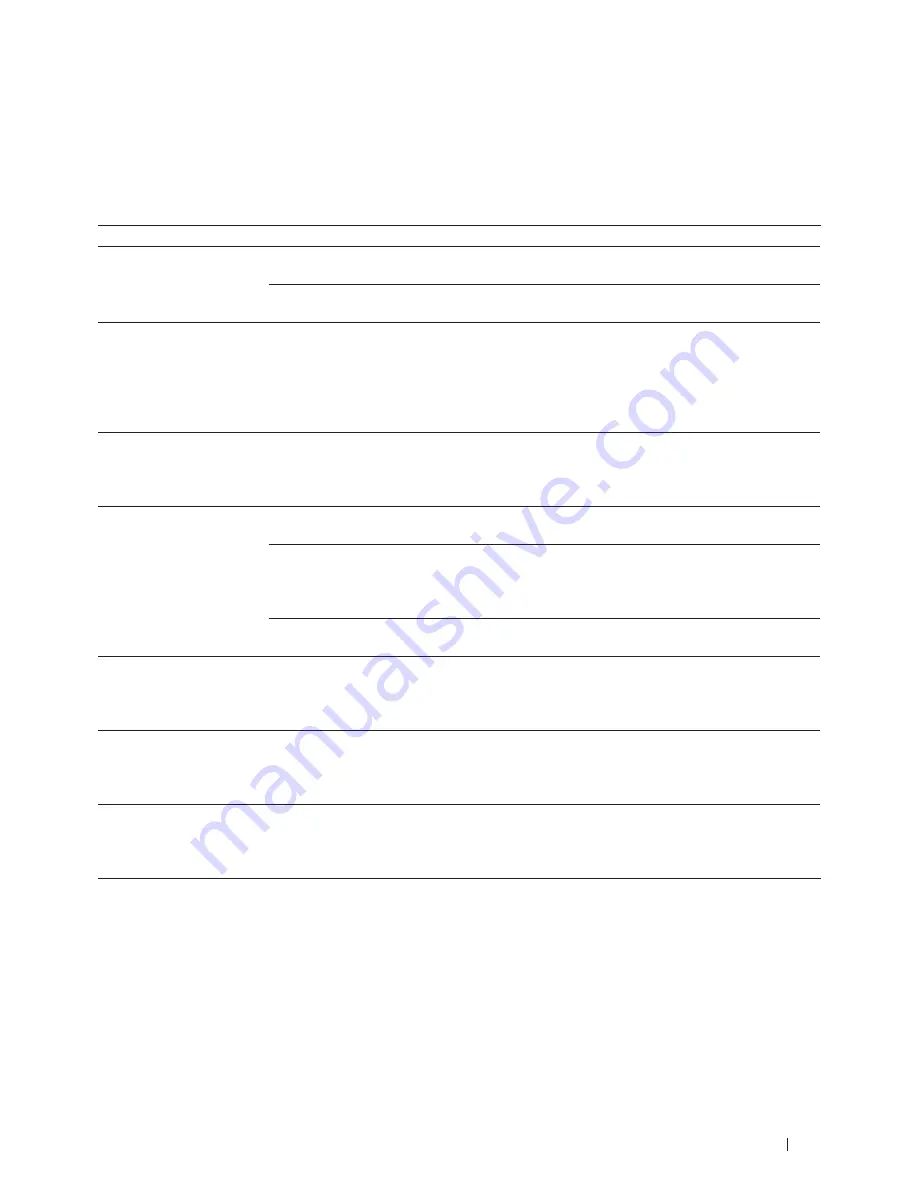
277
Troubleshooting
Error and Maintenance Messages
As with any sophisticated office product, errors may occur and supply items may have to be replaced. If this happens,
your machine identifies the error or required routine maintenance and shows the appropriate message. The most
common error and maintenance messages are shown in the table.
Follow the instructions in the Actions to improve the status.
Error Message
Cause
Action
2-sided Disabled
The back cover of the machine is
not closed completely.
Close the back cover of the machine until it locks in the
closed position.
The 2-sided tray is not installed
completely.
Install the 2-sided tray firmly in the machine.
Cartridge Error
Put the Toner
Cartridge back in
The toner cartridge is not installed
correctly.
Pull out the drum unit and toner cartridge assembly, take
out the toner cartridge, and put it back in the drum unit
again. Put the drum unit and toner cartridge assembly
back in the machine.
If the problem continues, contact Dell Customer Service
or your local Dell dealer.
Comm. Error
Poor telephone line quality caused a
communication error.
Send the fax again or connect the machine to another
telephone line. If the problem continues, contact the
telephone company and ask them to check your telephone
line.
Cover is Open.
The front cover is not completely
closed.
Open and then firmly close the front cover of the machine.
The fusing unit cover is not
completely closed or paper was
jammed in the back of the machine
when you turned on the power.
Close the fusing unit cover located inside the back cover of
the machine.
The ADF cover is not completely
closed.
Close the ADF cover of the machine.
If the error message remains, press,
Cancel
.
Disconnected
The other person or other person's
fax machine stopped the call.
Try to send or receive again.
If calls are stopped repeatedly and you are using a VoIP
(Voice over IP) system, try changing the Compatibility to
Basic (for VoIP).
Document Jam
The document was not inserted
or fed correctly, or the document
scanned from the ADF was too
long.
Remove the jammed paper from the ADF unit.
Clear any debris or scraps of paper from the ADF unit
paper path.
Press
Cancel
.
DR Mode in Use
The machine is set to Distinctive
Ring mode. You cannot change
the Receive Mode from Manual to
another mode.
Set Distinctive Ring to
Off
.
Summary of Contents for E514dw
Page 2: ......
Page 20: ...20 ...
Page 24: ...24 ...
Page 32: ...32 ...
Page 48: ...48 Paper Handling ...
Page 50: ...50 ...
Page 92: ...92 Print ...
Page 94: ...94 ...
Page 116: ...116 Scan ...
Page 118: ...118 ...
Page 132: ...132 Copy ...
Page 134: ...134 ...
Page 190: ...190 Fax ...
Page 192: ...192 ...
Page 246: ...246 ...
Page 254: ...254 Security ...
Page 255: ...255 ControlCenter 257 ControlCenter Macintosh 257 ...
Page 256: ...256 ...
Page 262: ...262 ...
Page 285: ...285 Troubleshooting 2 Remove the paper 3 Push the scanner down with both hands to close it ...
Page 302: ...302 Troubleshooting ...
Page 304: ...304 ...
Page 328: ...328 ...
Page 352: ...352 Machine Settings ...
Page 354: ...354 ...
Page 368: ...368 ...
















































