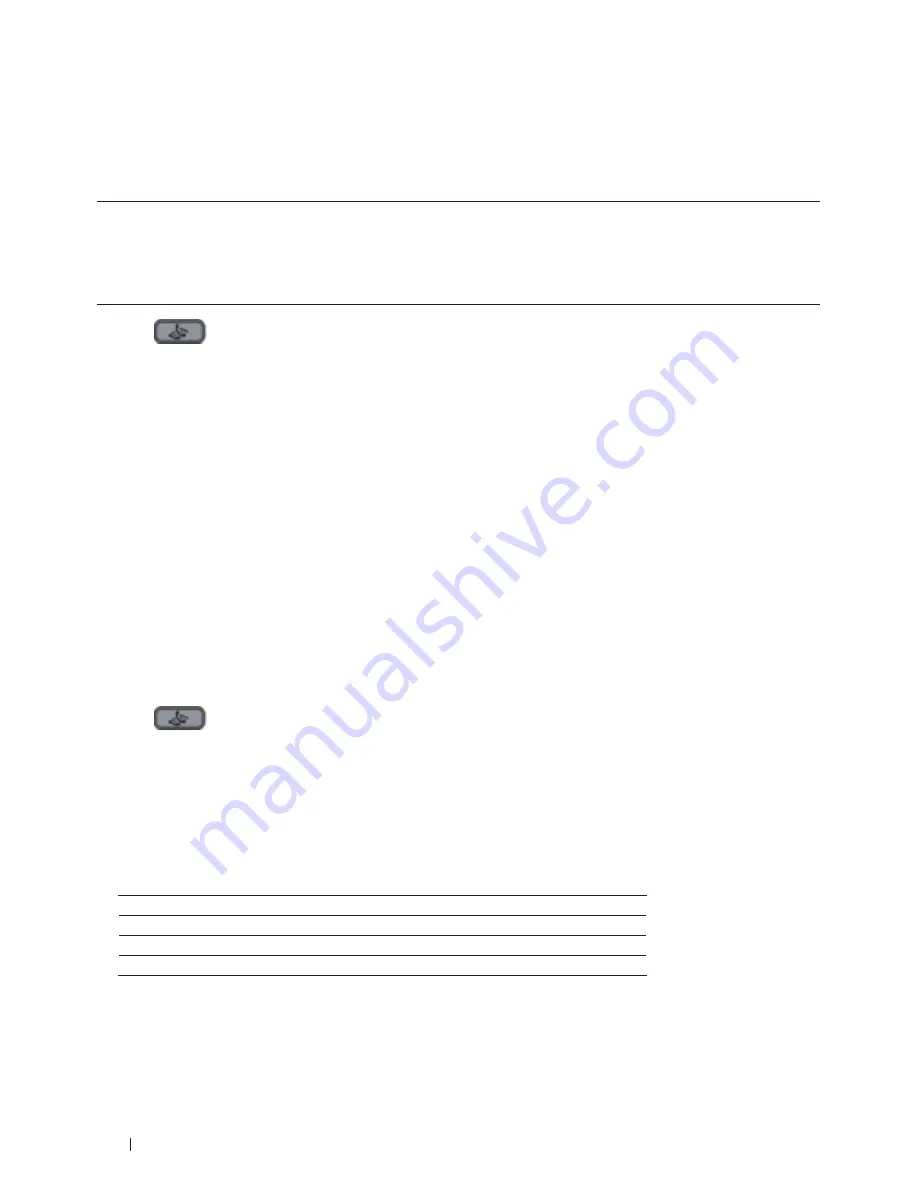
142
Fax
When sending a fax, the machine scans the document into the memory before sending it. As soon as the telephone
line is free, the machine starts dialing and sending. If you want to send an important document immediately without
waiting for the machine to retrieve the scan from its memory, transmit the fax quickly by turning on
Real Time
TX
.
• If the memory is full and you are sending a fax from the ADF, the machine sends the document in real time
(even if
Real Time TX
is set to
Off
). If the memory is full, faxes from the scanner glass cannot be sent until
you clear some of the memory.
• In Real Time Transmission, the automatic redial feature does not work when using the scanner glass.
1.
Press
(Fax)
.
2.
Load your document.
3.
Press
Menu
.
4.
Press
p
or
q
to display the
Fax
option, and then press
OK
.
5.
Press
p
or
q
to display the
Setup Send
option, and then press
OK
.
6.
Press
p
or
q
to display the
Real Time TX
option, and then press
OK
.
7.
Press
p
or
q
to display the
On
option, and then press
OK
.
8.
When finished, press
2
.
9.
Enter the fax number.
10.
Press
Start
.
Send a Fax Overseas
Related Models:Dell E515dn / Dell E515dw
If you are having difficulty sending a fax overseas due to a bad connection, then turning on Overseas Mode may
help.
1.
Press
(Fax)
.
2.
Load your document.
3.
Press
Menu
.
4.
Press
p
or
q
to display the
Fax
option, and then press
OK
.
5.
Press
p
or
q
to display the
Setup Send
option, and then press
OK
.
6.
Press
p
or
q
to display the
Overseas Mode
option, and then press
OK
.
7.
Press
p
or
q
to display the
Next Fax:On
,
On
, or
Off
option, and then press
OK
.
Option
Description
Next Fax:On
The Overseas Mode will only be active for your next fax.
On
The Overseas Mode will be active.
Off
The Overseas Mode will be inactive.
8.
Press
OK
.
Summary of Contents for E514dw
Page 2: ......
Page 20: ...20 ...
Page 24: ...24 ...
Page 32: ...32 ...
Page 48: ...48 Paper Handling ...
Page 50: ...50 ...
Page 92: ...92 Print ...
Page 94: ...94 ...
Page 116: ...116 Scan ...
Page 118: ...118 ...
Page 132: ...132 Copy ...
Page 134: ...134 ...
Page 190: ...190 Fax ...
Page 192: ...192 ...
Page 246: ...246 ...
Page 254: ...254 Security ...
Page 255: ...255 ControlCenter 257 ControlCenter Macintosh 257 ...
Page 256: ...256 ...
Page 262: ...262 ...
Page 285: ...285 Troubleshooting 2 Remove the paper 3 Push the scanner down with both hands to close it ...
Page 302: ...302 Troubleshooting ...
Page 304: ...304 ...
Page 328: ...328 ...
Page 352: ...352 Machine Settings ...
Page 354: ...354 ...
Page 368: ...368 ...






























