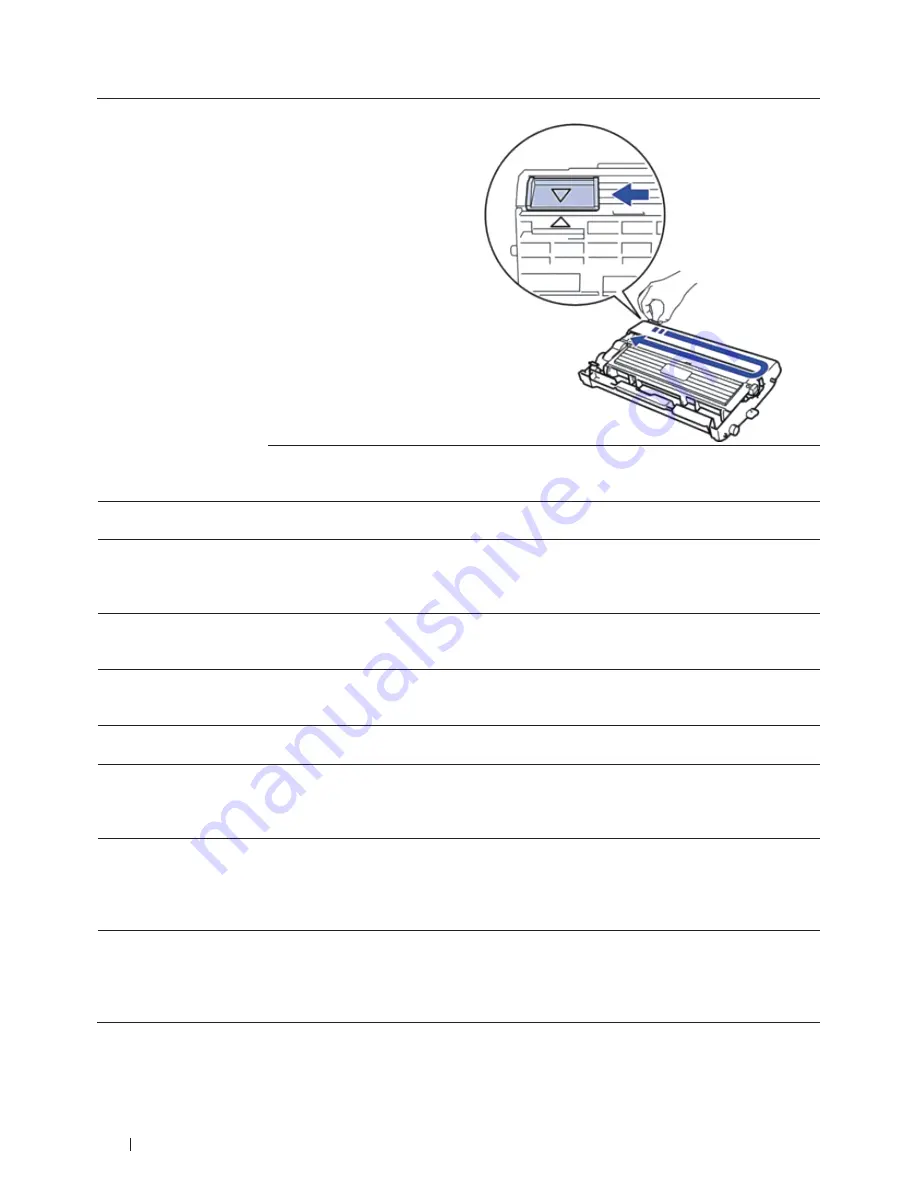
278
Troubleshooting
Drum !
The corona wire on the drum unit
must be cleaned.
Clean the corona wire on the drum unit.
The drum unit or the toner
cartridge and drum unit assembly is
not installed correctly.
Put the toner cartridge in the drum unit. Then reinstall
the toner cartridge and drum unit assembly in the
machine.
Drum End Soon
The drum unit is near the end of
its life.
Order a new drum unit before you get the
Replace
Drum
message.
Jam 2-sided
The paper is jammed in the 2-sided
paper tray.
Pull the paper tray and the 2-sided tray out completely,
open the back cover and then remove the jammed paper.
Close the back cover, and put the paper tray and the
2-sided tray firmly back in the machine.
Jam Inside
The paper is jammed inside the
machine.
Open the front cover and remove the toner cartridge and
drum unit assembly. Pull out the jammed paper. Close the
front cover. If the error message remains, press
Start
.
Jam Rear
The paper is jammed in the back of
the machine.
Open the fusing unit cover and remove the jammed paper.
Close the fusing unit cover. If the error message remains,
press
Start
.
Jam Tray
The paper is jammed in the paper
tray.
Pull the paper tray out completely and remove the jammed
paper. Put the paper tray firmly back in the machine.
Manual Feed
Manual
was selected as the paper
source in the printer driver when
there was no paper in the manual
feed slot.
Place paper in the manual feed slot.
No Caller ID
There is no incoming call history.
You did not receive calls or you
have not subscribed to the Caller
ID service from your telephone
company.
If you want to use the Caller ID feature, call your
telephone company.
No Paper
The machine is out of paper, or
paper is not loaded correctly in the
paper tray.
• Refill paper in the paper tray. Make sure the paper
guides are set to the correct size.
• Remove the paper and load it again. Make sure the
paper guides are set to the correct size.
• Make sure not to overfill the paper tray.
Summary of Contents for E514dw
Page 2: ......
Page 20: ...20 ...
Page 24: ...24 ...
Page 32: ...32 ...
Page 48: ...48 Paper Handling ...
Page 50: ...50 ...
Page 92: ...92 Print ...
Page 94: ...94 ...
Page 116: ...116 Scan ...
Page 118: ...118 ...
Page 132: ...132 Copy ...
Page 134: ...134 ...
Page 190: ...190 Fax ...
Page 192: ...192 ...
Page 246: ...246 ...
Page 254: ...254 Security ...
Page 255: ...255 ControlCenter 257 ControlCenter Macintosh 257 ...
Page 256: ...256 ...
Page 262: ...262 ...
Page 285: ...285 Troubleshooting 2 Remove the paper 3 Push the scanner down with both hands to close it ...
Page 302: ...302 Troubleshooting ...
Page 304: ...304 ...
Page 328: ...328 ...
Page 352: ...352 Machine Settings ...
Page 354: ...354 ...
Page 368: ...368 ...
















































