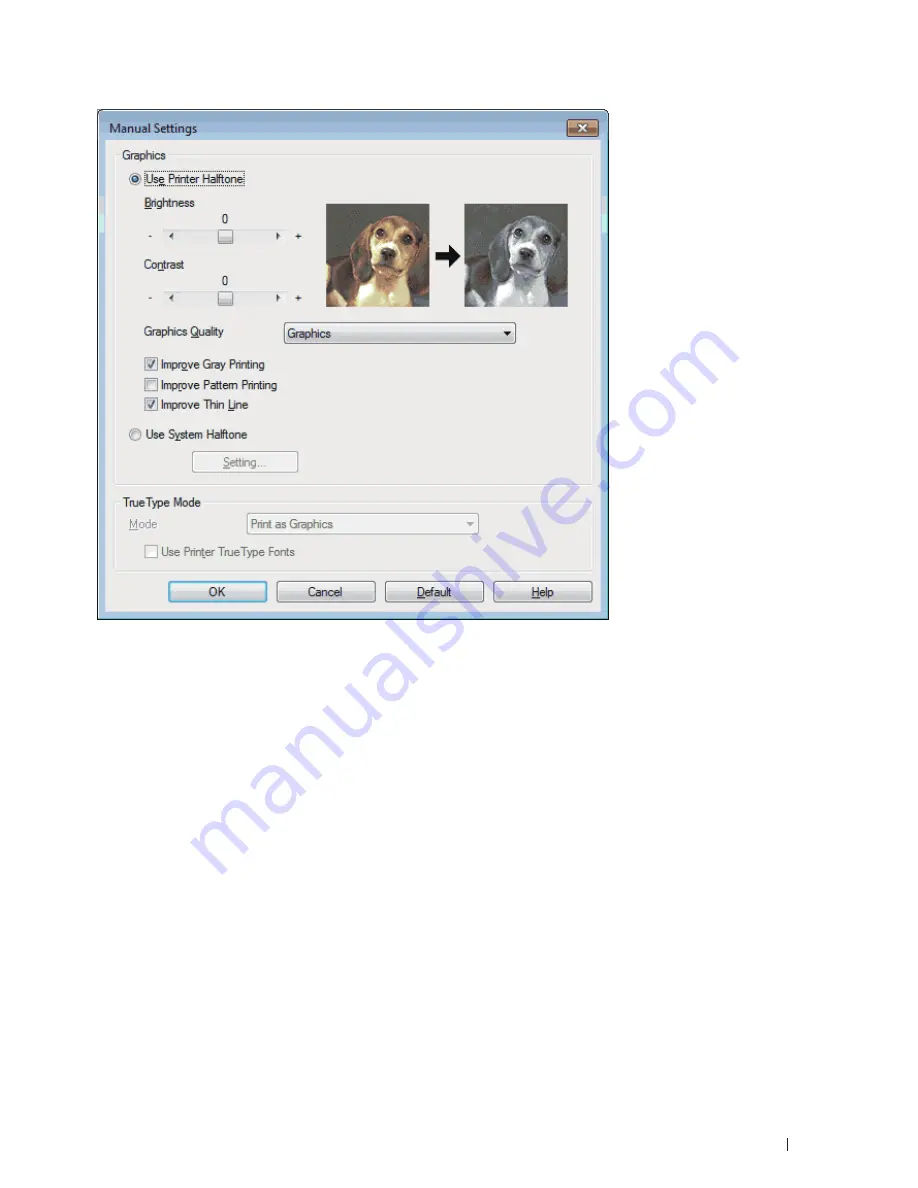
57
5.
Click
OK
.
6.
Complete your print operation.
Improve Gray Printing (Windows
®
)
You can improve the image quality of a shaded area.
1.
Select the print command in your application.
2.
Select
Dell MFP EXXXX
(where XXXX is the name of your model), and then click the printing properties or
preferences button.
The printer driver window appears.
3.
Click the
Print Settings
drop-down list, select
Manual
, and then click the
Manual Settings...
button.
4.
Select the
Improve Gray Printing
check box.
5.
Click
OK
to return to the printer driver window.
6.
Click
OK
.
7.
Complete your print operation.
Summary of Contents for E514dw
Page 2: ......
Page 20: ...20 ...
Page 24: ...24 ...
Page 32: ...32 ...
Page 48: ...48 Paper Handling ...
Page 50: ...50 ...
Page 92: ...92 Print ...
Page 94: ...94 ...
Page 116: ...116 Scan ...
Page 118: ...118 ...
Page 132: ...132 Copy ...
Page 134: ...134 ...
Page 190: ...190 Fax ...
Page 192: ...192 ...
Page 246: ...246 ...
Page 254: ...254 Security ...
Page 255: ...255 ControlCenter 257 ControlCenter Macintosh 257 ...
Page 256: ...256 ...
Page 262: ...262 ...
Page 285: ...285 Troubleshooting 2 Remove the paper 3 Push the scanner down with both hands to close it ...
Page 302: ...302 Troubleshooting ...
Page 304: ...304 ...
Page 328: ...328 ...
Page 352: ...352 Machine Settings ...
Page 354: ...354 ...
Page 368: ...368 ...
















































