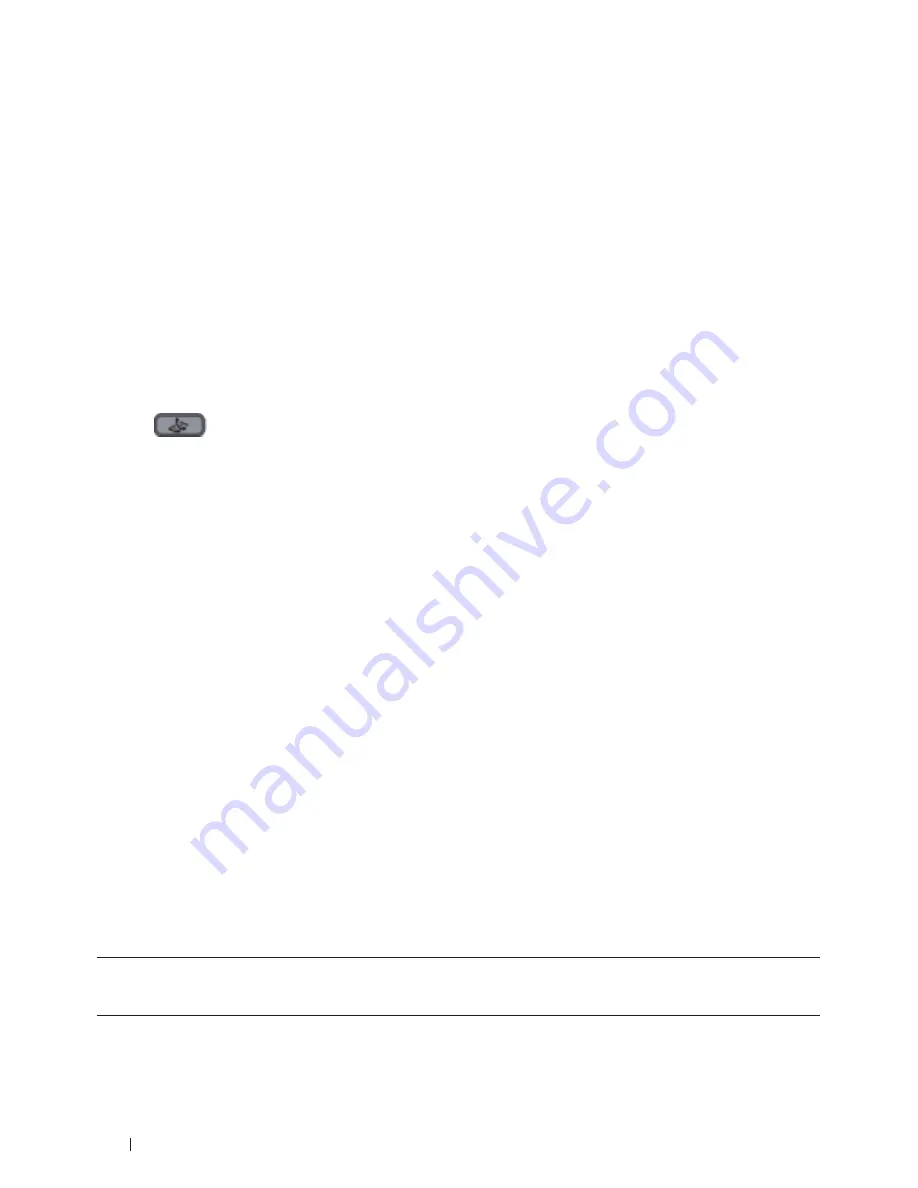
332
Machine Settings
Adjust the Speaker Volume
Related Models:Dell E515dn / Dell E515dw
1.
Press
Menu
.
2.
Press
p
or
q
to display the
General Setup
option, and then press
OK
.
3.
Press
p
or
q
to display the
Volume
option, and then press
OK
.
4.
Press
p
or
q
to display the
Speaker
option, and then press
OK
.
5.
Press
p
or
q
to display the
High
,
Med
,
Low
, or
Off
option, and then press
OK
.
6.
Press
Cancel
.
Adjust the Speaker Volume Using the Hook Option
Related Models:Dell E515dn / Dell E515dw
Another way to adjust your machine's speaker volume is to use the Hook button on the control panel.
1.
Press
(Fax)
.
2.
Press
Hook
.
3.
Press
or
to decrease or increase the speaker volume.
4.
Press
Hook
.
Change for Daylight Saving Time Automatically
Related Models:Dell E515dn / Dell E515dw
The machine to change automatically for Daylight Saving Time.
It will reset itself forward one hour in the spring, and backward one hour in the fall. Make sure you have set the
correct date and time in the Date & Time setting.
1.
Press
Menu
.
2.
Press
p
or
q
to display the
Initial Setup
option, and then press
OK
.
3.
Press
p
or
q
to display the
Date&Time
option, and then press
OK
.
4.
Press
p
or
q
to display the
Auto Daylight
option, and then press
OK
.
5.
Press
p
or
q
to display the
On
or
Off
option, and then press
OK
.
6.
Press
Cancel
.
Set the Sleep Mode Countdown
The Sleep Mode (or Power Save Mode) setting can reduce power consumption. When the machine is in Sleep
Mode, it acts as though it is turned off. The machine will wake up and start printing when it receives a print job or a
fax. Use these instructions to set a time delay to send the machine into Sleep Mode.
• You can choose how long the machine must be idle before it goes into Sleep Mode.
• The timer will restart if any operation is carried out on the machine, such as receiving a print job.
Summary of Contents for E514dw
Page 2: ......
Page 20: ...20 ...
Page 24: ...24 ...
Page 32: ...32 ...
Page 48: ...48 Paper Handling ...
Page 50: ...50 ...
Page 92: ...92 Print ...
Page 94: ...94 ...
Page 116: ...116 Scan ...
Page 118: ...118 ...
Page 132: ...132 Copy ...
Page 134: ...134 ...
Page 190: ...190 Fax ...
Page 192: ...192 ...
Page 246: ...246 ...
Page 254: ...254 Security ...
Page 255: ...255 ControlCenter 257 ControlCenter Macintosh 257 ...
Page 256: ...256 ...
Page 262: ...262 ...
Page 285: ...285 Troubleshooting 2 Remove the paper 3 Push the scanner down with both hands to close it ...
Page 302: ...302 Troubleshooting ...
Page 304: ...304 ...
Page 328: ...328 ...
Page 352: ...352 Machine Settings ...
Page 354: ...354 ...
Page 368: ...368 ...






























