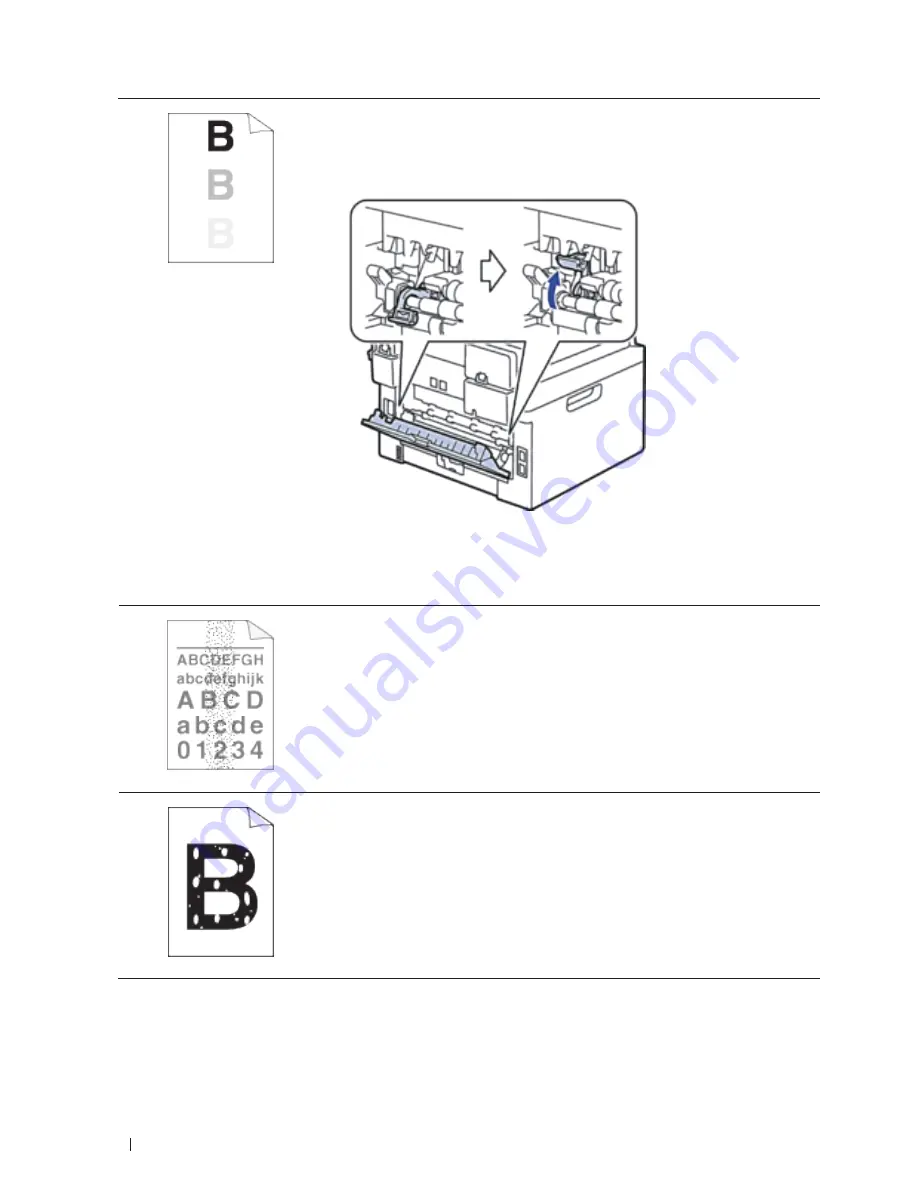
294
Troubleshooting
Ghost
• Check the machine’s environment. Conditions such as low humidity and low
temperatures may cause this print quality problem.
• Select the appropriate media type in the printer driver.
• Make sure the two levers inside the back cover are in the up position. Pull up the
two levers until they stop.
• Clean the drum unit.
• Replace the drum unit with a new drum unit.
• Replace the toner cartridge with a new toner cartridge.
• The fusing unit may be contaminated.
Contact Dell Customer Service.
Toner specks
• Clean the corona wire on the drum unit.
• The drum unit may be damaged.
Replace the drum unit with a new drum unit.
• The fusing unit may be contaminated.
Contact Dell Customer Service.
Hollow print
• Select
Thick Paper
mode in the printer driver or use thinner paper than you are
currently using.
• Check the machine’s environment. Conditions such as high humidity can cause
hollow print.
• The drum unit may be damaged.
Replace the drum unit with a new drum unit.
Summary of Contents for E514dw
Page 2: ......
Page 20: ...20 ...
Page 24: ...24 ...
Page 32: ...32 ...
Page 48: ...48 Paper Handling ...
Page 50: ...50 ...
Page 92: ...92 Print ...
Page 94: ...94 ...
Page 116: ...116 Scan ...
Page 118: ...118 ...
Page 132: ...132 Copy ...
Page 134: ...134 ...
Page 190: ...190 Fax ...
Page 192: ...192 ...
Page 246: ...246 ...
Page 254: ...254 Security ...
Page 255: ...255 ControlCenter 257 ControlCenter Macintosh 257 ...
Page 256: ...256 ...
Page 262: ...262 ...
Page 285: ...285 Troubleshooting 2 Remove the paper 3 Push the scanner down with both hands to close it ...
Page 302: ...302 Troubleshooting ...
Page 304: ...304 ...
Page 328: ...328 ...
Page 352: ...352 Machine Settings ...
Page 354: ...354 ...
Page 368: ...368 ...
















































