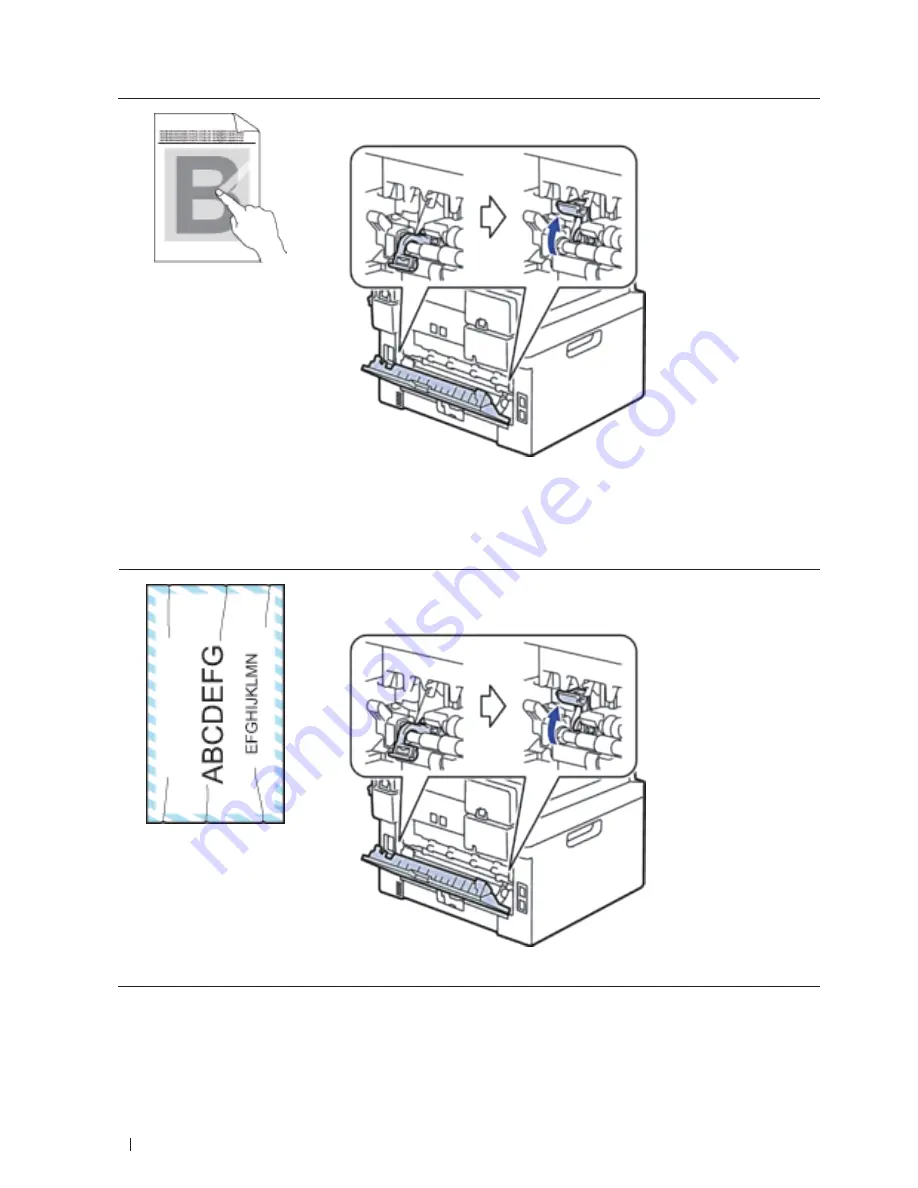
298
Troubleshooting
Poor fixing
• Make sure the two levers inside the back cover are in the up position. Pull up the
two levers until they stop.
• Make sure the media type setting in the driver matches the type of paper you are
using.
• Choose
Improve Toner Fixing
mode in the printer driver. If this selection does not
provide enough improvement, change the printer driver setting in
Media Type
to a
thick setting. If you are printing an envelope, choose
Env. Thick
in the media type
setting.
Envelope creases
• Make sure the two levers inside the back cover are pulled down to the envelope
position when you print envelopes. After you have finished printing, reset the levers
back to their original positions. Pull up the levers until they stop.
• Make sure envelopes are printed with the back cover (face-up output tray) opened.
• Make sure envelopes are fed only from the manual feed slot.
Summary of Contents for E514dw
Page 2: ......
Page 20: ...20 ...
Page 24: ...24 ...
Page 32: ...32 ...
Page 48: ...48 Paper Handling ...
Page 50: ...50 ...
Page 92: ...92 Print ...
Page 94: ...94 ...
Page 116: ...116 Scan ...
Page 118: ...118 ...
Page 132: ...132 Copy ...
Page 134: ...134 ...
Page 190: ...190 Fax ...
Page 192: ...192 ...
Page 246: ...246 ...
Page 254: ...254 Security ...
Page 255: ...255 ControlCenter 257 ControlCenter Macintosh 257 ...
Page 256: ...256 ...
Page 262: ...262 ...
Page 285: ...285 Troubleshooting 2 Remove the paper 3 Push the scanner down with both hands to close it ...
Page 302: ...302 Troubleshooting ...
Page 304: ...304 ...
Page 328: ...328 ...
Page 352: ...352 Machine Settings ...
Page 354: ...354 ...
Page 368: ...368 ...






























