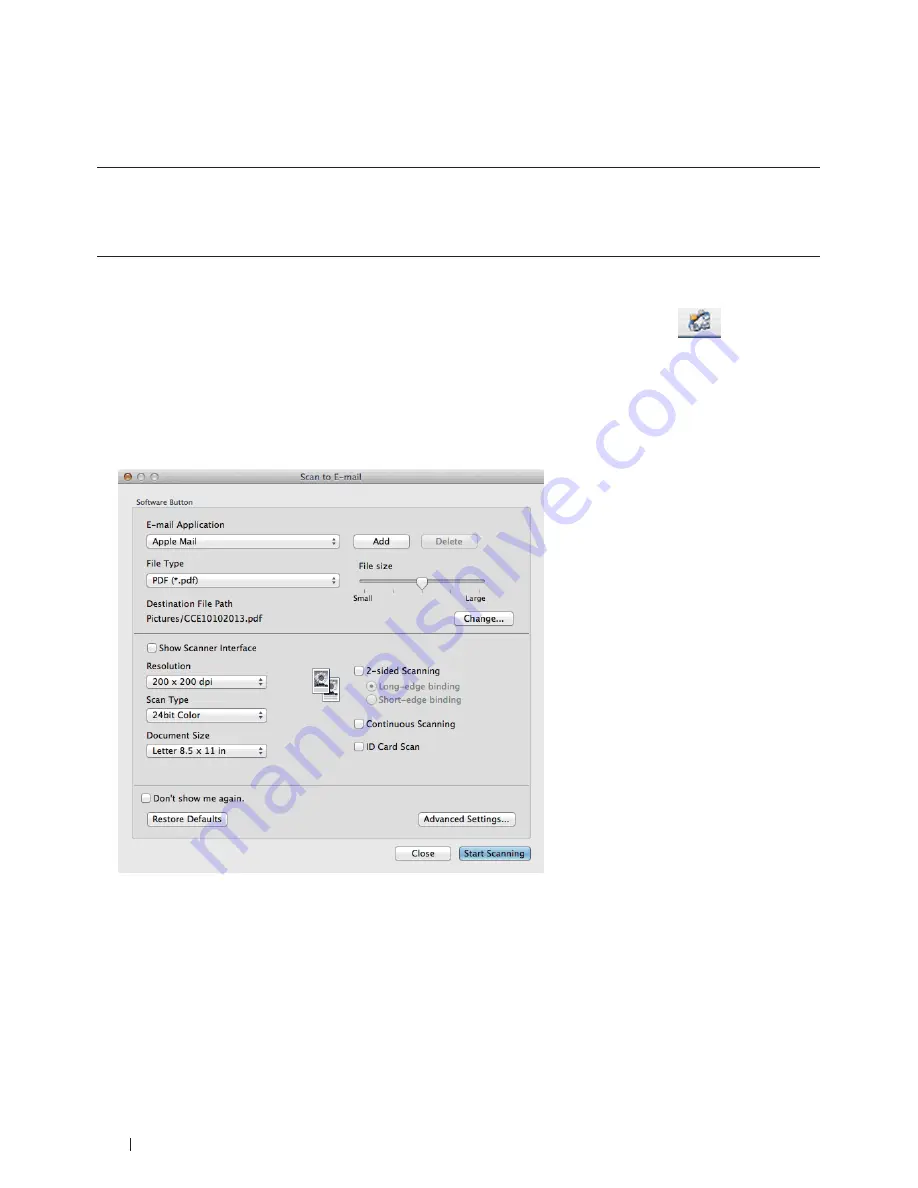
108
Scan
Scan to E-mail Attachment Using ControlCenter (Macintosh)
Send a scanned document as an email attachment.
• The
Scan
to
feature
does
not
support
Webmail
services.
Use
the
Scan
to
Image
or
Scan
to
File
feature
to
scan
a
document
or
a
picture,
and
then
attach
the
file
of
the
scanned
data
to
an
message.
NOTE:
The machine scans to your default email client .
1.
Load your document.
2.
In the
Finder
menu bar, click
Go > Applications > Dell Printers
, and then double-click the
(ControlCenter)
icon.
The
ControlCenter
screen appears.
3.
Click the
SCAN
tab.
4.
Click the
button.
The scan settings dialog box appears.
5.
Change the scan settings, such as file format, file name, destination file path, resolution, or color, if needed.
NOTE:
To change the file name or destination file path, click
Change
.
6.
Click the
Start Scanning
button.
The machine starts scanning. Your default email application will open and the scanned image is attached to a
new, blank email.
Summary of Contents for E514dw
Page 2: ......
Page 20: ...20 ...
Page 24: ...24 ...
Page 32: ...32 ...
Page 48: ...48 Paper Handling ...
Page 50: ...50 ...
Page 92: ...92 Print ...
Page 94: ...94 ...
Page 116: ...116 Scan ...
Page 118: ...118 ...
Page 132: ...132 Copy ...
Page 134: ...134 ...
Page 190: ...190 Fax ...
Page 192: ...192 ...
Page 246: ...246 ...
Page 254: ...254 Security ...
Page 255: ...255 ControlCenter 257 ControlCenter Macintosh 257 ...
Page 256: ...256 ...
Page 262: ...262 ...
Page 285: ...285 Troubleshooting 2 Remove the paper 3 Push the scanner down with both hands to close it ...
Page 302: ...302 Troubleshooting ...
Page 304: ...304 ...
Page 328: ...328 ...
Page 352: ...352 Machine Settings ...
Page 354: ...354 ...
Page 368: ...368 ...






























