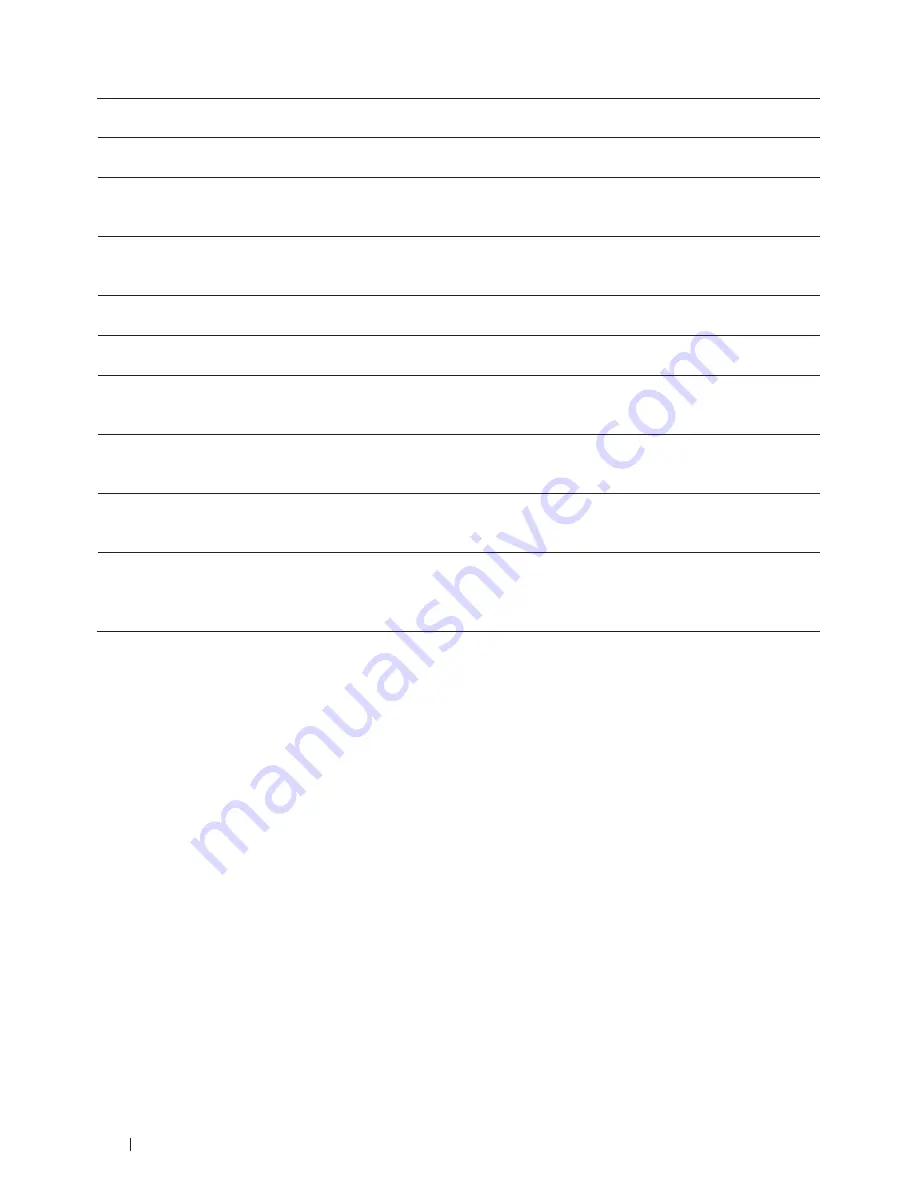
258
ControlCenter
File Type
Select the file type you want to use for the scanned data.
Yes
Yes
Yes
Yes
File size
Change the file size by moving the
File size
slider to the right or left.
Yes
-
Yes
Yes
OCR Language
Set the OCR language to match the language of the scanned document's
text.
-
Yes
-
-
Destination File Path
Click the
Change
button to change the prefix of the file name and the
path of the destination folder.
Yes
Yes
Yes
-
File Name
Type a prefix for your file name, if needed.
Yes
Yes
Yes
Yes
Insert Date in File Name
Automatically insert the date in the file name of the scanned image.
Yes
Yes
Yes
Yes
Show Save As window
Select this option if you want to specify the destination of the scanned
image every time you scan.
-
-
-
Yes
Destination Folder
Click
Browse
to select the folder where you would like to save your
scanned document.
Yes
Yes
Yes
Yes
Show Folder
Select the
Show Folder
option to automatically display the destination
folder after scanning.
-
-
-
Yes
Resolution
Select a scanning resolution from the
Resolution
pop-up menu. Higher
resolutions take more memory and transfer time, but produce a finer
scanned image.
Yes
Yes
Yes
Yes
Summary of Contents for E514dw
Page 2: ......
Page 20: ...20 ...
Page 24: ...24 ...
Page 32: ...32 ...
Page 48: ...48 Paper Handling ...
Page 50: ...50 ...
Page 92: ...92 Print ...
Page 94: ...94 ...
Page 116: ...116 Scan ...
Page 118: ...118 ...
Page 132: ...132 Copy ...
Page 134: ...134 ...
Page 190: ...190 Fax ...
Page 192: ...192 ...
Page 246: ...246 ...
Page 254: ...254 Security ...
Page 255: ...255 ControlCenter 257 ControlCenter Macintosh 257 ...
Page 256: ...256 ...
Page 262: ...262 ...
Page 285: ...285 Troubleshooting 2 Remove the paper 3 Push the scanner down with both hands to close it ...
Page 302: ...302 Troubleshooting ...
Page 304: ...304 ...
Page 328: ...328 ...
Page 352: ...352 Machine Settings ...
Page 354: ...354 ...
Page 368: ...368 ...
















































