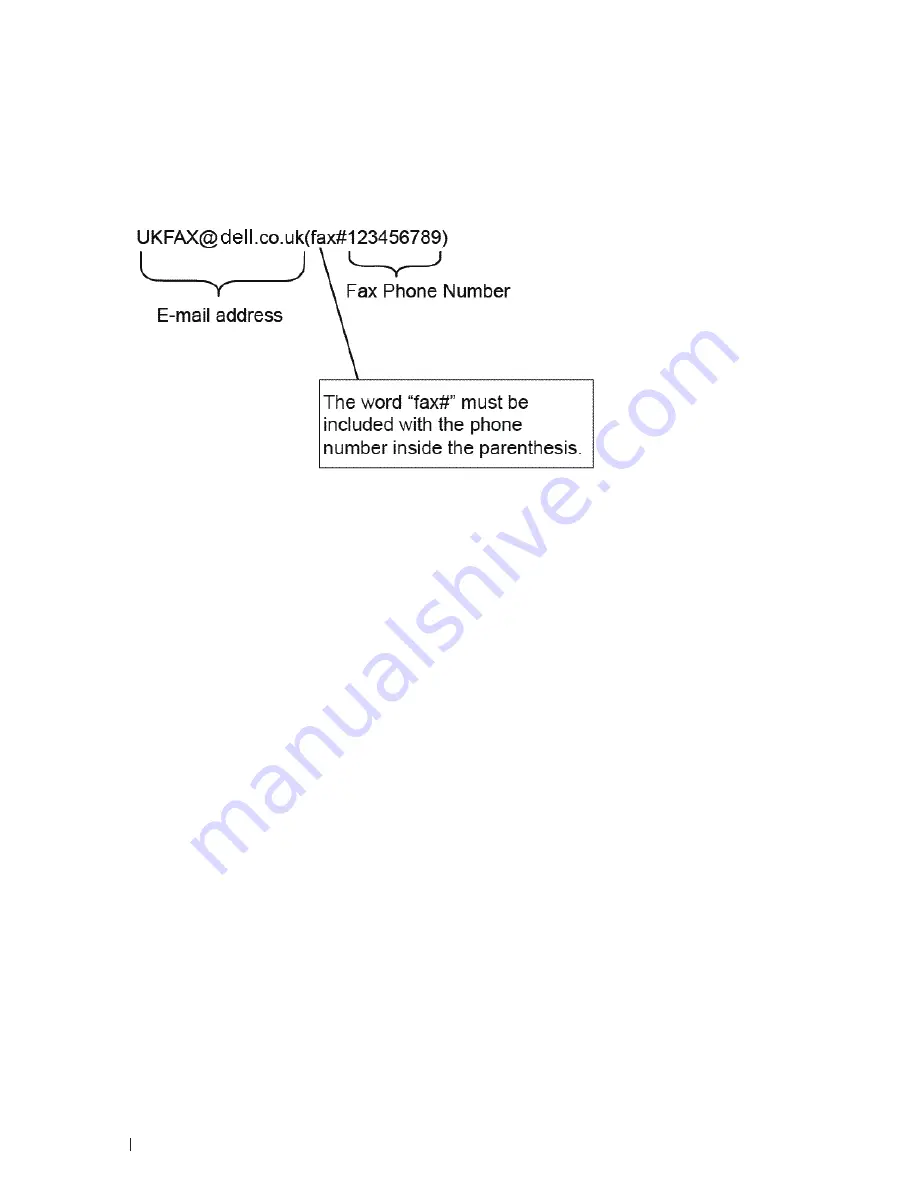
224
Network
If you are sending an email to a conventional fax machine, the method of entering the fax machine's fax number will
vary, depending on the mail application you are using.
1.
In your email application, create a new mail message and type the email address of the relay machine and fax
number of the first fax machine in the "TO" box.
The following is an example of how to enter the email address and fax number:
NOTE:
For Microsoft
®
Outlook
®
, the address information must be entered into the address book as follows:
Name: fax#123456789
Email address: UKFAX@dell .co .uk
2.
Type the email address of the relay machine and fax number of the second fax machine in the "TO" box.
3.
Send the email.
I-Fax Options
• Transmission (TX) Verification Mail
• Error Mail
• Configure the Dell Machine for Email or I-Fax
Transmission (TX) Verification Mail
Related Models:Dell E515dn / Dell E515dw
TX Verification Mail supports Verification Mail for either sending or receiving.
• Verification Mail for sending allows you to request notification from the receiving station where your I-Fax or
email was received and processed.
• Verification Mail for receiving allows you to transmit a default report back to the sending station after
successfully receiving and processing an I-Fax or email.
To use this feature, set the
Notification
options in the
Setup Mail
RX and
Setup Mail
TX options of your
Dell machine's control panel menu.
Summary of Contents for E514dw
Page 2: ......
Page 20: ...20 ...
Page 24: ...24 ...
Page 32: ...32 ...
Page 48: ...48 Paper Handling ...
Page 50: ...50 ...
Page 92: ...92 Print ...
Page 94: ...94 ...
Page 116: ...116 Scan ...
Page 118: ...118 ...
Page 132: ...132 Copy ...
Page 134: ...134 ...
Page 190: ...190 Fax ...
Page 192: ...192 ...
Page 246: ...246 ...
Page 254: ...254 Security ...
Page 255: ...255 ControlCenter 257 ControlCenter Macintosh 257 ...
Page 256: ...256 ...
Page 262: ...262 ...
Page 285: ...285 Troubleshooting 2 Remove the paper 3 Push the scanner down with both hands to close it ...
Page 302: ...302 Troubleshooting ...
Page 304: ...304 ...
Page 328: ...328 ...
Page 352: ...352 Machine Settings ...
Page 354: ...354 ...
Page 368: ...368 ...






























