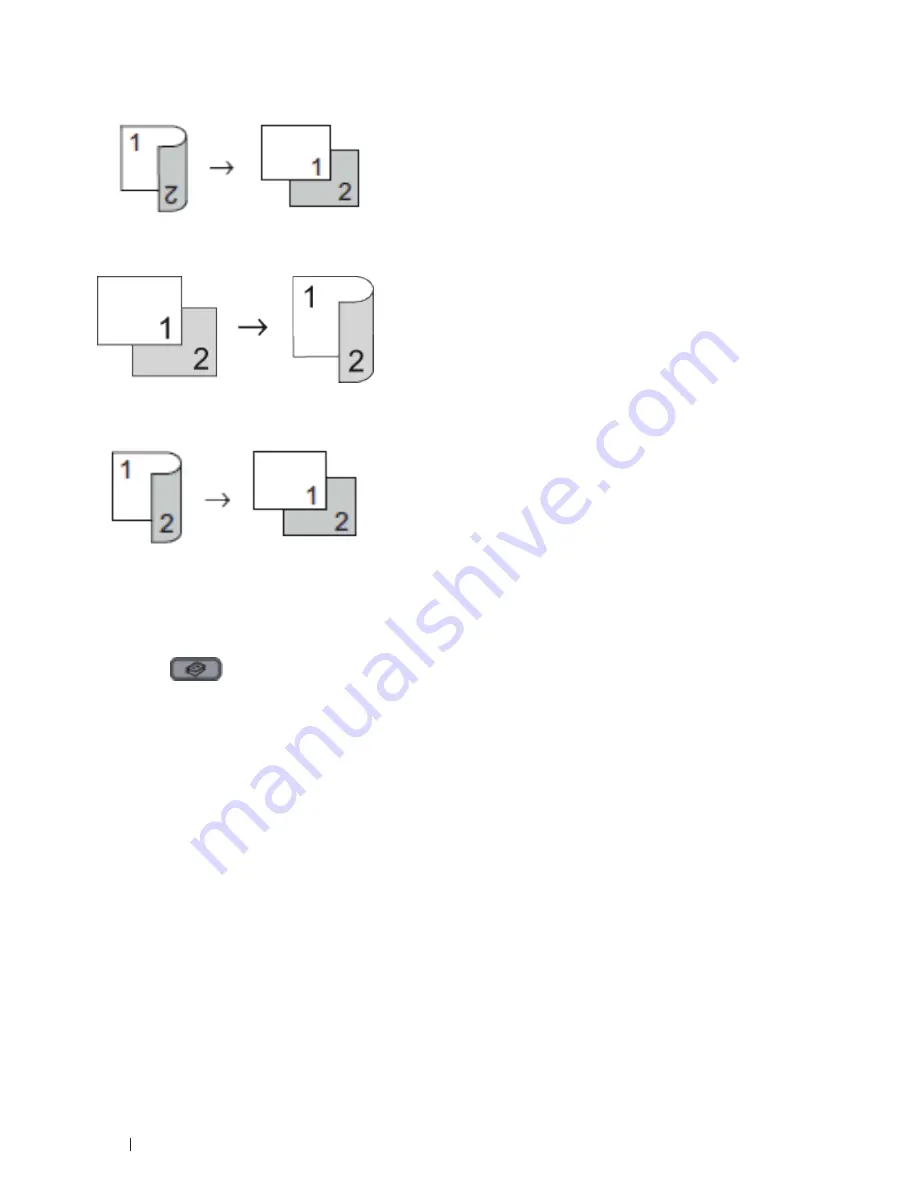
130
Copy
1–sided > 2–sided Short Edge Flip
2–sided > 1–sided Short Edge Flip
1.
Load your document.
2.
Do one of the following:
• Dell
E515dn/Dell
E515dw
Press
(Copy)
.
Use the dial pad to enter the number of copies you want.
• Dell
E514dw
Press
p
or
q
to enter the number of copies you want.
3.
Do one of the following:
• Press
2-sided
.
• Press
Options
.
• Press
p
or
q
to
select
2-sided
,
and
then
press
OK
.
4.
Press
p
or
q
to select
1sidedg2sided L
,
1sidedg2sided S
, or
Off,
and then press
OK
.
5.
Press
Start
.
If you placed the document in the ADF, the machine scans the pages and starts printing.
If you are using the scanner glass, go to the next step.
6.
Repeat the following steps for each page of the layout:
• Dell
E515dn/Dell
E515dw
a. After the machine scans the page, press
1
to scan the next page.
Summary of Contents for E514dw
Page 2: ......
Page 20: ...20 ...
Page 24: ...24 ...
Page 32: ...32 ...
Page 48: ...48 Paper Handling ...
Page 50: ...50 ...
Page 92: ...92 Print ...
Page 94: ...94 ...
Page 116: ...116 Scan ...
Page 118: ...118 ...
Page 132: ...132 Copy ...
Page 134: ...134 ...
Page 190: ...190 Fax ...
Page 192: ...192 ...
Page 246: ...246 ...
Page 254: ...254 Security ...
Page 255: ...255 ControlCenter 257 ControlCenter Macintosh 257 ...
Page 256: ...256 ...
Page 262: ...262 ...
Page 285: ...285 Troubleshooting 2 Remove the paper 3 Push the scanner down with both hands to close it ...
Page 302: ...302 Troubleshooting ...
Page 304: ...304 ...
Page 328: ...328 ...
Page 352: ...352 Machine Settings ...
Page 354: ...354 ...
Page 368: ...368 ...






























