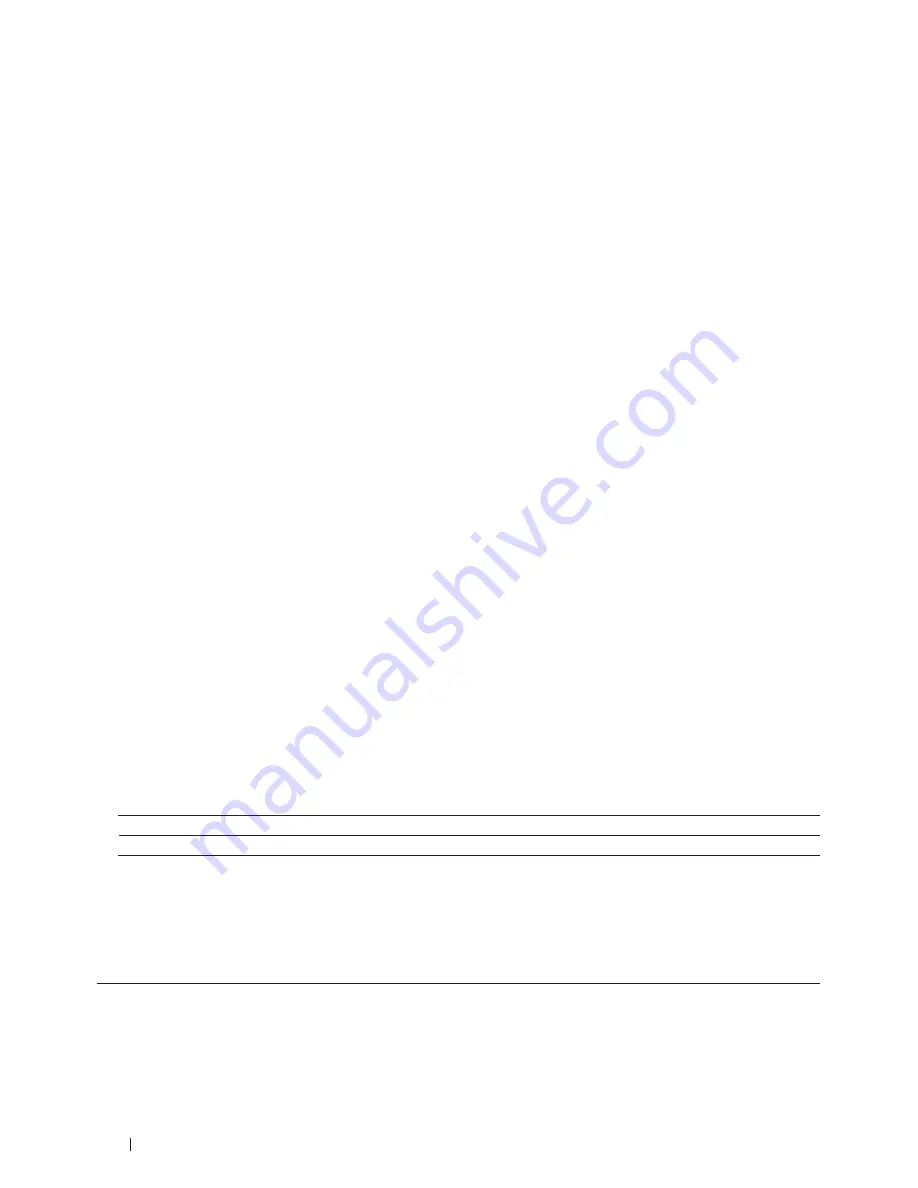
140
Fax
• If
you
are
using
the
scanner
glass,
press
1
.
Set Glass Scan Size for Faxing
Related Models:Dell E515dn / Dell E515dw
When faxing A4 size documents, you must set the scan glass size to A4; otherwise, a portion of your faxes will be
missing.
1.
Press
Menu
.
2.
Press
p
or
q
to display the
General Setup
option, and then press
OK
.
3.
Press
p
or
q
to display the
Glass ScanSize
option, and then press
OK
.
4.
Press
p
or
q
to display the
A4
option, and then press
OK
.
5.
Press
Cancel
.
Send a Fax at the End of a Conversation
Related Models:Dell E515dn / Dell E515dw
At the end of a conversation, you can send a fax to the other party before you both hang up.
1.
Ask the other party to wait for fax tones (beeps) and then to press the Start or Send button before hanging up.
2.
Load your document.
3.
Press
Start
.
• If
you
are
using
the
scanner
glass,
press
1
.
4.
Replace the handset of the external telephone.
Use Dual Access to Dial, Scan, Send, and Receive Faxes Simultaneously
Related Models:Dell E515dn / Dell E515dw
Dial a number and scan the fax into memory - even while the machine is sending from memory, receiving faxes, or
printing from a computer.
The LCD shows the new job number.
The number of pages you can scan into the machine's memory varies depending on the type of data.
NOTE:
If an
Out of Memory
message appears while scanning the document, press the button shown in the table
to send the scanned pages, or to cancel the operation .
Applicable Models
To send scanned page
To cancel the operation
Dell E515dn/Dell E515dw
Start
Cancel
Send the Same Fax to More than One Recipient (Broadcasting)
Related Models:Dell E515dn / Dell E515dw
Use the Broadcasting feature to send the same fax to multiple fax numbers at the same time.
• The same broadcast can include Groups, Address Book numbers (One Touch Dial numbers and Speed Dial
numbers in some models) and up to 50 manually dialed numbers.
Summary of Contents for E514dw
Page 2: ......
Page 20: ...20 ...
Page 24: ...24 ...
Page 32: ...32 ...
Page 48: ...48 Paper Handling ...
Page 50: ...50 ...
Page 92: ...92 Print ...
Page 94: ...94 ...
Page 116: ...116 Scan ...
Page 118: ...118 ...
Page 132: ...132 Copy ...
Page 134: ...134 ...
Page 190: ...190 Fax ...
Page 192: ...192 ...
Page 246: ...246 ...
Page 254: ...254 Security ...
Page 255: ...255 ControlCenter 257 ControlCenter Macintosh 257 ...
Page 256: ...256 ...
Page 262: ...262 ...
Page 285: ...285 Troubleshooting 2 Remove the paper 3 Push the scanner down with both hands to close it ...
Page 302: ...302 Troubleshooting ...
Page 304: ...304 ...
Page 328: ...328 ...
Page 352: ...352 Machine Settings ...
Page 354: ...354 ...
Page 368: ...368 ...






























