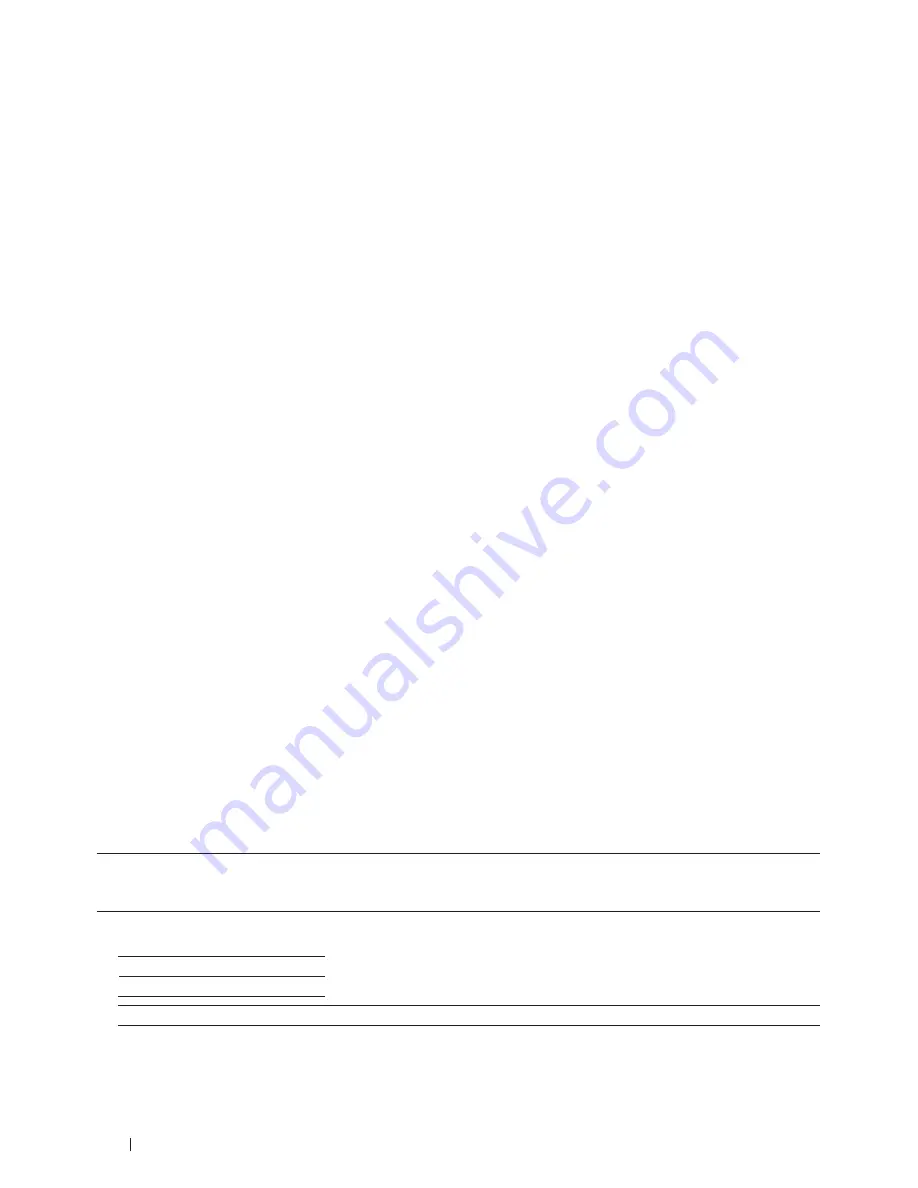
208
Network
3.
Press
p
or
q
to select the
Network
option, and then press
OK
.
4.
Press
p
or
q
to select the
WLAN
option, and then press
OK
.
5.
Press
p
or
q
to select the
Setup Wizard
option, and then press
OK
.
6.
When
WLAN Enable ?
appears, enable the wireless network.
This will start the wireless setup wizard.
7.
The machine will search for your network and display a list of available SSIDs. When a list of SSIDs appears,
press
p
or
q
to select the SSID you want.
8.
Press
OK
.
9.
Do one of the following:
• If
you
are
using
an
authentication
and
encryption
method
that
requires
a
Network
Key,
enter
the
Network
Key
you
wrote
down
in
the
first
step.
Enter
the
WEP
key,
and
then
press
OK
to
apply
your
settings.
To
apply
the
settings,
select
Yes
.
To
cancel,
select
No
.
• If
your
authentication
method
is
Open
System
and
your
encryption
mode
is
None,
go
to
the
next
step.
• If
your
WLAN
access
point/router
supports
WPS,
WPS is available
appears.
To
connect
your
machine
using
the
automatic
wireless
mode,
press
p
.
(If
you
choose
No
,
enter
the
Network
Key
you
wrote
down
in
the
first
step.)
When
Press WPS on rtr
appears,
press
the
WPS
button
on
your
WLAN
access
point/router,
and
then
press
p
twice.
10.
The machine attempts to connect to the wireless device you have selected.
If your wireless device is connected successfully, the machine's LCD displays
Connected
. The machine will print
your machine's wireless status report. If the connection fails, check the error code on the printed report.
NOTE:
If the connection fails, your machine reverts to a wired network interface .
For Windows
®
:
You have completed the wireless network setup. Install drivers and software necessary for operating your device from
the Installer CD-ROM.
For Macintosh:
You have completed the wireless network setup. Install drivers and software necessary from "StartHereOS X.app" in
the installation CD-ROM.
Configure Your Machine for a Wireless Network When the SSID Is Not Broadcast
Related Models:Dell E514dw / Dell E515dw
Before configuring your machine, we recommend writing down your wireless network settings. You will need this
information before you continue with the configuration.
1.
Check and record the current wireless network settings.
Network Name (SSID)
Communication Mode
Authentication Method Encryption Mode
Network Key
Summary of Contents for E514dw
Page 2: ......
Page 20: ...20 ...
Page 24: ...24 ...
Page 32: ...32 ...
Page 48: ...48 Paper Handling ...
Page 50: ...50 ...
Page 92: ...92 Print ...
Page 94: ...94 ...
Page 116: ...116 Scan ...
Page 118: ...118 ...
Page 132: ...132 Copy ...
Page 134: ...134 ...
Page 190: ...190 Fax ...
Page 192: ...192 ...
Page 246: ...246 ...
Page 254: ...254 Security ...
Page 255: ...255 ControlCenter 257 ControlCenter Macintosh 257 ...
Page 256: ...256 ...
Page 262: ...262 ...
Page 285: ...285 Troubleshooting 2 Remove the paper 3 Push the scanner down with both hands to close it ...
Page 302: ...302 Troubleshooting ...
Page 304: ...304 ...
Page 328: ...328 ...
Page 352: ...352 Machine Settings ...
Page 354: ...354 ...
Page 368: ...368 ...






























