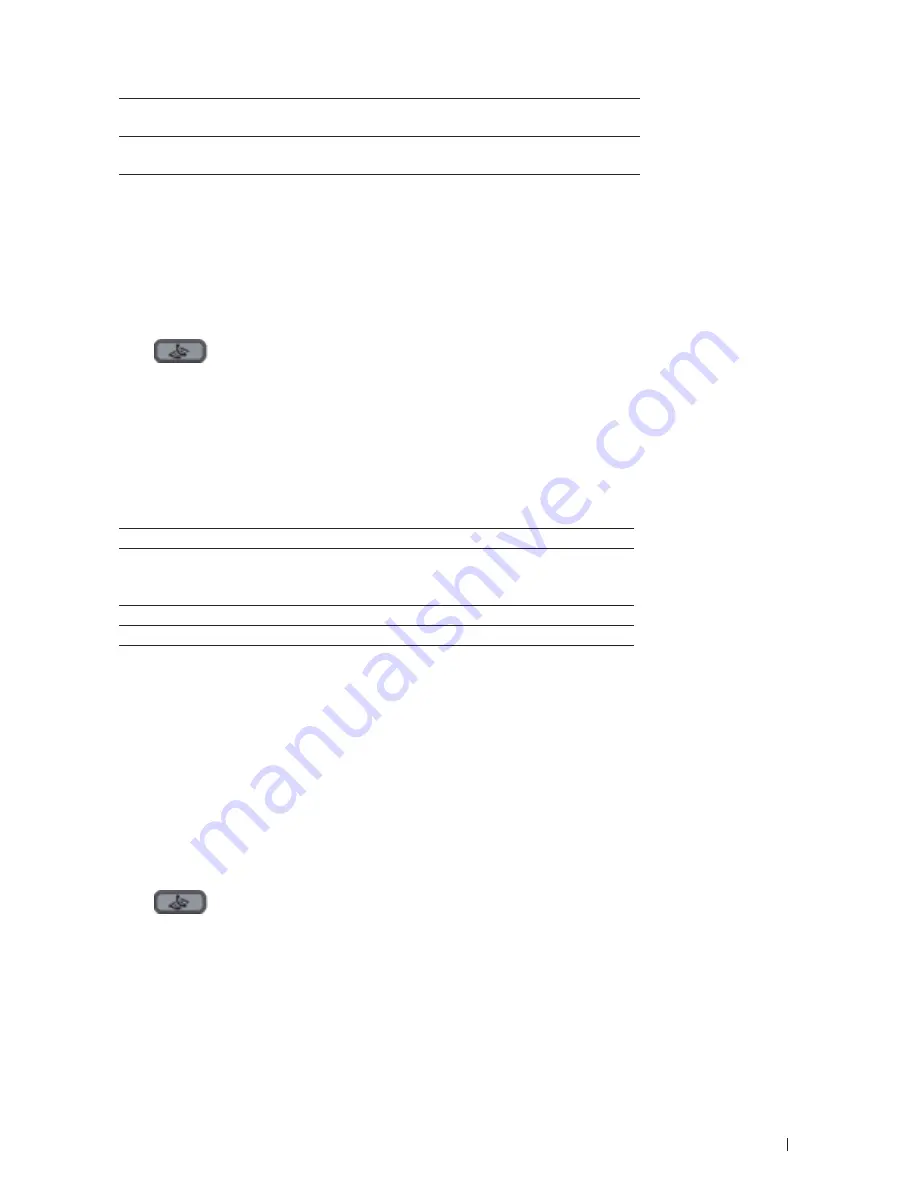
139
Fax
S.Fine
Good for small print or artwork and transmits slower than Fine
resolution.
Photo
Use when the document has varying shades of gray or is a
photograph. This has the slowest transmission time.
5.
Enter the fax number.
6.
Press
Start
.
Change the Fax Contrast
Related Models:Dell E515dn / Dell E515dw
If your document is very light or very dark, changing the contrast may improve the fax quality.
1.
Press
(Fax)
.
2.
Load your document.
3.
Press
Menu
.
4.
Press
p
or
q
to display the
Fax
option, and then press
OK
.
5.
Press
p
or
q
to display the
Setup Send
option, and then press
OK
.
6.
Press
p
or
q
to display the
Contrast
option, and then press
OK
.
7.
Press
p
or
q
to display the
Auto
,
Light
, or
Dark
option, and then press
OK
.
Option
Description
Auto
For most documents the default setting of
Auto
will give
the best results.
Auto
automatically chooses the appropriate
contrast for your document.
Light
Select
Light
to make the faxed document darker.
Dark
Select
Dark
to make the faxed document lighter.
NOTE:
Even if you choose
Light
or
Dark
, the machine will send the fax using the
Auto
setting if you choose
Photo
as the Fax Resolution .
8.
When finished, press
2
.
9.
Enter the fax number.
10.
Press
Start
.
Send a Fax Manually
Related Models:Dell E515dn / Dell E515dw
Manual fax transmission lets you hear the dialing, ringing and fax-receiving tones while sending a fax.
1.
Press
(Fax)
.
2.
Load your document.
3.
Press
Hook
and listen for a dial tone.
4.
Dial the fax number you want to call.
5.
When you hear the fax tone, press
Start
.
Summary of Contents for E514dw
Page 2: ......
Page 20: ...20 ...
Page 24: ...24 ...
Page 32: ...32 ...
Page 48: ...48 Paper Handling ...
Page 50: ...50 ...
Page 92: ...92 Print ...
Page 94: ...94 ...
Page 116: ...116 Scan ...
Page 118: ...118 ...
Page 132: ...132 Copy ...
Page 134: ...134 ...
Page 190: ...190 Fax ...
Page 192: ...192 ...
Page 246: ...246 ...
Page 254: ...254 Security ...
Page 255: ...255 ControlCenter 257 ControlCenter Macintosh 257 ...
Page 256: ...256 ...
Page 262: ...262 ...
Page 285: ...285 Troubleshooting 2 Remove the paper 3 Push the scanner down with both hands to close it ...
Page 302: ...302 Troubleshooting ...
Page 304: ...304 ...
Page 328: ...328 ...
Page 352: ...352 Machine Settings ...
Page 354: ...354 ...
Page 368: ...368 ...






























