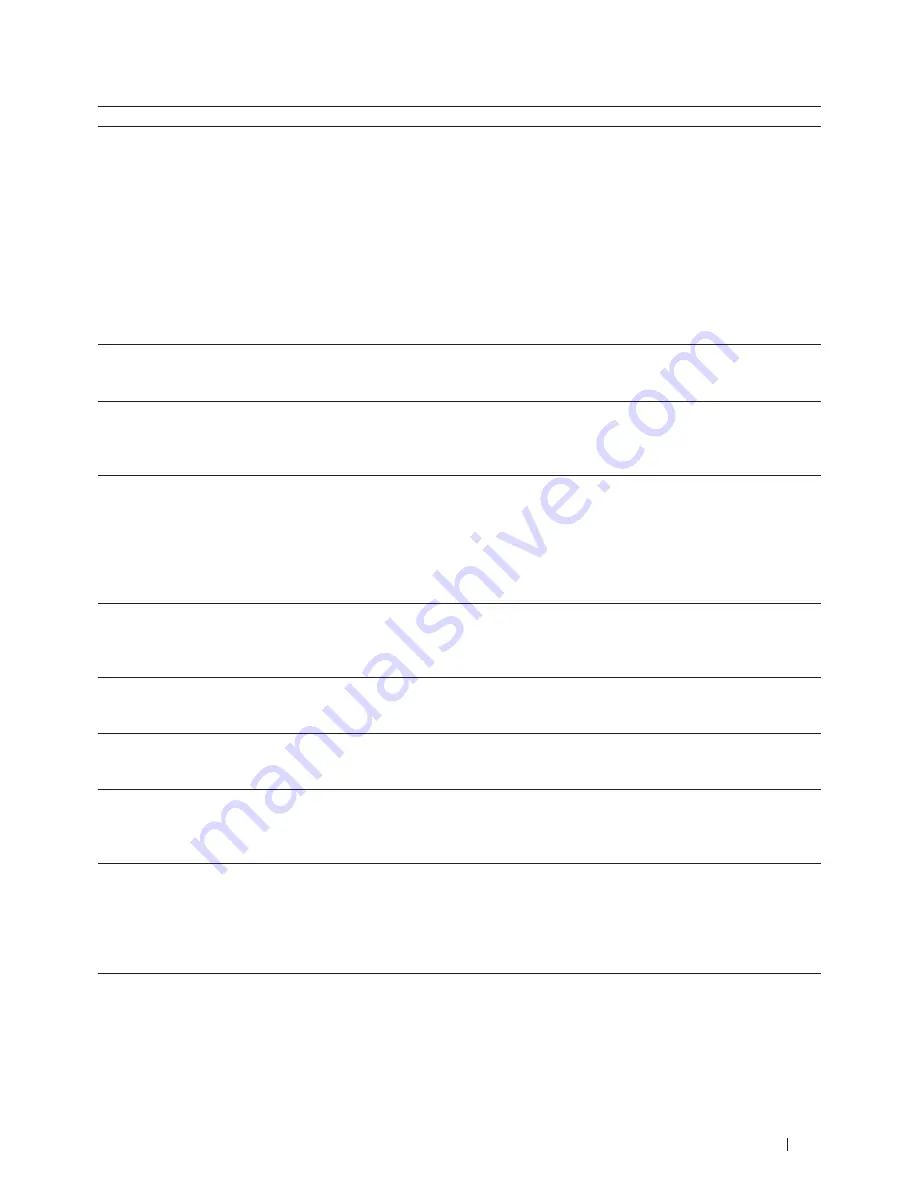
271
Troubleshooting
Cause
Action
Interface
Your security settings (SSID/Network Key)
are not correct.
• Select and confirm that you are using the correct security
settings.
• See the instructions supplied with your wireless LAN
access point/router for information on how to find the
security settings.
• The manufacturer's name or model number of the
wireless LAN access point/router may be used as the
default security settings.
• Consult with the access point/router manufacturer,
your Internet provider, or network administrator.
• For definitions of SSID and Network Key, see the entries
SSID, Network Key and Channels in the Glossary.
Wireless
Your Dell machine's MAC address is not
allowed.
Confirm that the Dell machine's MAC Address is allowed
in the filter. You can find the MAC Address in your Dell
machine's control panel.
Wireless
Your wireless LAN access point/router is in
stealth mode (not broadcasting the SSID).
• Enter the correct SSID name or Network Key manually.
• Check the SSID name or the Network Key in the
instructions supplied with your wireless LAN access
point/router and reconfigure the wireless network setup.
Wireless
Your security settings (SSID/password) are
not correct.
• Confirm the SSID and password.
• When you are configuring the network manually,
the SSID and password are displayed on your Dell
machine. If your mobile device supports the manual
configuration, the SSID and password will be displayed
on your mobile device’s screen.
• For the definition of SSID, see the Glossary.
Wi-Fi Direct
You are using Android™ 4.0.
If your mobile device disconnects (approximately six minutes
after using Wi-Fi Direct), try the one-push configuration
using WPS (recommended) and set the Dell machine as a
G/O.
Wi-Fi Direct
Your Dell machine is placed too far from your
mobile device.
Move your Dell machine within about 3.3 feet (1 meter)
of the mobile device when you configure the Wi-Fi Direct
network settings.
Wi-Fi Direct
There are some obstructions (walls or
furniture, for example) between your machine
and the mobile device.
Move your Dell machine to an obstruction-free area.
Wi-Fi Direct
There is a wireless computer, Bluetooth-
supported device, microwave oven, or digital
cordless phone near the Dell machine or the
mobile device.
Move other devices away from the Dell machine or the
mobile device.
Wi-Fi Direct
If you have checked and tried all of the above,
but still cannot complete the Wi-Fi Direct
configuration, do the following:
• Turn your Dell machine off and back on. Then try to
configure the Wi-Fi Direct settings again.
• If you are using your Dell machine as a client, confirm
how many devices are allowed in the current Wi-Fi
Direct network, and then check how many devices are
connected.
Wi-Fi Direct
Summary of Contents for E514dw
Page 2: ......
Page 20: ...20 ...
Page 24: ...24 ...
Page 32: ...32 ...
Page 48: ...48 Paper Handling ...
Page 50: ...50 ...
Page 92: ...92 Print ...
Page 94: ...94 ...
Page 116: ...116 Scan ...
Page 118: ...118 ...
Page 132: ...132 Copy ...
Page 134: ...134 ...
Page 190: ...190 Fax ...
Page 192: ...192 ...
Page 246: ...246 ...
Page 254: ...254 Security ...
Page 255: ...255 ControlCenter 257 ControlCenter Macintosh 257 ...
Page 256: ...256 ...
Page 262: ...262 ...
Page 285: ...285 Troubleshooting 2 Remove the paper 3 Push the scanner down with both hands to close it ...
Page 302: ...302 Troubleshooting ...
Page 304: ...304 ...
Page 328: ...328 ...
Page 352: ...352 Machine Settings ...
Page 354: ...354 ...
Page 368: ...368 ...
















































