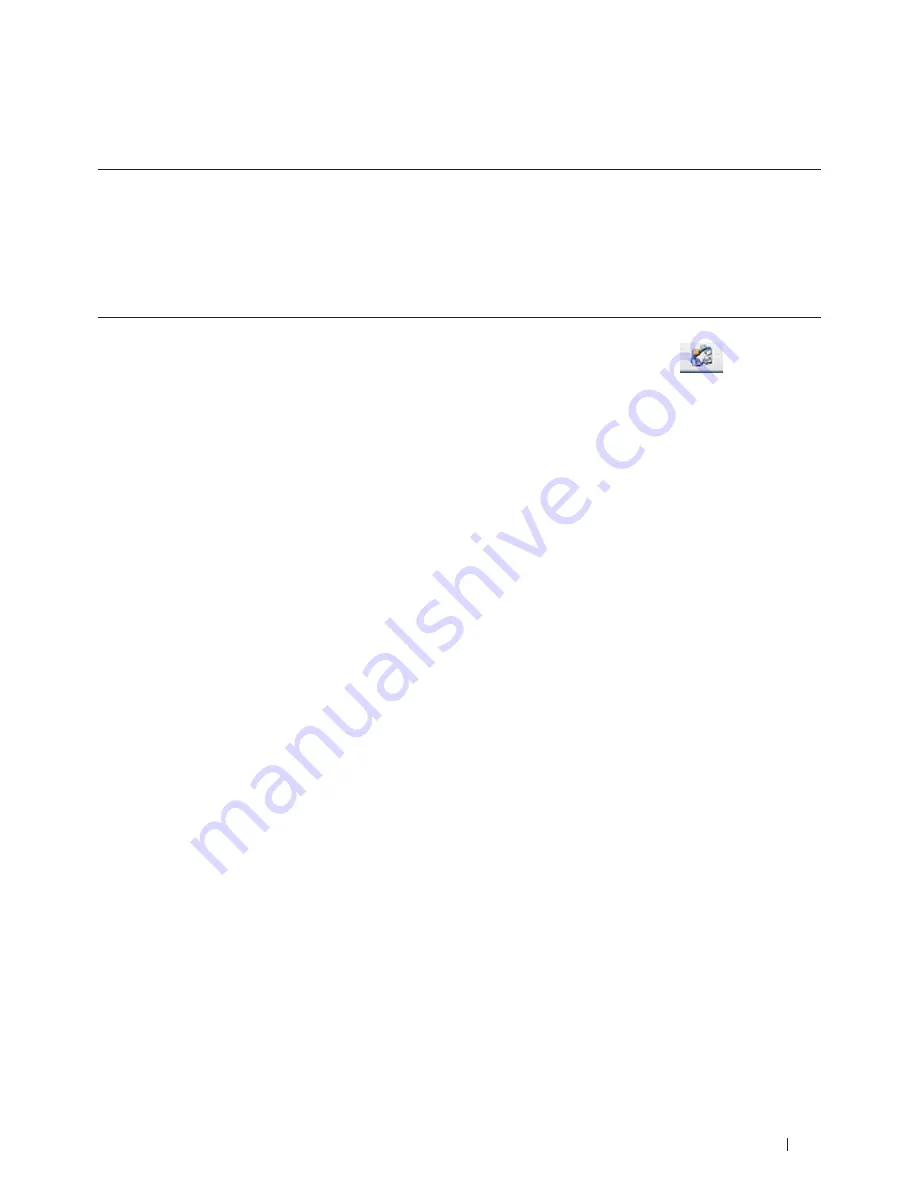
97
Scan
Configure Network Scanning for Macintosh
To use the machine as a network scanner, the machine must be configured with a TCP/IP address.
• If you installed the machine following the instructions for a network user, the machine should already be
configured for your network.
• To use the machine as a network scanner, the machine must be configured with a TCP/IP address. You can set or
change the address settings from the machine's control panel.
• To scan from the machine on a network, you must select the networked machine in the Device Selector
application.
1.
In the
Finder
menu bar, click
Go > Applications > Dell Printers
, and then double-click the
(ControlCenter)
icon.
The
ControlCenter
screen appears.
2.
Click the
Model
pop-up menu, and then select
Other....
The
Device Selector
window appears.
3.
Click the
+
button
.
4.
Select a machine from the list of available machines, and then click
Add
. You can also specify your machine by
IP address. Click the
IP
button, and then type the IP address.
5.
Click
OK
.
NOTE:
To use the
Scan
button features on the machine, select the
Scan Key Setting
check box to register your
computer with the "Scan To" features at the machine . Type the name for your Macintosh that you want to be
displayed on the machine's LCD (up to 15 characters) .
NOTE:
To avoid receiving unwanted documents, select the
Enable PIN code protection
check box, and then type
a four-digit PIN in the
PIN code
and
Verify
fields . To send data to a computer protected by a PIN, the LCD prompts
you to type the PIN before the document can be scanned and sent to the computer .
Scan Using the Scan Button on Your Dell Machine
• Scan Photos and Graphics
Send scanned photos or graphics directly to your computer. Dell's ControlCenter software (for Macintosh only)
will launch the default graphics application on your computer and open your scanned document automatically.
• Save Scanned Data to a Folder as a PDF File
Scan documents and save them to a folder on your computer as PDF files.
• Web Services for Scanning on Your Network (Windows Vista
®
SP2 or greater, Windows
®
7 and Windows
®
8)
The Web Services protocol enables Windows Vista
®
(SP2 or greater), Windows
®
7 and Windows
®
8 users to scan
using a Dell machine on the network. You must install the driver via Web Services.
• Change Scan Button Settings from ControlCenter (Macintosh)
Summary of Contents for E514dw
Page 2: ......
Page 20: ...20 ...
Page 24: ...24 ...
Page 32: ...32 ...
Page 48: ...48 Paper Handling ...
Page 50: ...50 ...
Page 92: ...92 Print ...
Page 94: ...94 ...
Page 116: ...116 Scan ...
Page 118: ...118 ...
Page 132: ...132 Copy ...
Page 134: ...134 ...
Page 190: ...190 Fax ...
Page 192: ...192 ...
Page 246: ...246 ...
Page 254: ...254 Security ...
Page 255: ...255 ControlCenter 257 ControlCenter Macintosh 257 ...
Page 256: ...256 ...
Page 262: ...262 ...
Page 285: ...285 Troubleshooting 2 Remove the paper 3 Push the scanner down with both hands to close it ...
Page 302: ...302 Troubleshooting ...
Page 304: ...304 ...
Page 328: ...328 ...
Page 352: ...352 Machine Settings ...
Page 354: ...354 ...
Page 368: ...368 ...






























