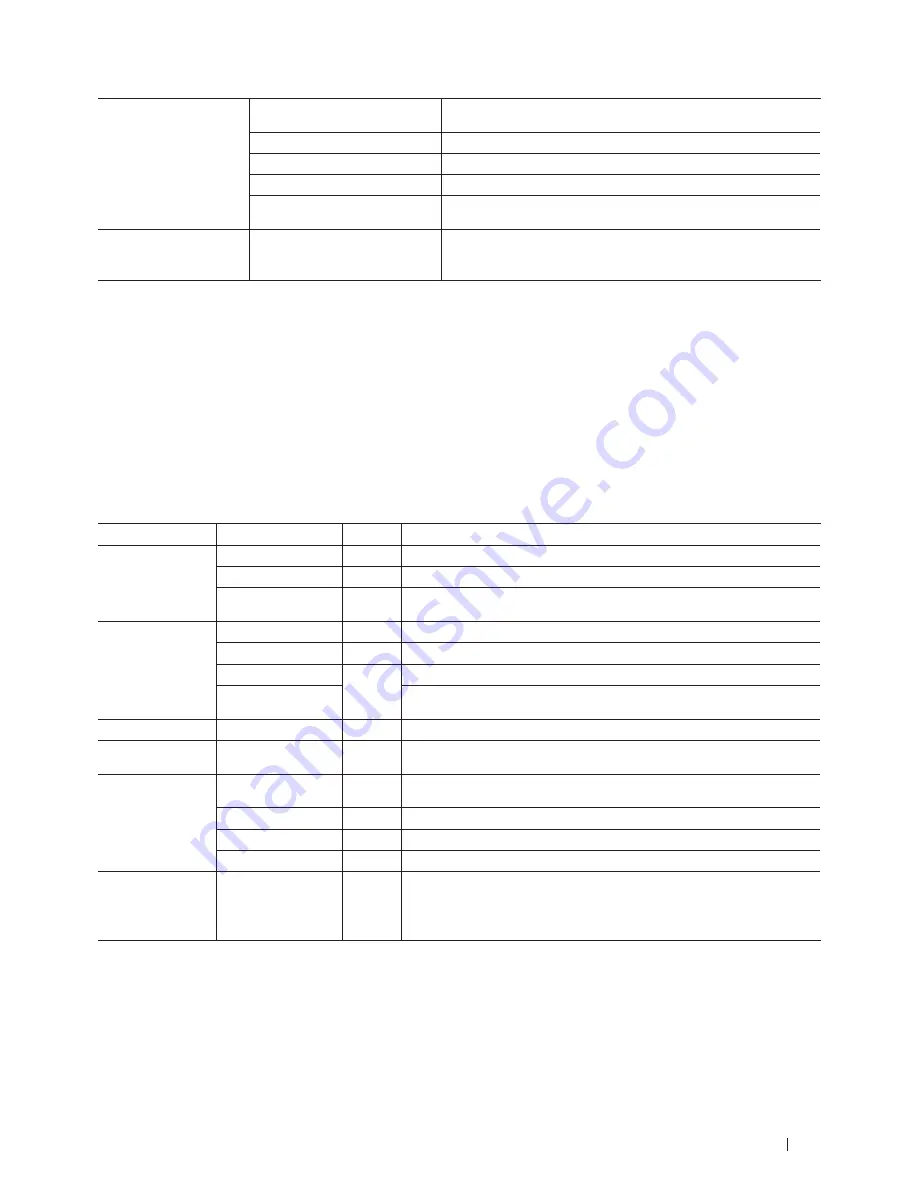
347
Machine Settings
Reset
Machine Reset
Restore all the machine settings that you have changed, such as
Date and Time and Ring Delay.
Network
Restore all network settings back to the factory settings.
Address & Fax
Erase all stored phone numbers and fax settings.
All Settings
Restore all the machine's settings back to the factory settings.
Factory Reset
Restores all the machine's settings to the factory defaults. Perform
this operation when you dispose of your machine.
Local Language
(available only for certain
models)
-
Change your LCD language.
Settings Tables (Dell E514dw)
• General Setup
• Copy
• Printer
• Network
• Machine Info.
General Setup
Related Models:Dell E514dw
Level 1
Level 2
Level 3 Descriptions
Paper
Paper Type
-
Set the type of paper in the paper tray.
Paper Size
-
Set the size of paper in the paper tray.
Check Size
-
Choose whether to display the message to check the size of paper in the
machine and the machine setting match.
Ecology
Toner Save
-
Increase the page yield of the toner cartridge.
Sleep Time
-
Conserve power.
Quiet Mode
-
Decrease printing noise.
Auto Power Off
Set the number of hours that the machine will remain in Deep Sleep
Mode before going into Power Off mode.
LCD Contrast
-
-
Adjust the contrast of the LCD.
Replace Toner -
-
Set the machine to continue printing after the LCD displays
Replace
Toner
.
Reset
Machine Reset
-
Restore all the machine settings that you have changed, such as Date and
Time.
Network
-
Restore all network settings back to the factory settings.
All Settings
-
Restore all the machine's settings back to the factory settings.
Factory Reset
-
Restore all the machine's settings back to the factory settings.
Local
Language
(available only for
certain models)
-
-
Change your LCD language.
Copy
Related Models:Dell E514dw
Summary of Contents for E514dw
Page 2: ......
Page 20: ...20 ...
Page 24: ...24 ...
Page 32: ...32 ...
Page 48: ...48 Paper Handling ...
Page 50: ...50 ...
Page 92: ...92 Print ...
Page 94: ...94 ...
Page 116: ...116 Scan ...
Page 118: ...118 ...
Page 132: ...132 Copy ...
Page 134: ...134 ...
Page 190: ...190 Fax ...
Page 192: ...192 ...
Page 246: ...246 ...
Page 254: ...254 Security ...
Page 255: ...255 ControlCenter 257 ControlCenter Macintosh 257 ...
Page 256: ...256 ...
Page 262: ...262 ...
Page 285: ...285 Troubleshooting 2 Remove the paper 3 Push the scanner down with both hands to close it ...
Page 302: ...302 Troubleshooting ...
Page 304: ...304 ...
Page 328: ...328 ...
Page 352: ...352 Machine Settings ...
Page 354: ...354 ...
Page 368: ...368 ...
















































