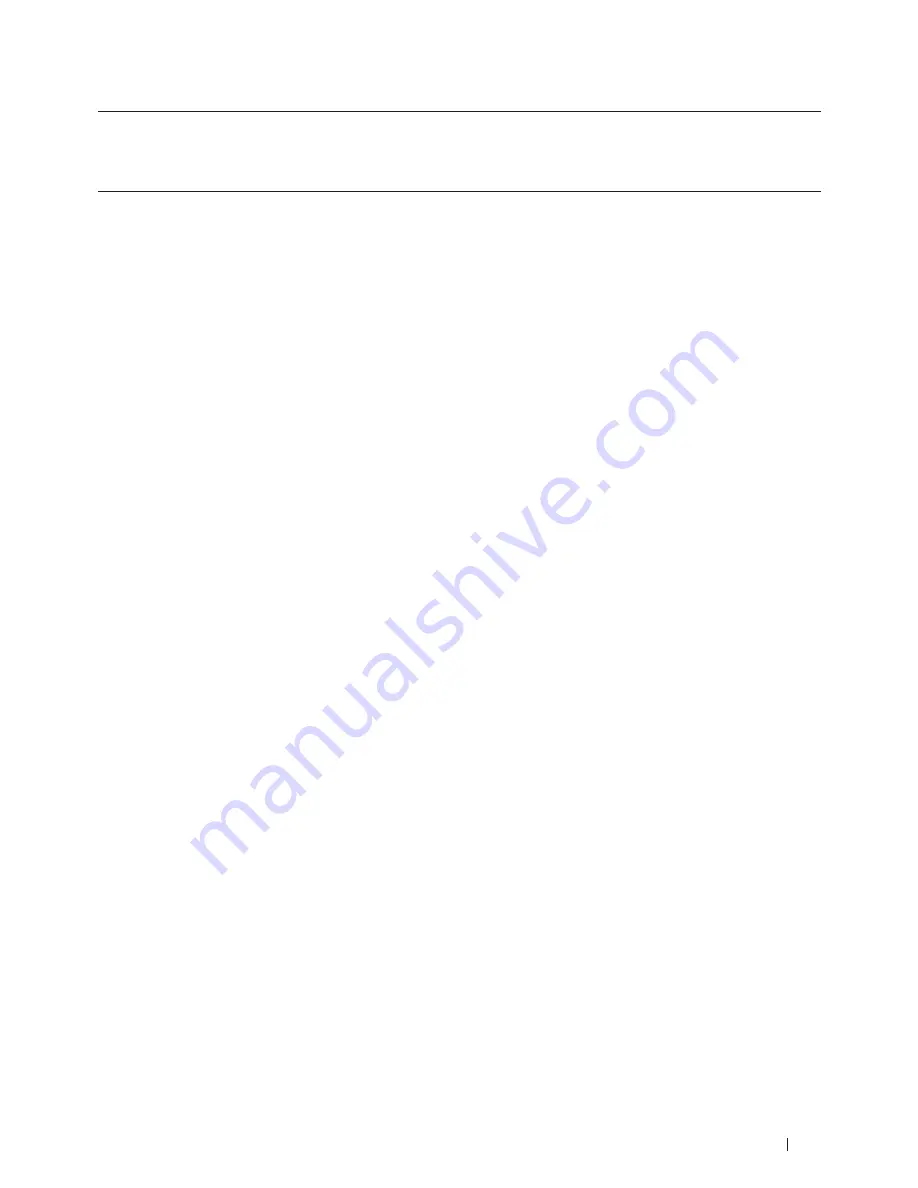
331
Machine Settings
• For Dell E515dn/Dell E515dw, the machine has three mode buttons on the control panel: FAX, SCAN and
COPY.
• For Dell E514dw, the machine has Scan and Copy. Default is Copy mode and mode timer setting is one minute.
1.
Press
Menu
.
2.
Press
p
or
q
to display the
General Setup
option, and then press
OK
.
3.
Press
p
or
q
to display the
Mode Timer
option, and then press
OK
.
4.
Press
p
or
q
to display the
5 Mins
,
2 Mins
,
1 Min
,
30 Secs
,
0 Sec
, or
Off
option, and then press
OK
.
5.
Press
Cancel
.
Adjust the Machine Volume
• Adjust the Ring Volume
• Adjust the Beeper Volume
When the beeper is on, the machine will beep when you press a button, make a mistake, or after you send or
receive a fax. You can choose from a range of volume levels.
• Adjust the Speaker Volume
Adjust the Ring Volume
Related Models:Dell E515dn / Dell E515dw
1.
Press
Menu
.
2.
Press
p
or
q
to display the
General Setup
option, and then press
OK
.
3.
Press
p
or
q
to display the
Volume
option, and then press
OK
.
4.
Press
p
or
q
to display the
Ring
option, and then press
OK
.
5.
Press
p
or
q
to display the
High
,
Med
,
Low
, or
Off
option, and then press
OK
.
6.
Press
Cancel
.
Adjust the Beeper Volume
When the beeper is on, the machine will beep when you press a button, make a mistake, or after you send or receive
a fax. You can choose from a range of volume levels.
1.
Press
Menu
.
2.
Press
p
or
q
to display the
General Setup
option, and then press
OK
.
3.
Press
p
or
q
to display the
Volume
option, and then press
OK
.
4.
Press
p
or
q
to display the
Beeper
option, and then press
OK
.
5.
Press
p
or
q
to display the
High
,
Med
,
Low
, or
Off
option, and then press
OK
.
6.
Press
Cancel
.
Summary of Contents for E514dw
Page 2: ......
Page 20: ...20 ...
Page 24: ...24 ...
Page 32: ...32 ...
Page 48: ...48 Paper Handling ...
Page 50: ...50 ...
Page 92: ...92 Print ...
Page 94: ...94 ...
Page 116: ...116 Scan ...
Page 118: ...118 ...
Page 132: ...132 Copy ...
Page 134: ...134 ...
Page 190: ...190 Fax ...
Page 192: ...192 ...
Page 246: ...246 ...
Page 254: ...254 Security ...
Page 255: ...255 ControlCenter 257 ControlCenter Macintosh 257 ...
Page 256: ...256 ...
Page 262: ...262 ...
Page 285: ...285 Troubleshooting 2 Remove the paper 3 Push the scanner down with both hands to close it ...
Page 302: ...302 Troubleshooting ...
Page 304: ...304 ...
Page 328: ...328 ...
Page 352: ...352 Machine Settings ...
Page 354: ...354 ...
Page 368: ...368 ...






























