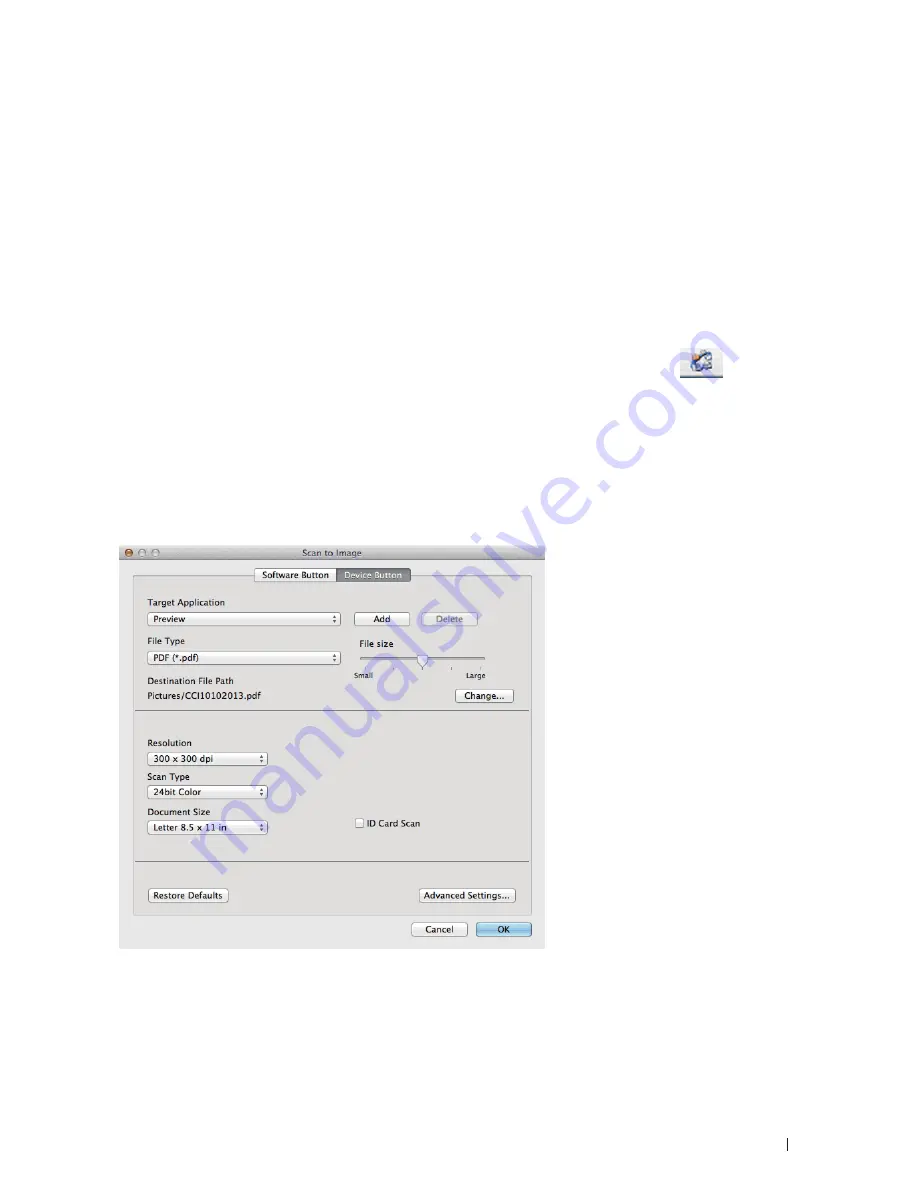
101
Scan
and then click the
Set as Default
button.
5.
Click
Edit....
The
Edit Default Profile
dialog box appears.
6.
Select the
Source
,
Paper size
,
Color format
,
File type
,
Resolution (DPI)
,
Brightness
and
Contrast
settings.
7.
Click the
Save Profile
button.
These settings will be applied when you scan using the Web Services protocol.
If you are requested to select a scanning application, select Windows
®
Fax and Scan or Windows
®
Photo Gallery
from the list.
Change Scan Button Settings from ControlCenter (Macintosh)
1.
In the
Finder
menu bar, click
Go > Applications > Dell Printers
, and then double-click the
(ControlCenter)
icon.
The
ControlCenter
screen appears.
2.
Hold the Control key on your keyboard and click on the scan destination (
Image
,
OCR
,
, or
File
) whose
settings you want to change.
3.
Click the
Device Button
tab.
The settings for the scan destination that you selected appear.
The following example shows the
Scan to Image
settings.
NOTE:
Each tab corresponds to a scan feature, as described below .
These settings can be changed .
Summary of Contents for E514dw
Page 2: ......
Page 20: ...20 ...
Page 24: ...24 ...
Page 32: ...32 ...
Page 48: ...48 Paper Handling ...
Page 50: ...50 ...
Page 92: ...92 Print ...
Page 94: ...94 ...
Page 116: ...116 Scan ...
Page 118: ...118 ...
Page 132: ...132 Copy ...
Page 134: ...134 ...
Page 190: ...190 Fax ...
Page 192: ...192 ...
Page 246: ...246 ...
Page 254: ...254 Security ...
Page 255: ...255 ControlCenter 257 ControlCenter Macintosh 257 ...
Page 256: ...256 ...
Page 262: ...262 ...
Page 285: ...285 Troubleshooting 2 Remove the paper 3 Push the scanner down with both hands to close it ...
Page 302: ...302 Troubleshooting ...
Page 304: ...304 ...
Page 328: ...328 ...
Page 352: ...352 Machine Settings ...
Page 354: ...354 ...
Page 368: ...368 ...






























