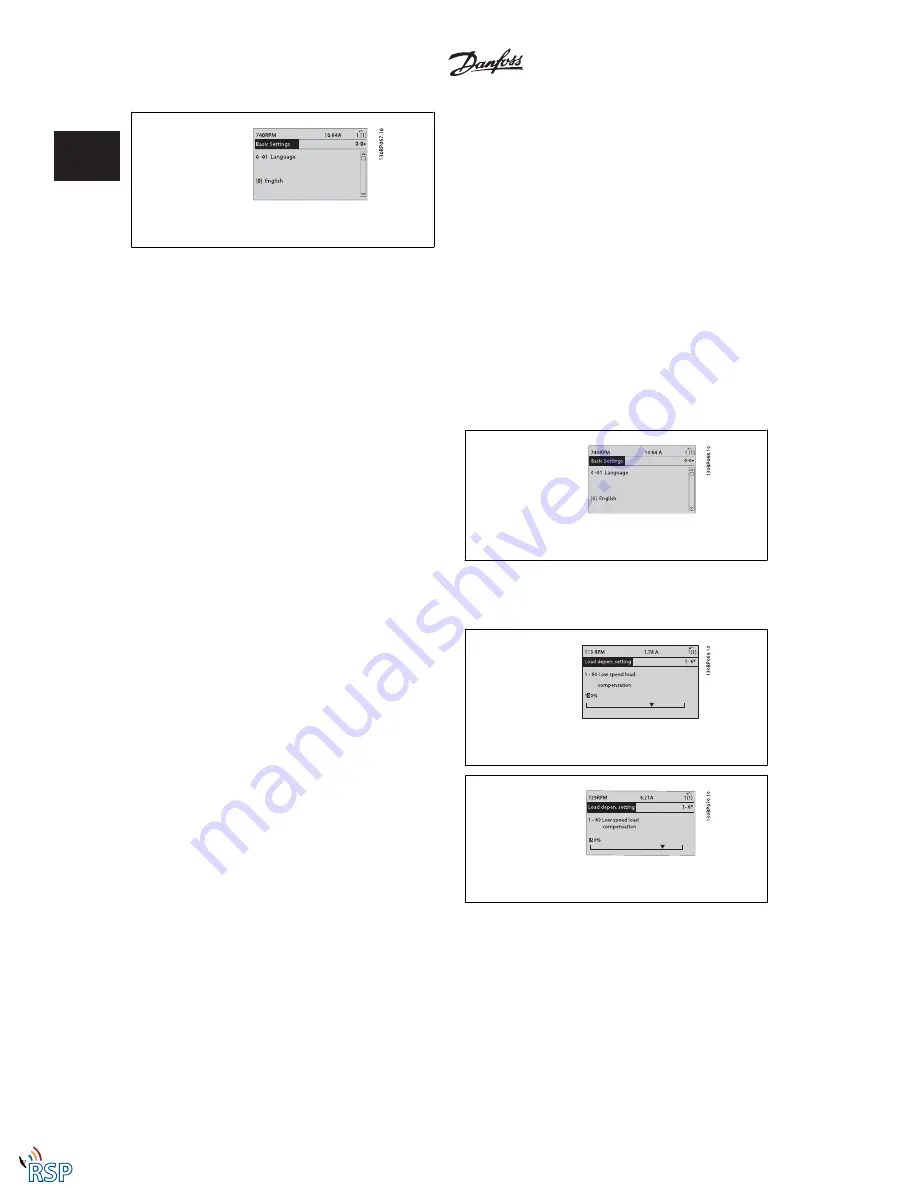
Illustration 1.15: Display example.
1.1.11 Changing Data
The procedure for changing data is the same whether you select a parameter in the Quick menu or the Main menu mode. Press [OK] to change the
selected parameter.
The procedure for changing data depends on whether the selected parameter represents a numerical data value or a text value.
1.1.12 Changing a Text Value
If the selected parameter is a text value, change the text value by means
of the up/down navigation keys.
The up key increases the value, and the down key decreases the value.
Place the cursor on the value to be saved and press [OK].
Illustration 1.16: Display example.
1.1.13 Changing a Group of Numeric Data Values
If the chosen parameter represents a numeric data value, change the
chosen data value by means of the [
Ⴕ
] and [
Ⴋ
] navigation keys as well
as the up/down [
Ⴃ
] [
Ⴍ
] navigation keys. Use the
Ⴕ
] and [
Ⴋ
] navigation
keys to move the cursor horizontally.
Illustration 1.17: Display example.
Use the up/down navigation keys to change the data value. The up key
enlarges the data value, and the down key reduces the data value. Place
the cursor on the value to be saved and press [OK].
Illustration 1.18: Display example.
1 How to Programme
VLT
p
Automation VT Drive FC322
Programming Guide
18
MG.20.W1.22 - VLT
p
is a registered Danfoss trademark
1
Remote Site Products - 1-888-532-2706 - www.remotesiteproducts.com
http://www.remotesiteproducts.com/p-20772-Danfoss-131X8135-VLT-Automation-VT-Drive-VFD-FC322-230V-5-HP.aspx






























